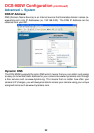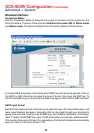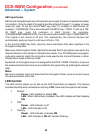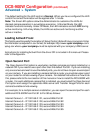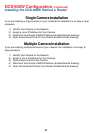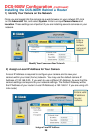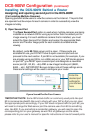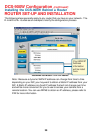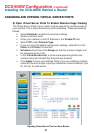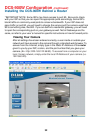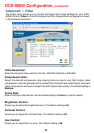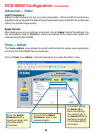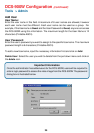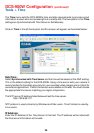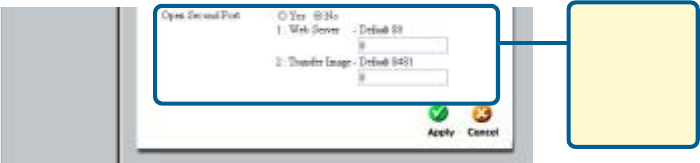
29
Open a Second Port for Your Camera
Assigning and opening second port in the DCS-900W
( For Installing Multiple Cameras)
Opening ports will allow users to view the camera via the Internet. The ports that
are opened must be unique for each camera in order to successfully view the
images remotely.
3) Open Second Port
The Open Second Port option is used when multiple cameras are being
installed on a network OR for using a port other than the default port for
image viewing. For each additional camera that is installed, you must
select the Open Second Port Option and assign the appropriate Web
server and Transfer Image ports for each camera to enable remote
viewing.
By default, ports 80 (Web server port) is open. If these ports are
available for use, you DO NOT have to open a second port and can
proceed to the next section. If port 80 is not available (for example, if you
are already using port 80 to run a Web server or your ISP blocks access
on port 80*) you MUST open a second port and designate a new Web
server port (81, 82, 83,…etc) AND a new image transfer port (8482,
8483,…etc). IMPORTANT: Be sure to take note of these settings since
these same settings will be used to configure your router.
*IMPORTANT NOTE: Some ISPs block traffic on commonly used ports like port
80 to conserve bandwidth. Be sure to check with your ISP so that you can open
the appropriate ports accordingly. If your ISP does not pass traffic on port 80, you
will need to change the Web server port the camera uses from 80 to something
else, like 800. If you are behind a residential gateway, you will need to open the
corresponding port on your gateway as well. Not all gateways are the same,
please refer to your user’s manual for specific instructions on how to forward ports.
Installing the DCS-900W Behind a Router
DCS-900W Configuration (continued)
Enter the
desired port
settings for
your camera
here.