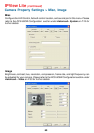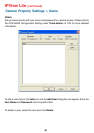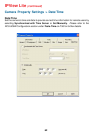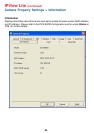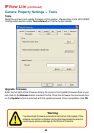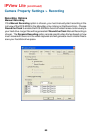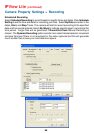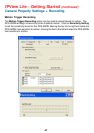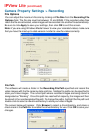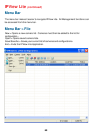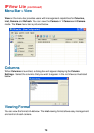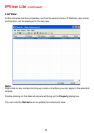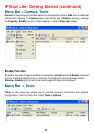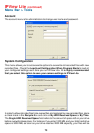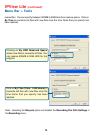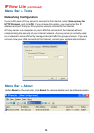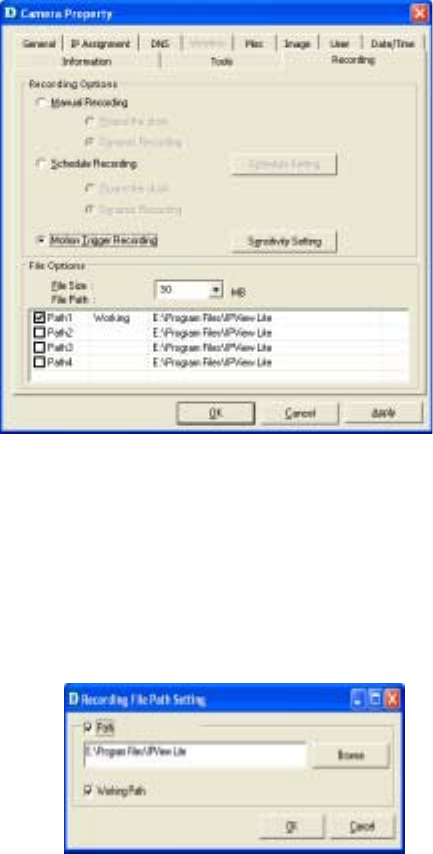
68
Camera Property Settings > Recording
File Path
The software will create a folder in the Recording File Path specified and record the
video images with the file name by date and time. Multiple file paths can be specified to
store your video images. The current path where recorded images are being stored is
designated as “Working”. Once this path has reached full capacity, the images will then
be stored in the next designated file path. To change file paths, highlight the file path and
double-click to select a new drive/directory to store your video images.
The screen below will appear. Click Browse to select a drive/directory, and place a
check mark in the Path box to enable the drive/directory for use. Click OK to save your
changes.
Be sure to click Apply to save your settings, then click OK to exit this screen.
Note: If you are using Windows Media Viewer to view your recorded videos, make sure
that you have the most up-to-date version in order to view the videos correctly.
File Options
You can adjust the maximum file size by clicking on File Size from the Recording File
Options field. The file size must be between 10 and 50MB. If the recorded video files
reach the file size allocated, video images will be recorded into another file automatically.
IPView Lite (continued)