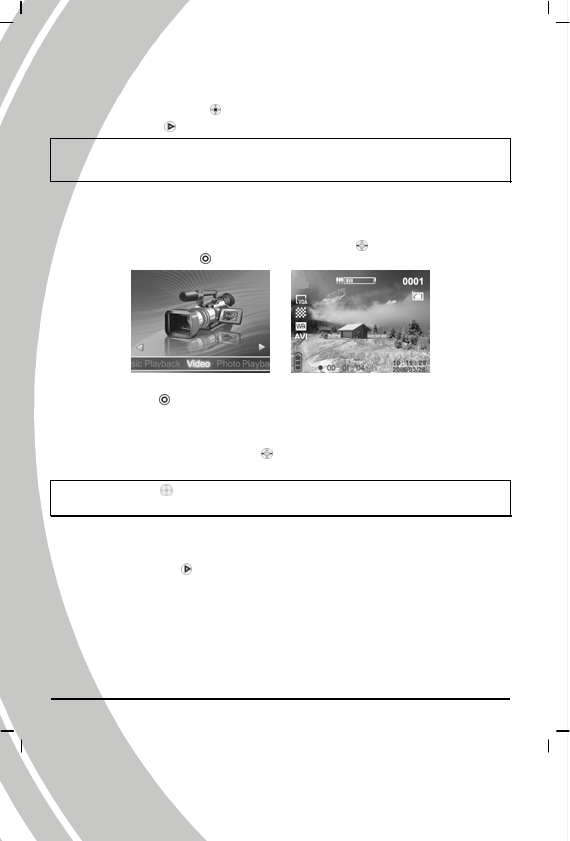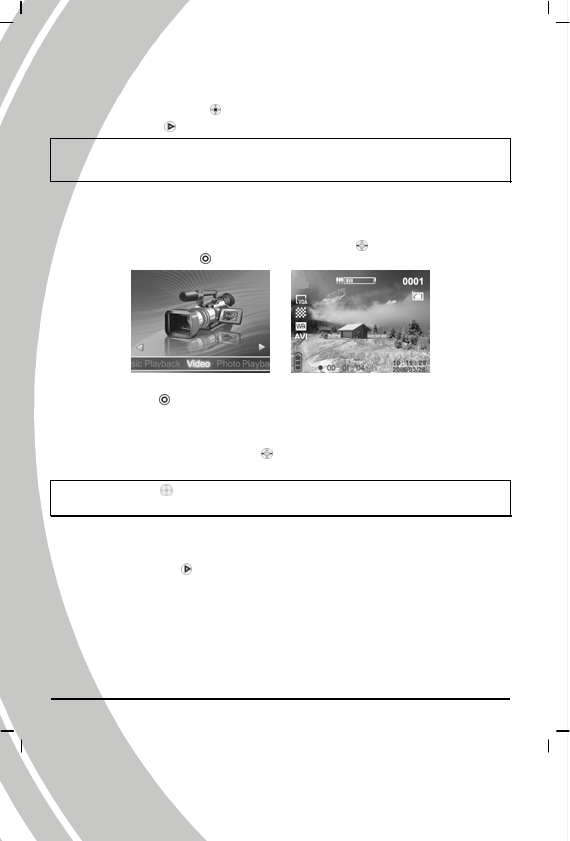
20
※When the camera is connected to the printer, whether the printer is compatible with the camera
depends on the printer type.
(6) Press the ENTER button
to return to the playback mode.
6. Press the Browse
again to leave the playback mode and return to the Photo mode.
※ If there isn’t any saved picture in the camera memory or memory card, the screen will appear
“No files” message while using the Replay mode.
2.8 Video recording
2.8.1 Video
1. Turn the camera on, and use joystick (Left/Right button ) to scroll through Video icon,
and then press the OK
to enter the Video mode.
2. Use the LCD screen to frame your video.
3. Press the OK
in this mode, and the camera starts recording.
4.
Press the OK button again to stop recording.
5. The video is automatically saved with a unique file name.
6. Use the joystick (Left/Right button
) to erase the display of part or all the icons on the
screen.
Note: Use the joystick
to setup the Digital Focus and Exposure Value. The steps are the same
as those in Photo mode.
2.8.2 Video playback
1. Ensure the digital camera is in Video mode.
2. Press the Browse
to enter the video playback mode, and the last file will display on
the LCD screen.