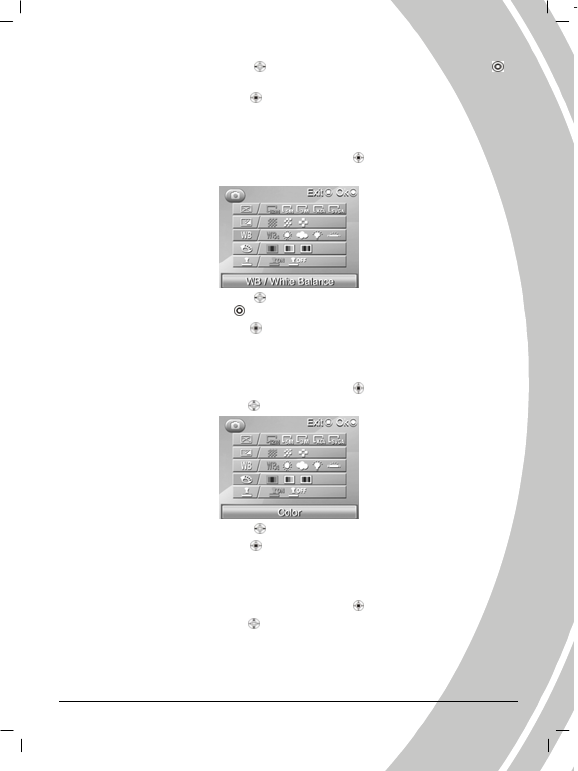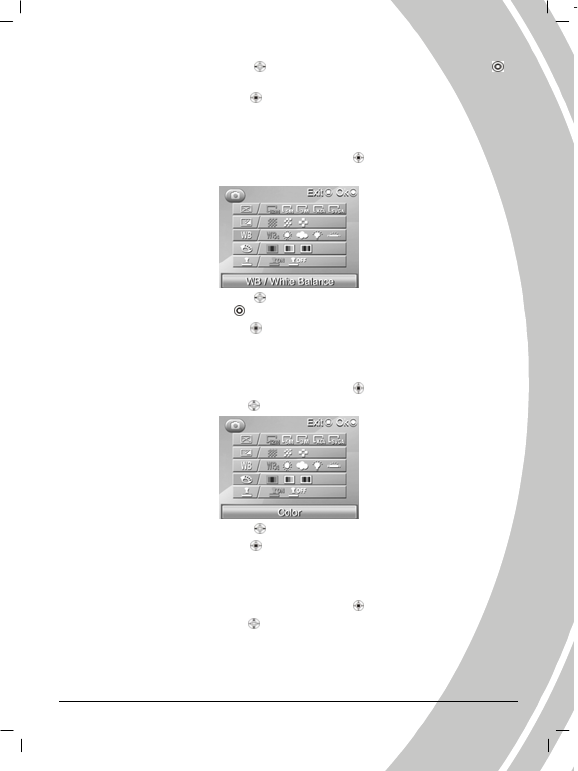
29
3. Use the joystick (Left/Right button ) to select Fine, Normal or Basic, then press OK
to confirm.
4. Press the joystick (ENTER button
) again to leave the menu.
3.1.5 White balance
Use the white balance option to correct color for different lighting conditions.
1. While in Photo mode, press the joystick (ENTER button
) to enter the Setup menu.
2. Use the joystickUp/Down button ) to select the White Balance option.
3. Use the joystick (Left/Right button ) to select Auto, Sunny, Cloudy, Tungsten,
Fluorescent, then press the OK
to confirm.
4. Press the joystick (ENTER button
) again to leave the menu.
3.1.6 Color effect
The camera can capture standard color images, black and white images or sepia tone images.
1. While in Photo mode, press the joystick (ENTER button
) to enter the Setup menu.
2. Use the joystick Up/Down button
) to select the Color Effect option.
3. Use the joystick (Left/Right button ) to select Color Effect, W/B or Sepia.
4. Press the joystick (ENTER button
) again to leave the menu.
3.1.7 Date Stamp
Use this option to open/close the date stamp when taking pictures.
1. While in Photo mode, press the joystick (ENTER button
) to enter the Setup menu.
2. Use the joystick Up/Down button
) to select the Date Stamp option. (see diagram on next
page)