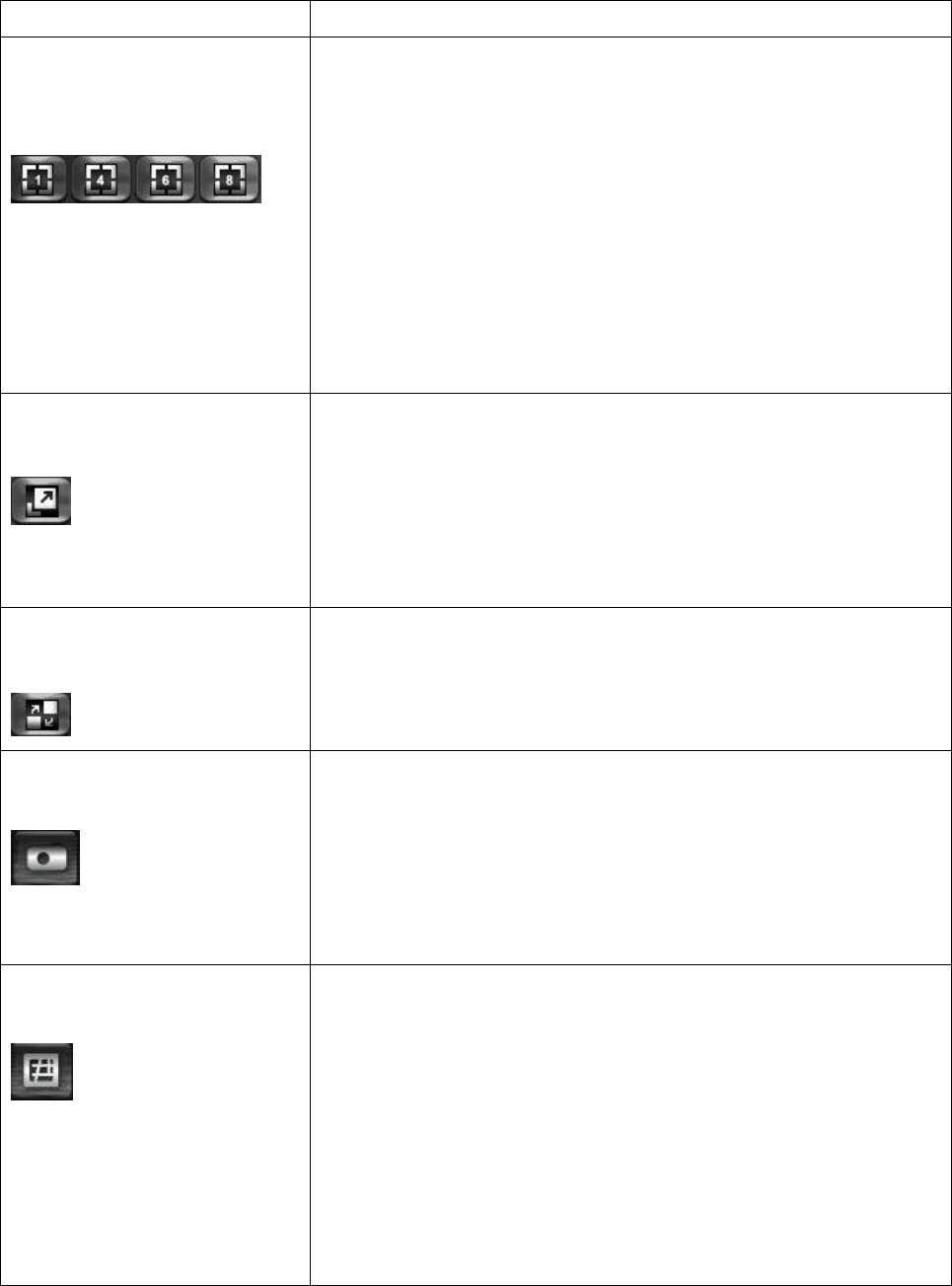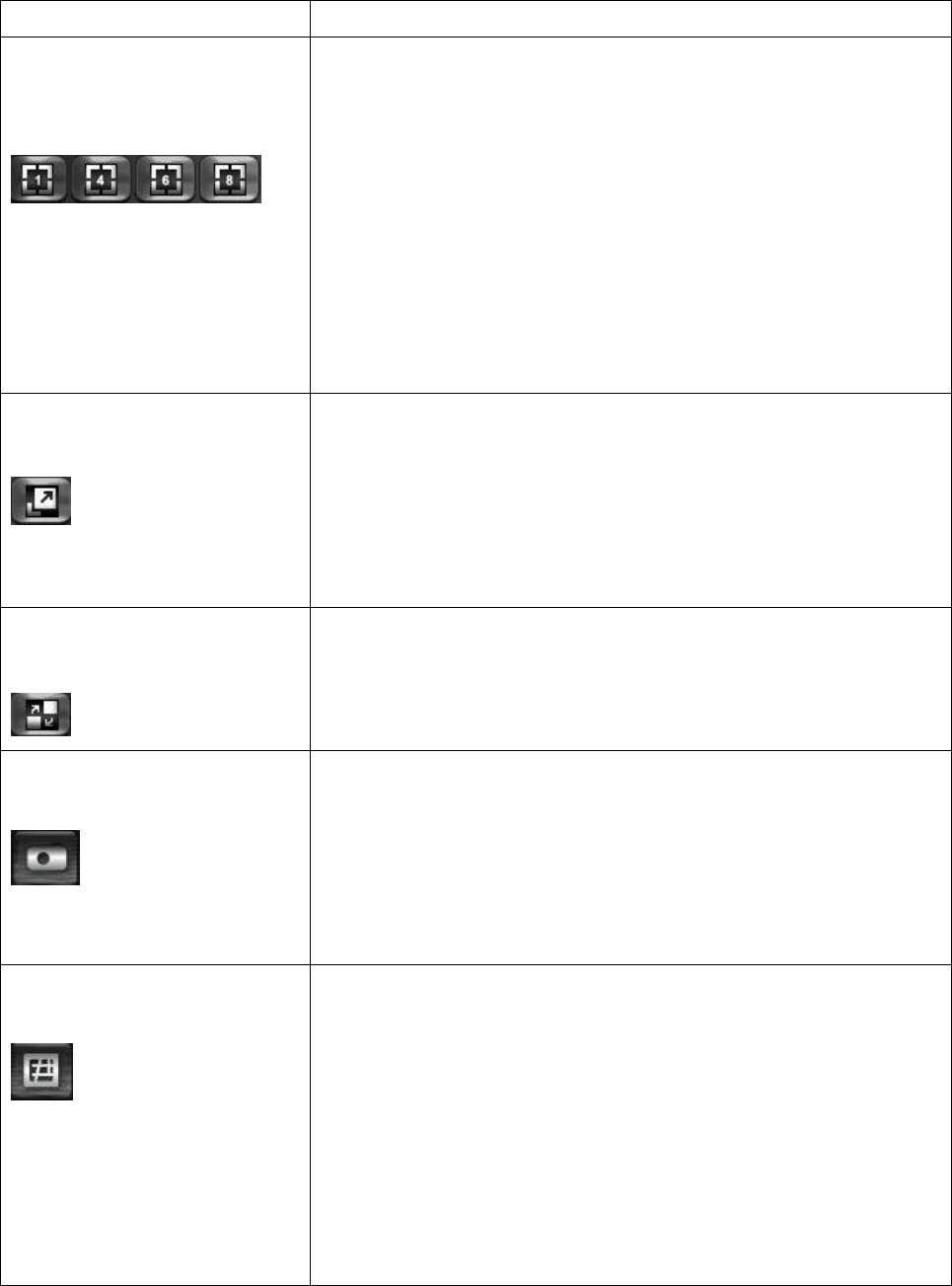
67
The descriptions of every item are listed as follow:
Split-screen mode
selector
EdiView supports from 1 to 64 cameras split views. The
video from IP camera will display in split-screen display
cells, and you can view up to 64 IP cameras at the
same time. Click the button to select the number of IP
cameras you wish to view on display.
If the number of IP camera is less than the number of
split screen, unused display cell will be displayed as
grey color to indicate it’s not being connected to any IP
camera.
Click this button to display video from IP cameras in
full-screen mode. All control buttons will be hidden,
only IP camera’s video will be displayed.
To leave full-screen mode, press ‘Esc’ key on your
keyboard.
When you click this button, EdiView will display the
video from one camera only at the same time, and
switch to next camera’s video after few seconds, and
so on.
Take a snapshot of selected IP camera and save the
picture on your computer.
When you click this button, the picture of IP camera
selected in ‘snapshot camera selection’ dropdown
menu will be saved.
Display the EMAP (Electronic map) image on camera
view area, which indicates the position and orientation
in physical environment of every IP camera.
To set a picture as EMAP’s background picture:
Right-click on the EMAP display area, and you’ll be
prompted to select a picture on your computer: