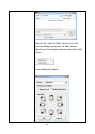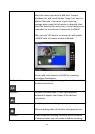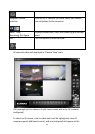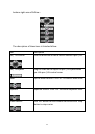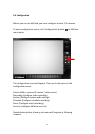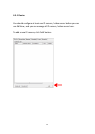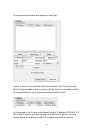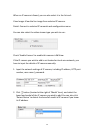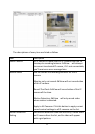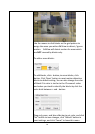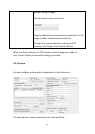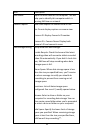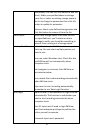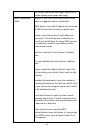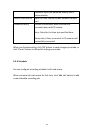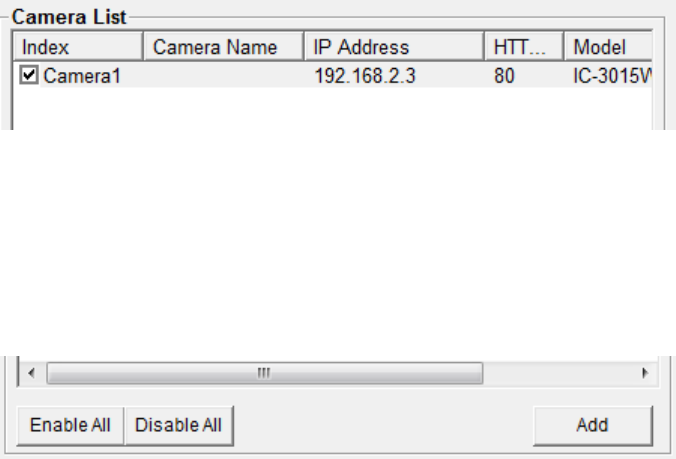
76
After you found an IP camera of add it manually, click ‘Add to list’ button
and the IP camera will be listed in EdiView and ready to use:
Every IP camera has a check box, indicating if it is enabled. If a camera is
not enabled, it will not be displayed in EdiView’s video view.
You can also manage IP camera list by the following function:
Enable All: Enable all IP cameras in the list.
Disable All: Disable all IP cameras in the list.
Remove: Remove selected IP camera.
When you selected an IP camera in the list, you can also click ‘Update to
list’ button to update its information, like IP address and user name /
password.
4-3-2 Recording
You can specify the video recording behavior for all IP cameras: recording
all the time, motion detection, or not recording at all.
Please note that if you don’t have any IP camera added in the camera list,
you’ll not be able to enter this setup menu.