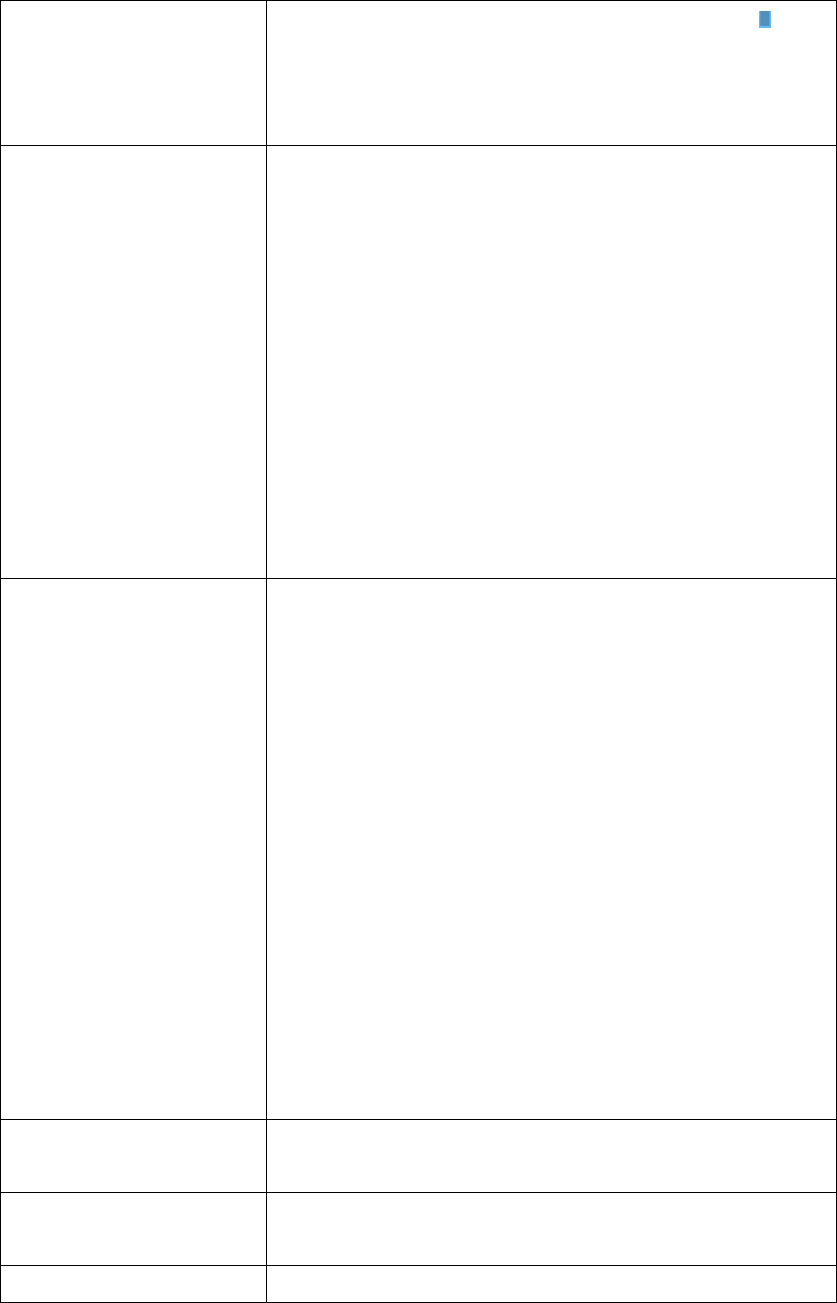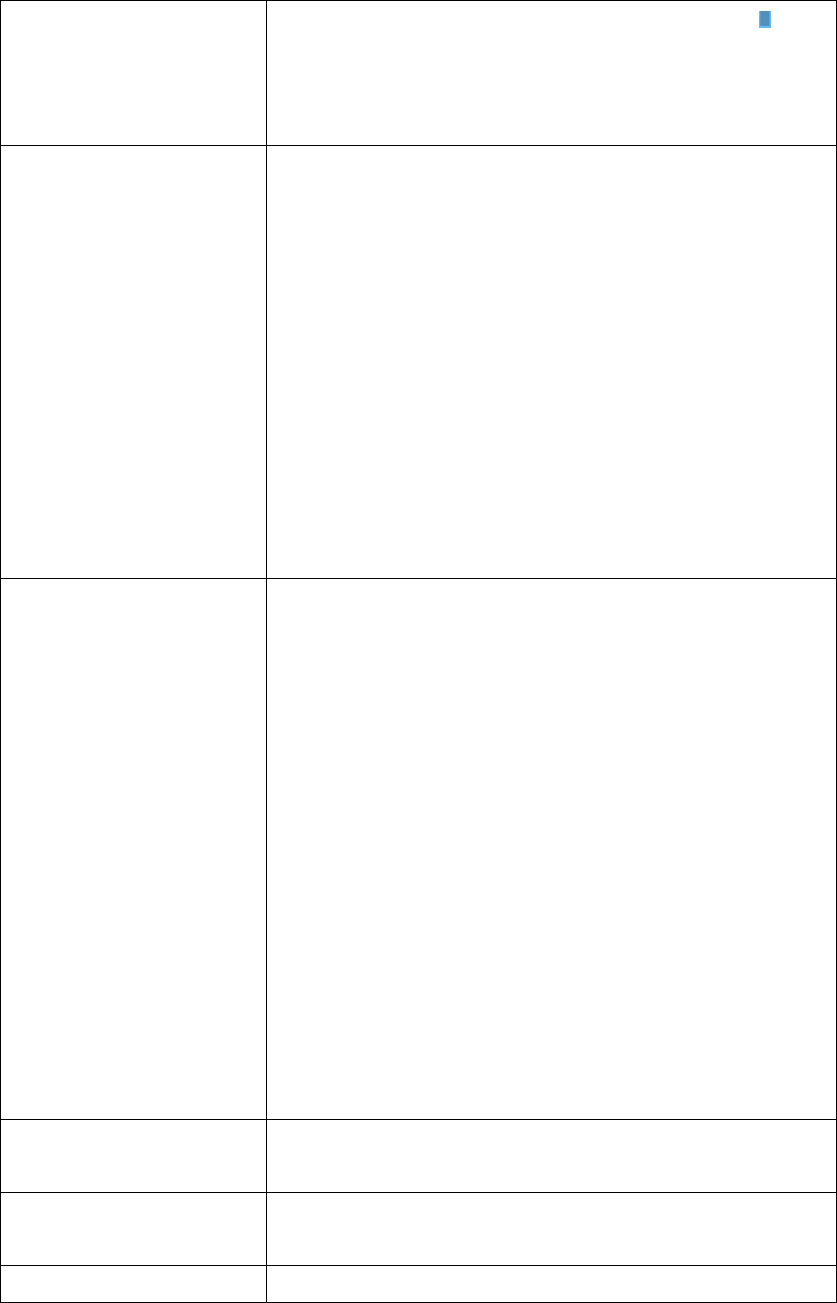
86
period, the block will appear as dark blue .
To add or delete a time period, select ‘ADD’ or
‘DEL’ first, then click the time period block.
Select the event to trigger recording:
Round-The-Clock: Recording is time-activated
(according to schedule).
Motion Detection: Recording is
motion-activated.
DI Input: Recording is activated by DI (Digital
Input) signal located on IP camera. IP camera
must have DI port and not every IP camera is
equipped with DI.
If you just want to add a new recording
schedule between certain time and this
schedule will only happen once but not every
week, you can use this function to specify a
time period.
Select ‘Start’ and ‘End’ date / time, and click
‘Add/Modify’ button to add the time period to
the list. You can also select an existing time
period and make changes, and click ‘Add /
Modify’ button to save changes.
To remove an existing schedule, select an
existing schedule, and then click ‘Remove’
button.
You can input some text to help you to
memorize the purpose of this schedule
Check all IP cameras that will be activated by
this schedule.
Click this button to add this schedule to the list.
When you finishes setting, click ‘OK’ button to save changes you made, or
click ‘Cancel’ button to discard all settings you made.