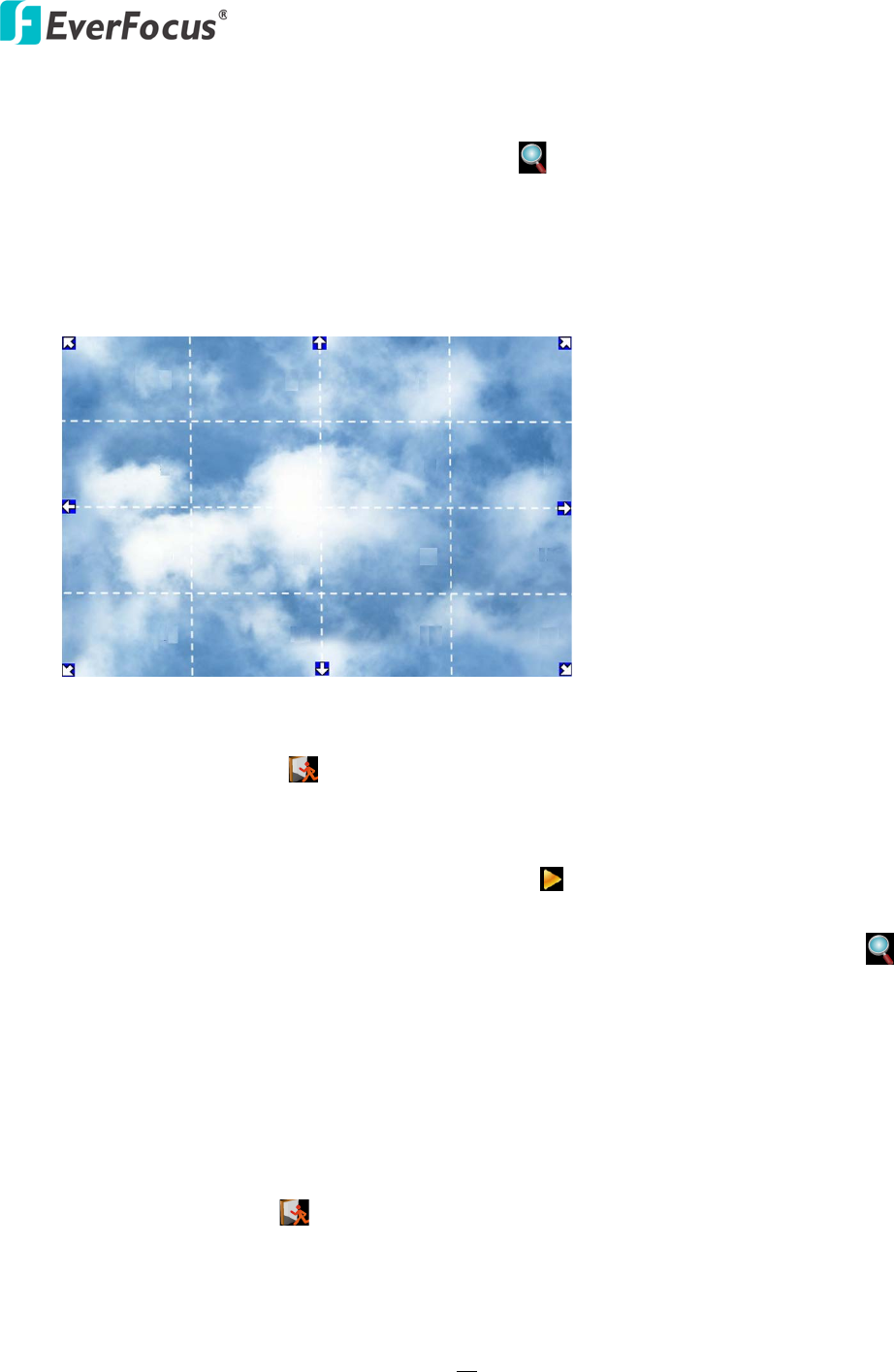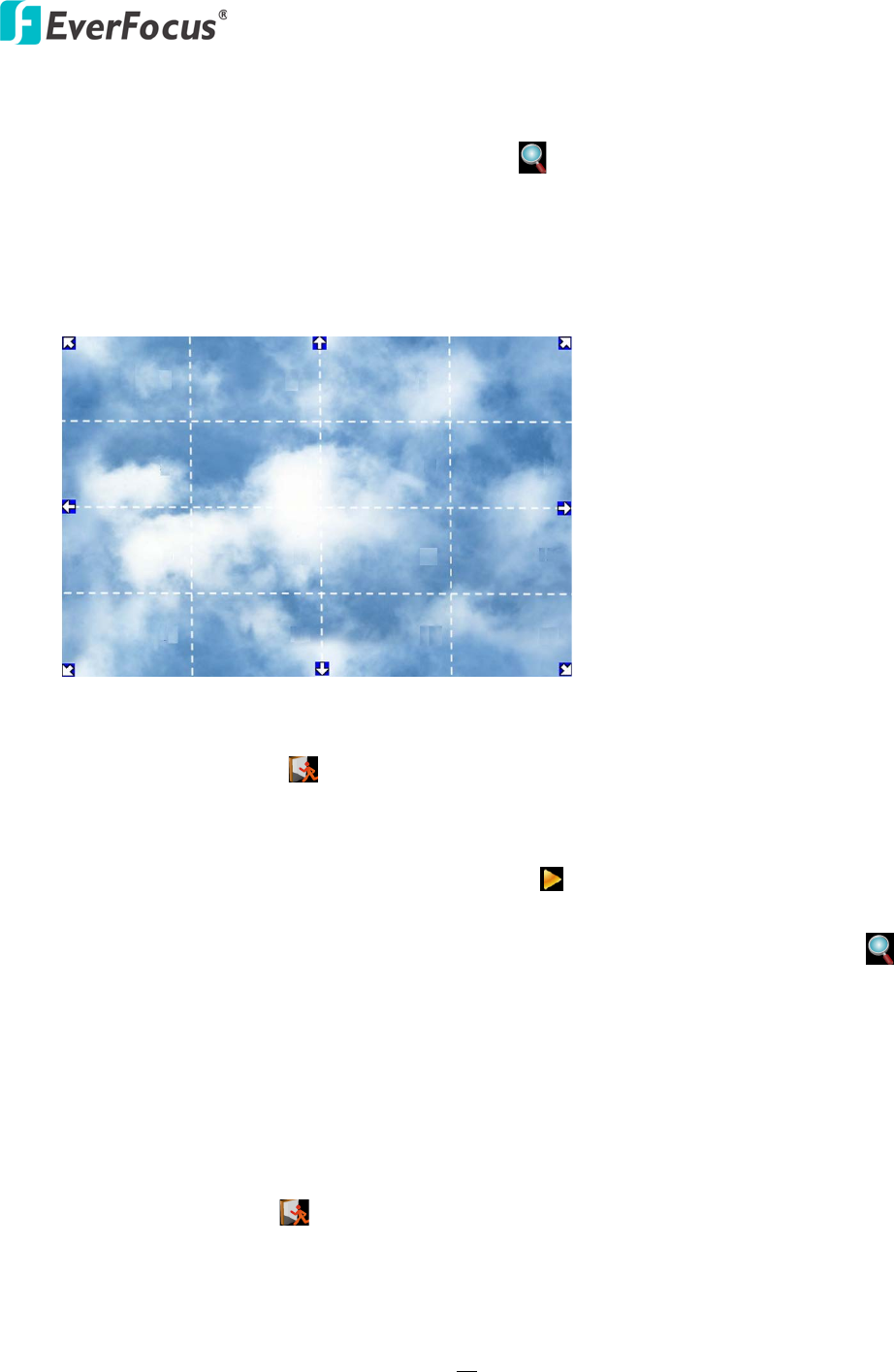
EPHD04+ HDcctv DVR
To enter the Zoom mode:
1. Select a camera and then click the Zoom button on the OSD Root Menu to zoom in the
camera view up to 2X. The ZOOM x 2 stamp will be displayed on the top screen.
2. Navigate the camera view to the desired position by moving your mouse cursor over the
camera view. The mouse cursor will turn into a direction icon when you move your mouse
cursor to different portion on the camera view. Click directly on the screen can move to that
direction.
3. Right-click the screen, the Zoom Bar appears in the middle of the screen.
4. Click 4 to zoom in the camera view up to 4X.
5. Click the Logout button to log out the Zoom mode.
To use the Zoom function in the Quick Playback Mode:
1. Select a camera and then click the Playback button on the OSD Root Menu to enter the
Quick Playback Mode.
2. Right-click the screen to bring up the OSD Root Menu and then click the Zoom button to
zoom in the camera view up to 2X. The ZOOM x 2 stamp will be displayed on the top screen.
3. Navigate the camera view to the desired position by moving your mouse cursor over the
camera view. The mouse cursor will turn into a direction icon when you move your mouse
cursor to different portion on the camera view. Click directly on the screen can move to that
direction.
4. Right-click the screen, the Zoom Bar appears in the middle of the screen.
5. Click 4 to zoom in the camera view up to 4X.
6. Click the Logout button to log out the Zoom mode.