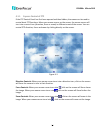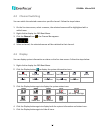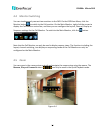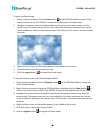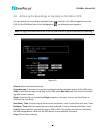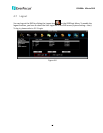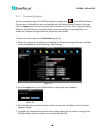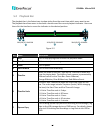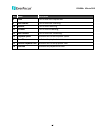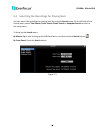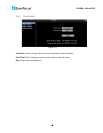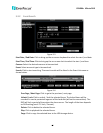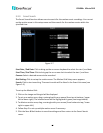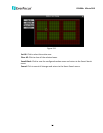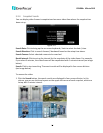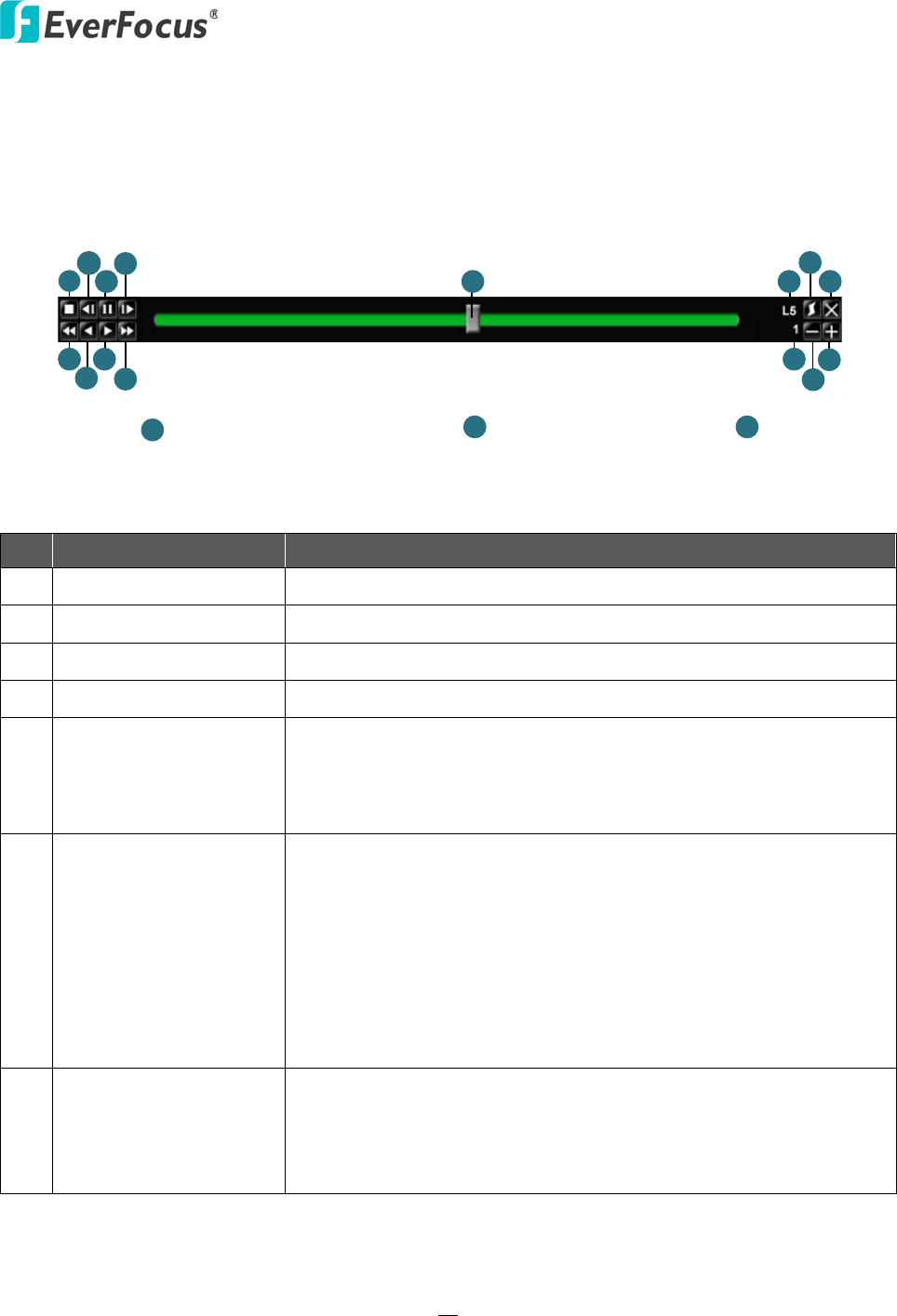
EPHD04+ HDcctv DVR
44
5.2 Playback Bar
The playback bar is the fastest way to show video from the exact time which users want to see.
The playback bar allows users to see both a timeline and the current playback indicator. Users can
then click the timeline to move the indicator to the desired position.
2012/05/25 00:00:00 2012/05/25 00:00:00 2012/05/25 00:00:00
1
2
3
4
5 6
7
8
9
10
11
12
13
14
15
16
6
6
Figure 5-2
No. Name Description
1 Stop Click to stop playing back and exit the playback mode.
2 Slow Reverse Click to start slow reversing.
3 Pause Click to pause.
4 Slow Forward Click to start slow forwarding.
5 Time Bar
Move the slider to the left / right on the Time Bar to select the
time for playing back. The status of each camera is presented by
different colors on the Time Bar. GreenNormal,
OrangeMotion, BlueVideo Loss, RedAlarm Event.
6 Time Bar Scale
Use the + and - buttons to adjust the time scale range for the
bar. The scale range includes 5 options (levels). When changing
the level, the Start Time and End Time will change.
L1: Entire Time Bar scale is 2 days.
L2: Entire Time Bar scale is 30 hours.
L3: Entire Time Bar scale is 1 hour.
L4: Entire Time Bar scale is 10 minutes.
L5: Entire Time Bar scale is 1 minute.
7 Express Copy
Click to bring up the Copy menu for archiving the recordings / log
data to the USB storage device or DVD burner. For details, please
refer to 4.6 Archiving the Recordings or Log Data to the USB or
DVD.