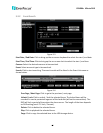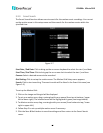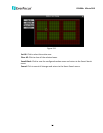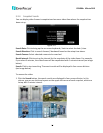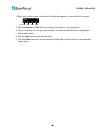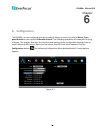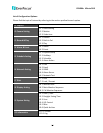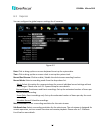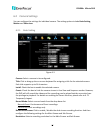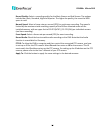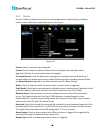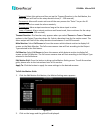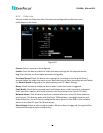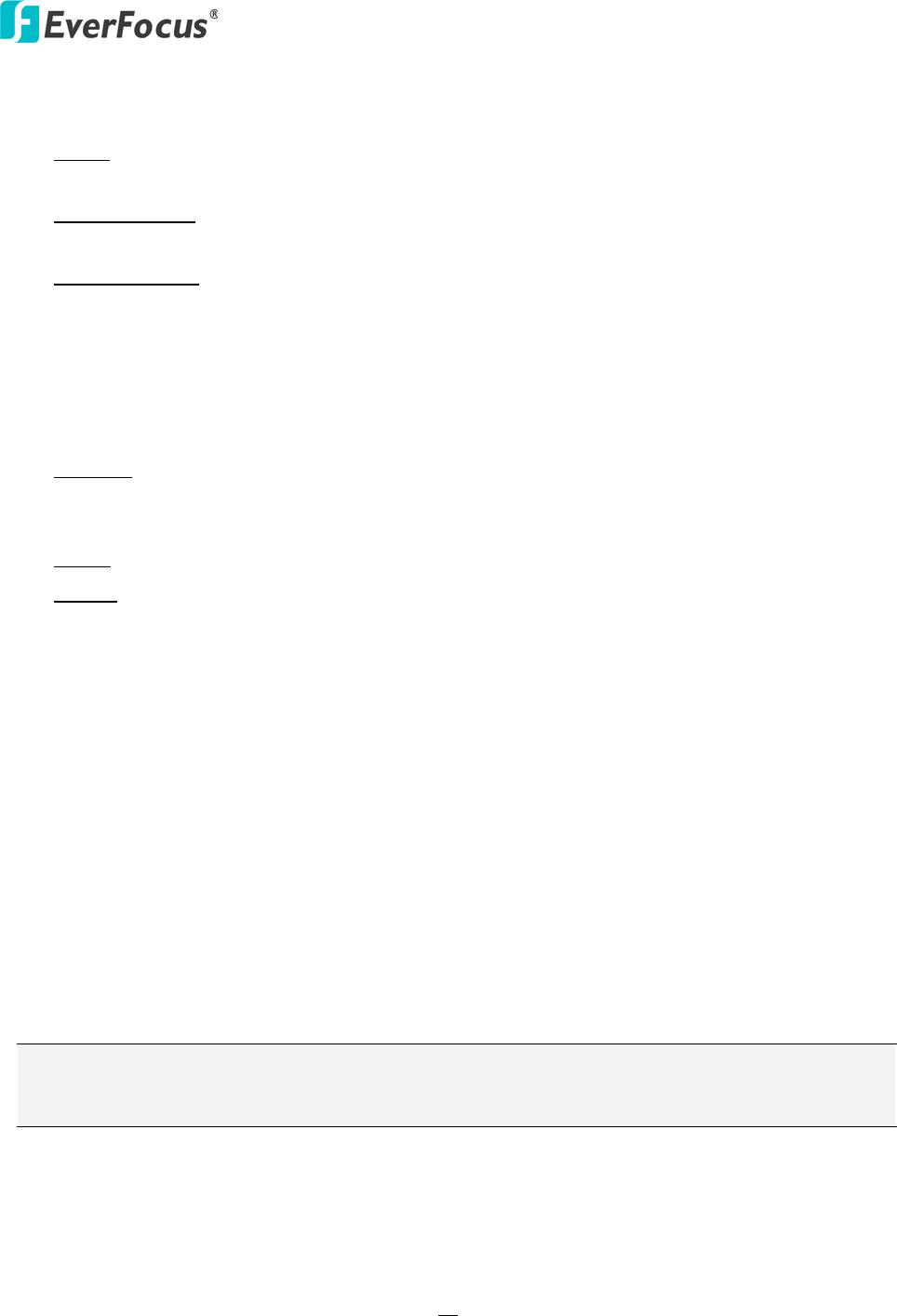
EPHD04+ HDcctv DVR
56
Record With: Select a record method.
Blank: Select this option for cameras to keep the current individual record method without
any changes.
Preset Settings: Select this option and further set up the recording quality. For details, please
refer to Appendix D. Express Setup Recording Value Selection Rules.
Recording Days: This option is not available for Schedule Record. Set up the maximum
recording days. For details, please refer to Appendix D. Express Setup Recording Value
Selection Rules.
LAN: Select LAN1 or LAN2 from the drop-down list.
Network Type: Select a network type for all cameras.
Static IP: Set up a static IP for the DVR. This type of address is stable and cannot change, but
the user has to make sure there are no address conflicts with other network-connected
devices.
DHCP: Select this item for the DHCP server to automatically assign an IP address for the DVR.
PPPoE: This is a DSL-connection application (no router). The ISP will ask the user to input a
username and password. Contact your ISP for these details.
IP Address: This field shows the current IP Address for the DVR. If Fixed IP address is used then
this value must be set manually. If DHCP or PPPoE is selected, this value will be assigned
automatically.
Subnet Mask: This field shows the subnet mask for your network so the DVR will be recognized
within the network. If DHCP or PPPoE is selected, this value will be assigned automatically.
Gateway: This field shows the gateway for your network so the DVR will be able to communicate
outside the network. If DHCP or PPPoE is selected, this value will be assigned automatically.
DNS server 1: This field shows the primary DNS server for your network. When DHCP is selected
and an internet connection is available, this value will be assigned automatically. This field must
be assigned correctly if you plan to use the DDNS feature (refer to 6.6.3 DDNS for more details).
DNS server 2: This field shows the secondary DNS server for your network.
Note: The default addresses in the machine are for internal testing only. You must supply your
own addresses to comply with your network. Refer to Section 6.6 Network Setting for more
details.
Apply: Click to save and apply the settings to the DVR. The system will automatically adjust the
recording frame rate according to your settings.