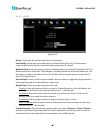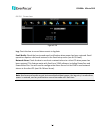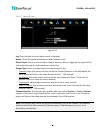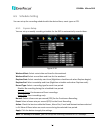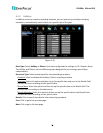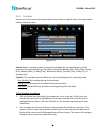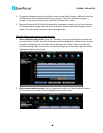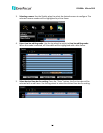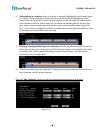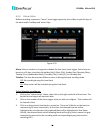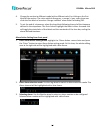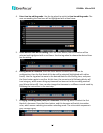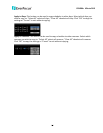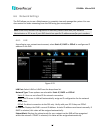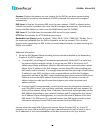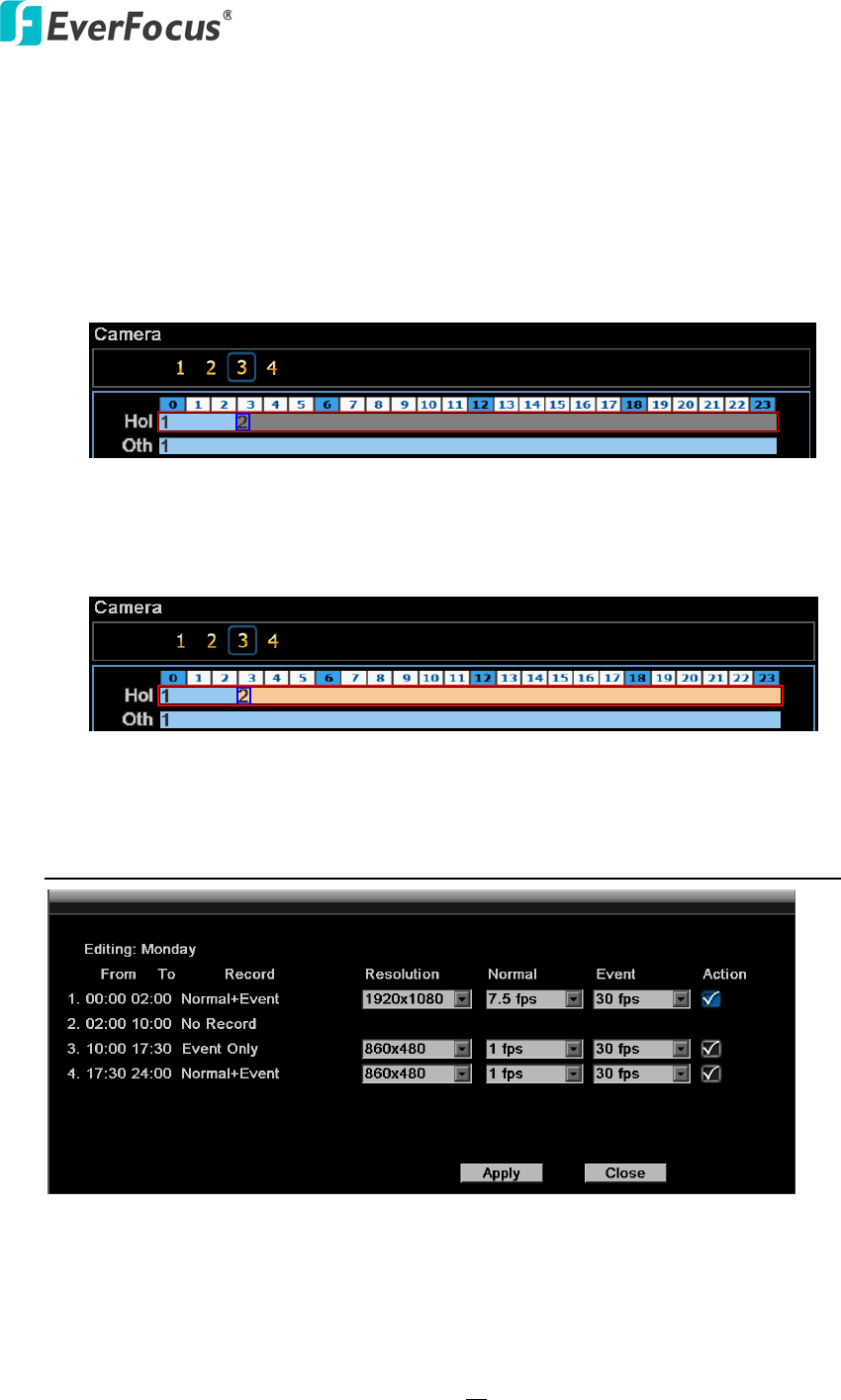
EPHD04+ HDcctv DVR
81
6. Editing blocks in a time bar: when a time bar is selected (highlighted in red frame), press
the “Enter” button, and the first block of this bar will be selected (highlighted in blue
frame). Use the Jog wheel to select the desired block as the starting time, and press the
Enter button to confirm. At this time, the current and all following blocks will turn into
gray, which means this gray timezone has been set to the recording mode of gray (No
Rec). User can also change the timezone to a different record mode (with different color)
by following the instructions in the next step.
7. Changing recording mode (color) of a timezone: Use the Jog wheel to switch to the first
block (with number on it) of a timezone. Click the Enter button, this timezone will switch
to another color, which means switching to another record mode. The color switch
sequence is gray->orange->blue.
8. To exit the screen, press the “Menu/Esc” button as required to move up the menu levels
and, if desired, out of the menu system.
Click the “Edit Timezone” button to edit the recording parameters for a time zone.
Figure 6-21