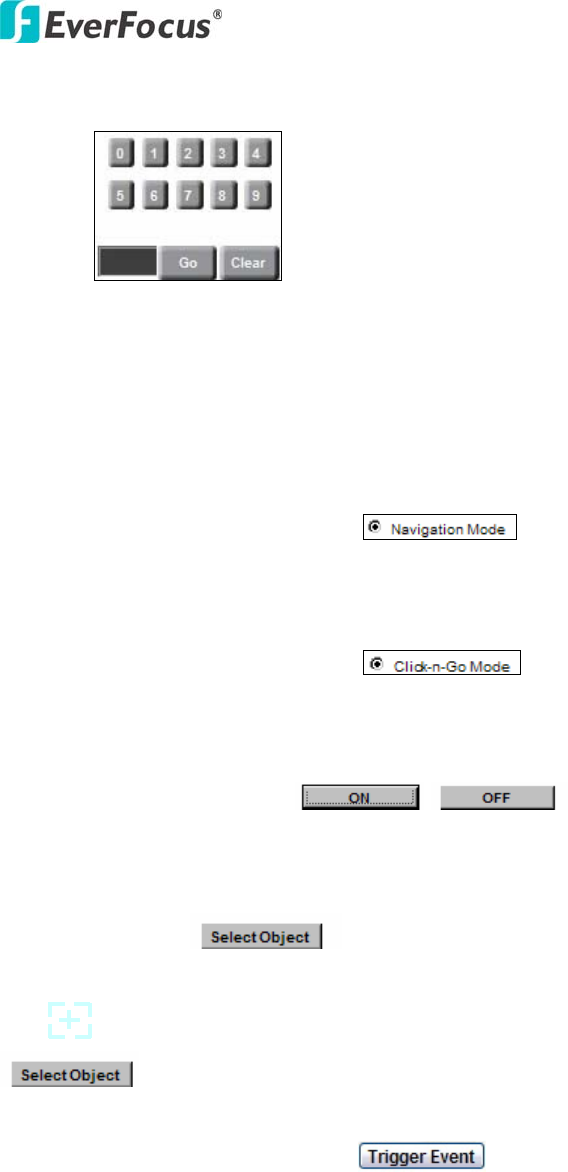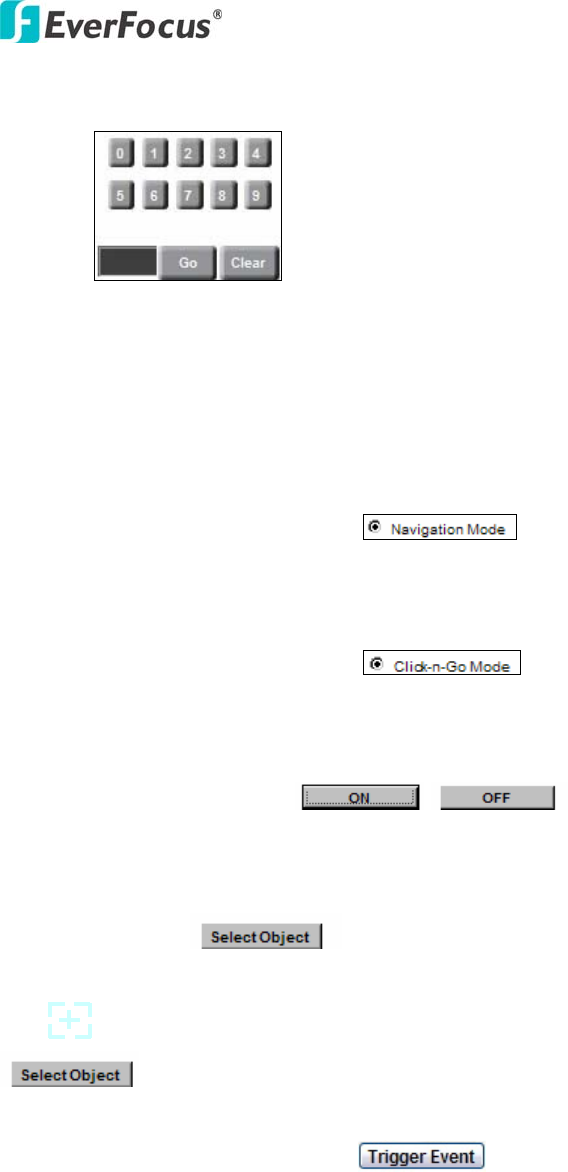
EPN3600
14
button to run a preset tour with auto-tracking function ON.
Number button, Go button and Clear button:
- Click desire number button and it will show in the gray text
area at left-down corner.
- Click “Clear” button to clear the text area.
- Click “Go” button to run a selected function.
○
12
PTZ Control – Navigation Mode
Select this to browse in direction user pointing at.
○
13
PTZ Control – Click-n-Go Mode
Select this and system will center the pointing location for browsing.
○
14
Auto Tracking –ON/OFF /
Click on/ off to enable/disable Auto Tracking function.
○
15
Select Object-
Click this button and select an object on screen for auto-tracking. At this time, a
icon will display on screen. Use arrow keys to select an object and press
again to save this selection.
○
16
Manual Control – Trigger
Event
Press “Trigger Event” button to trigger an event directly from live view page,
and event actions will be effective if they have been set in “Event” menu.
(Please refer to “2.7.1 Event”)