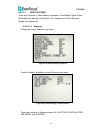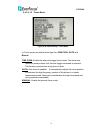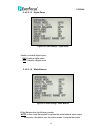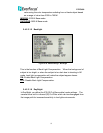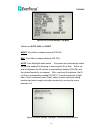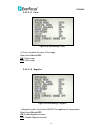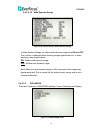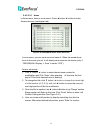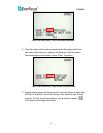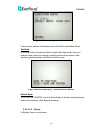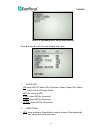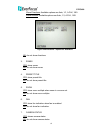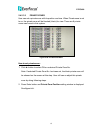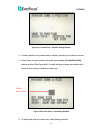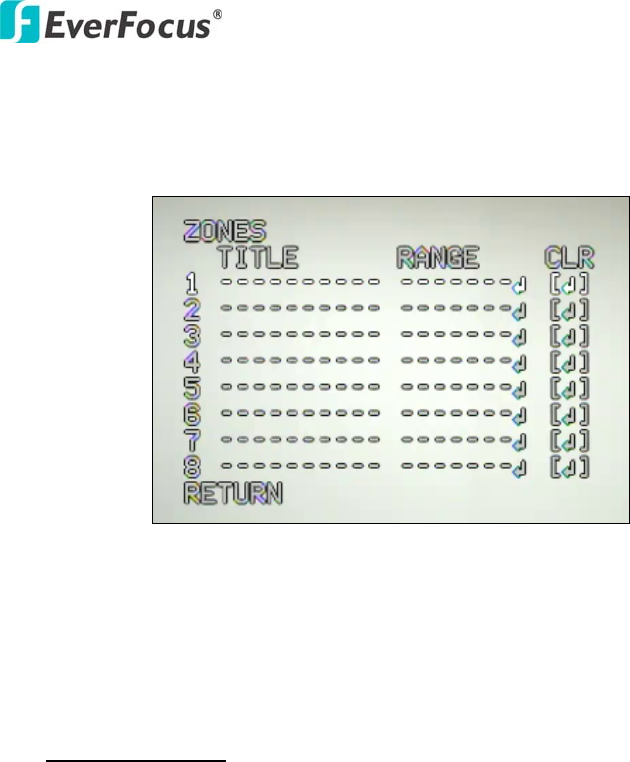
EPN3600
57
2.4.2.3.2.1 Areas
In Areas menu, there is a sub-menu. Press ◄ button/ ► button to enter
Areas sub-menu (see
Figure 2-40).
Figure 2-40 OSD/AREAS menu- Areas Sub-menu
In zone menu, you can set a zone and name it. When the speed dome
turns to the zone you set, it will display zone name on the screen (only if
“OSD/AREAS->Display -> Zone” is set as “YES”).
How to set a zone
1. Click ▼ button/ ▲ button to select desired zone number for
modification and Click “Enter” after selecting. At this time, the first
digit of Title of this selected zone is flashing.
2. To change the title, click ▼ button/ ▲ button to change the current digit
to letter/number (A~Z, 0~9), and click ► button to move the cursor to
next digit position of title for modification.
3. Once the title is inputted, use ► button/◄ button to go “Range” section
Range section will flash as this time. Click “Enter” button to enter Left
Position Setting window (See Figure 2-41).
4. User can locate a left position by directly controlling from the live
screen. After select desired left position, press “Enter” to confirm.