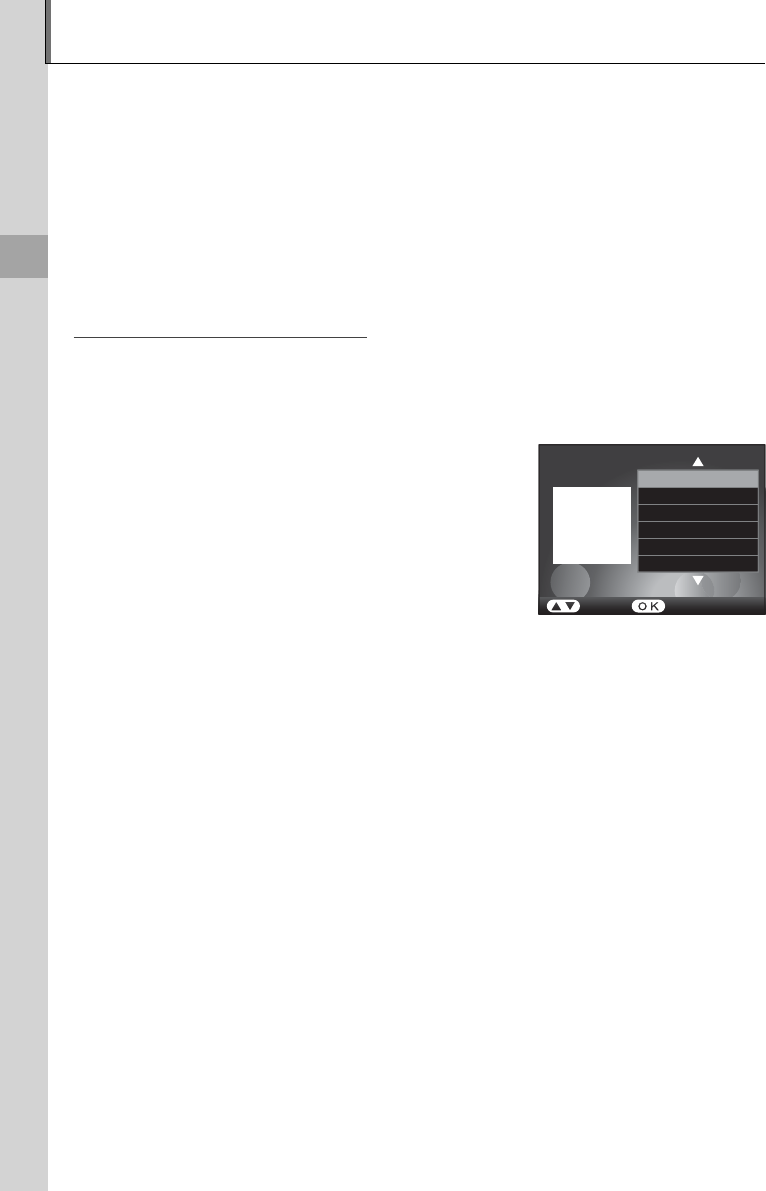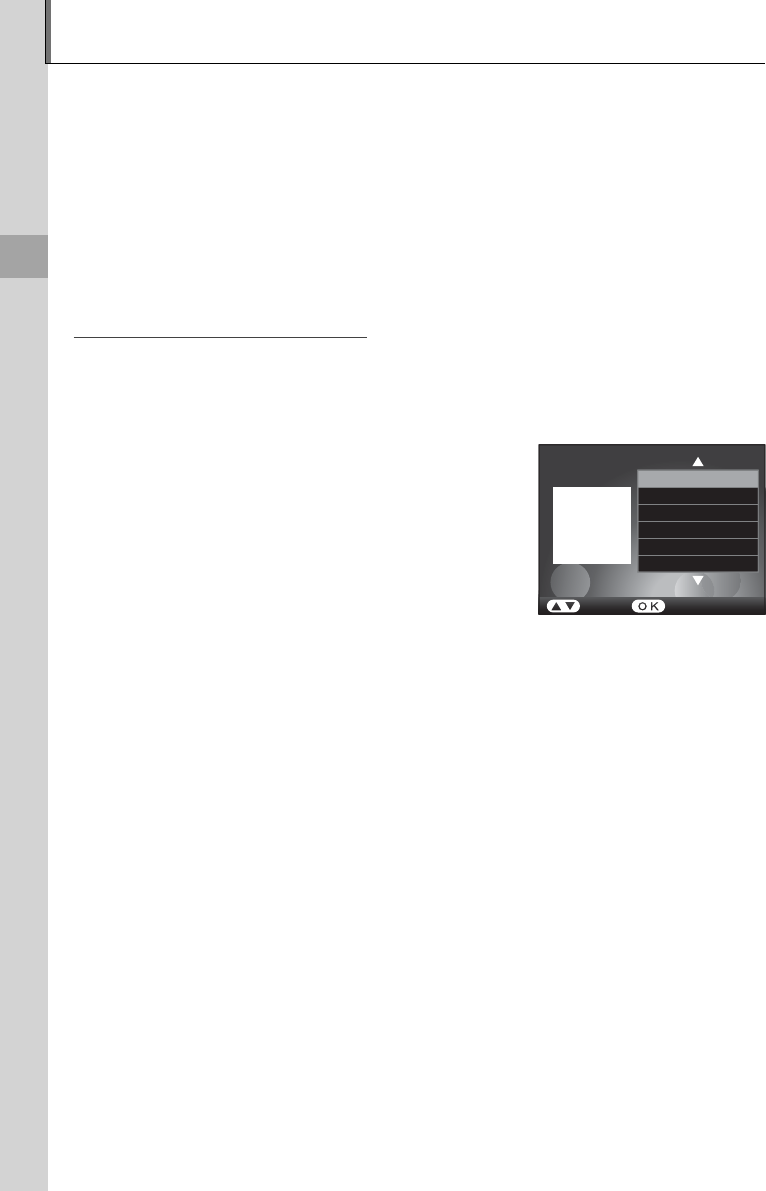
12
Viewing Pictures
Slide Shows
A slide show will begin automatically when the viewer is turned on (pg. 9). If no memory
card is inserted, the pictures in internal memory will be displayed (a demo slide show will
be displayed if internal memory contains no other pictures); if a memory card is inserted,
the pictures on the memory card will be displayed. A slide show can also be displayed
by pressing the I button on the viewer or remote control or by selecting PLAYBACK
for SLIDE SHOW in the main menu.
1 Note
The length of time each slide is displayed can be selected using the SLIDESHOW TIME/FRAME
option in the setup menu (pg. 22).
Choosing a Slide Show Type
Choosing a Slide Show Type
The type of show can be changed by pressing I while a slide show is in progress.
1
Press the I button while a slide show is in progress. A mode selection menu will be
displayed.
2
Press 6 or 7 to highlight TYPE and press MENU/OK.
The options shown at right will be displayed.
3
Press 6 or 7 to highlight the desired type and press
MENU/OK to restart the slide show.
1 Note
The slide show type can also be selected using the SLIDE
SHOW option in the main menu.
NORMAL
FADE-IN
FADE-IN FROM BLACK
FADE-IN FROM WHITE
FADE-IN & ZOOM IN
FADE-IN FROM BLACK & ZOOM IN
1/20
SELECT SET
NORMAL
FADE-IN
FADE-IN FROM BLACK
FADE-IN FROM WHITE
FADE-IN & ZOOM IN
FADE-IN FROM BLACK & ZOOM IN
1/20
SELECT SET