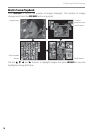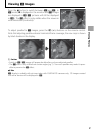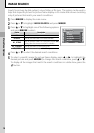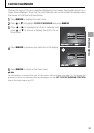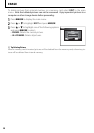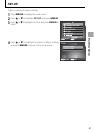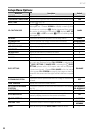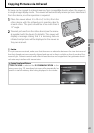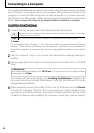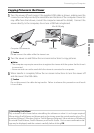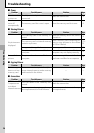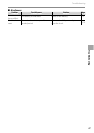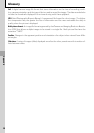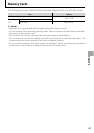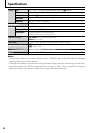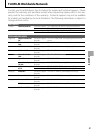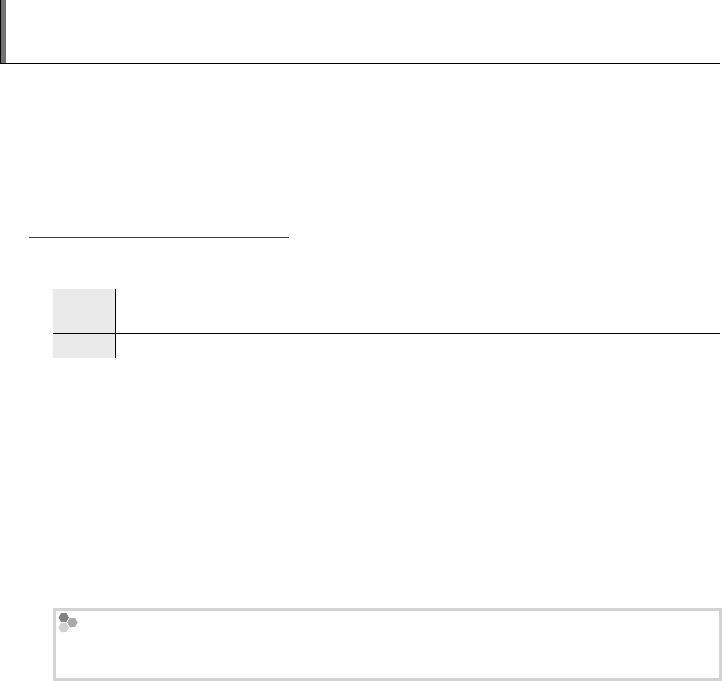
24
Connecting to a Computer
The supplied FinePixViewer software can be used to copy pictures between the viewer
and a computer. It can also be used to view, organize, and print pictures stored on the
computer, to create two JPEG images from a multi-picture le, or to create a multi-pic-
ture le from two JPEG images. Before proceeding, install FinePixViewer as described
below. Do NOT connect the viewer to the computer before installation is complete.
Installing FinePixViewer
Installing FinePixViewer
1
Con rm that the computer meets the following system requirements:
OS
OS
Preinstalled versions of Windows Vista, Windows XP Home Edition (Service Pack 2), or Windows
XP Professional (Service Pack 2)
Other
Other Built-in USB port recommended. Operation is not guaranteed with other USB ports.
3 Caution
For information about Windows 7, visit http://www.fujifilm.com/support/download/camera/
software/. Other versions of Windows are not supported. Operation is not guaranteed on
home-built computers or computers that have been upgraded from earlier versions of Win-
dows.
2
Start the computer. Log in to an account with administrator privileges before pro-
ceeding.
3
Exit any applications that may be running and insert the installer CD in a CD-ROM
drive.
Windows Vista
If an AutoPlay dialog is displayed, click SETUP.exe. A “User Account Control” dialog will then
be displayed; click Allow.
The installer will start automatically; click Installing FinePixViewer and follow the
on-screen instructions to install FinePixViewer. Note that the Windows CD may be
required during installation.
4
When prompted, remove the installer CD from the CD-ROM drive and click Restart
to restart the computer. Store the CD in a dry location out of direct sunlight in case
you need to re-install the software. The version number is printed at the top of the
CD label for reference when updating the software or contacting customer support.