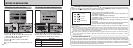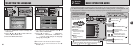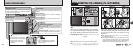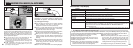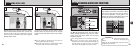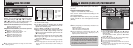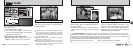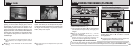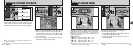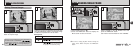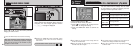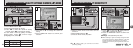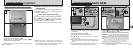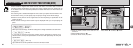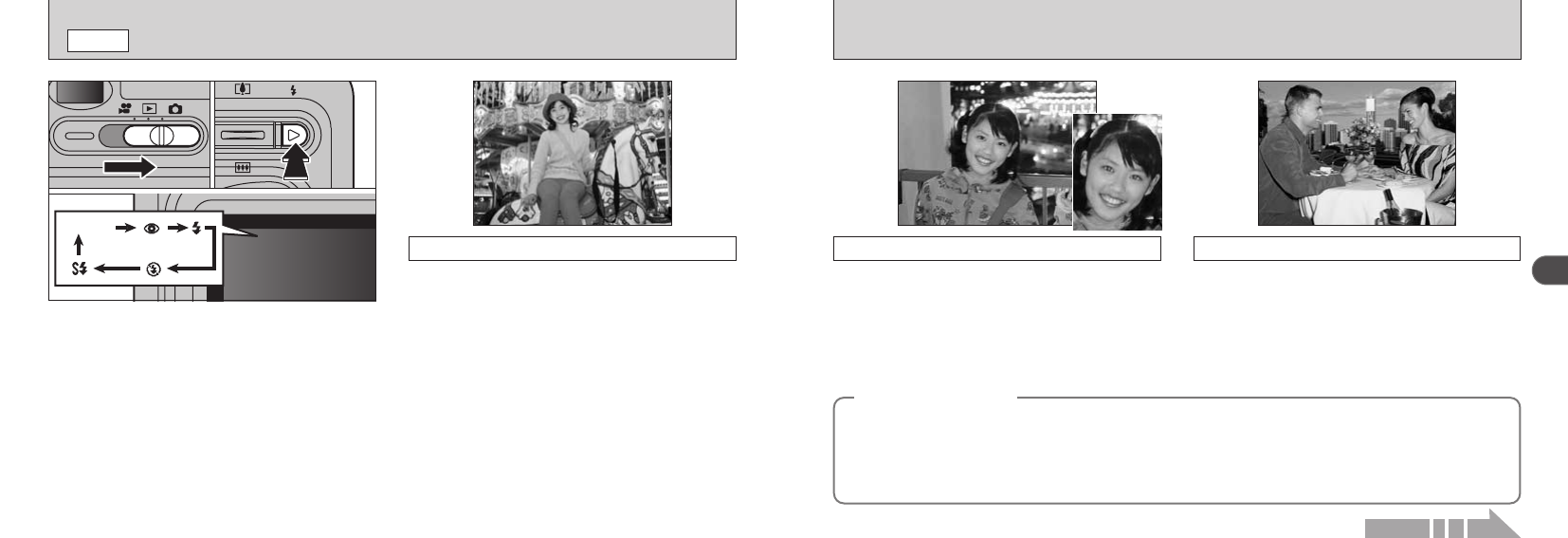
35
2
34
n
Red
-
Eye Reduction
Use this mode to ensure that the subject’s eyes
appear natural when photographing people in
low-light conditions.
The flash fires a pre-flash just before the picture
is taken and then fires again to take the actual
picture.
I
Forced Flash
Use this mode to photograph backlit scenes,
such as a subject against a window or in the
shade of a tree, or to obtain the correct colors
when you are shooting under lighting such as
fluorescent tubes. In this mode, the flash fires in
bright as well as dark conditions.
◆
Red
-
Eye Effect
◆
When you use the flash to photograph people in low
-
light conditions, their eyes sometimes appear red in
the picture. This is caused by the light of the flash reflecting off the inside of the eye. Use Red
-
Eye
Reduction flash to effectively minimize the likelihood of the red-eye effect.
Take the following measures to make Red
-
Eye Reduction more effective :
h Get the subjects to look at the camera. h Get as close as possible to the subjects.
I FLASH
q
MODE
You can choose from 5 flash modes according
to the type of shot.
1Set the Mode switch to “q”.
2The flash setting changes each time you
press the “z” Flash button
(
c
)
. The last flash
mode displayed is selected.
h
Effective flash range
(
for | AUTO
)
Wide
-
angle
:
Approx. 0.4 m to 3.5 m
(
1.3 ft. to 11.5 ft.
)
Telephoto
:
Approx. 0.4 m to 2 m
(
1.3 ft. to 6.6 ft.
)
Use this mode for ordinary photography. The
flash fires automatically as required by the
shooting conditions.
Auto Flash Mode
(
no icon
)
●
!
If you use the flash in very dusty conditions or when
it is snowing, white dots may appear in the image
due to the flash reflecting off the dust particles or
snowflakes. Try taking the shot with the flash mode
set to Suppressed Flash.
●
!
The flash charging time may increase if the charge
remaining in the battery is low.
●
!
When you take a shot using the flash, you may see
the video image disappear and the screen go dark
as the flash charges. The viewfinder lamp blinks
orange while the flash is charging.
01 02
Continued on next page...
No icon
●
!
The selected flash icon is briefly displayed larger.