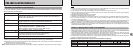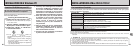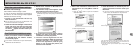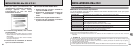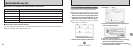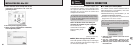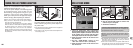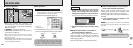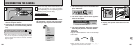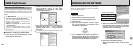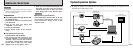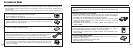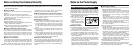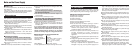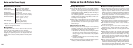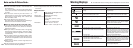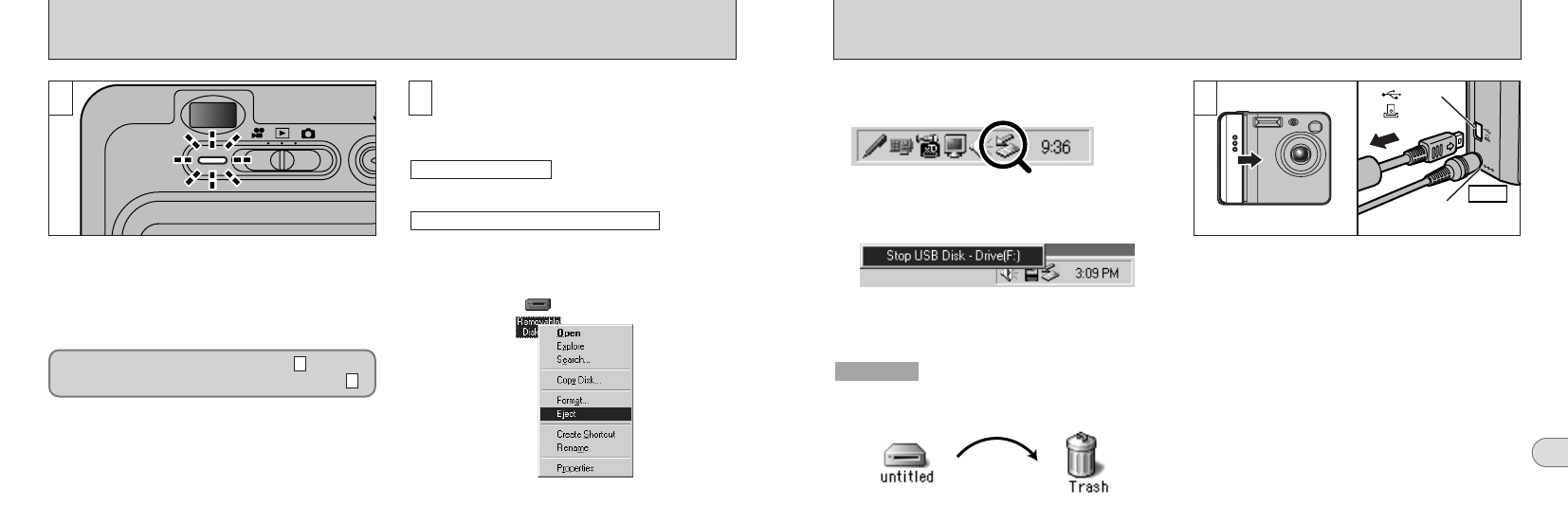
105
6
104
1
1. Quit all applications
(
FinePixViewer etc.
)
that are using the camera.
2. Check that the viewfinder lamp is lit green
(
the camera is not communicating with the
PC
)
.
Perform the steps shown below before you
switch the camera off. This procedure
differs depending on the operating system
software
(
or PC
)
you are using.
No PC operation is needed.
1. Right-click the removable disk icon in the
“My Computer” window and select Eject.
This step is only required in Windows Me.
Windows Me/2000 Professional/XP
Windows 98/98 SE
✽Even when “Copying” is no longer displayed on the
PC, the PC may still be exchanging data with the
camera. Always check that the camera’s viewfinder
lamp is lit green.
2
For a DSC connection, proceed to step .
For a PC CAMERA connection, proceed to step .
3
2
DISCONNECTING THE CAMERA
DC IN
5V socket
Camera
(USB)
socket
1. Switch the camera off.
2. Unplug the special USB cable from the
camera.
✽When you drag the icon to the Trash, “…”
appears on the camera’s LCD monitor.
3. The menu option shown below appears.
Click on this option.
✽ Screen for Windows Me
4. The “Eject hardware” dialog box appears.
Click the
[
OK
]
button or the close button.
Drag the “Removable drive” icon on the desktop
to the Trash.
Macintosh
3
01 02
2. Left-click the Eject icon in the taskbar and
eject “USB Disk”.
✽ Screen for Windows Me