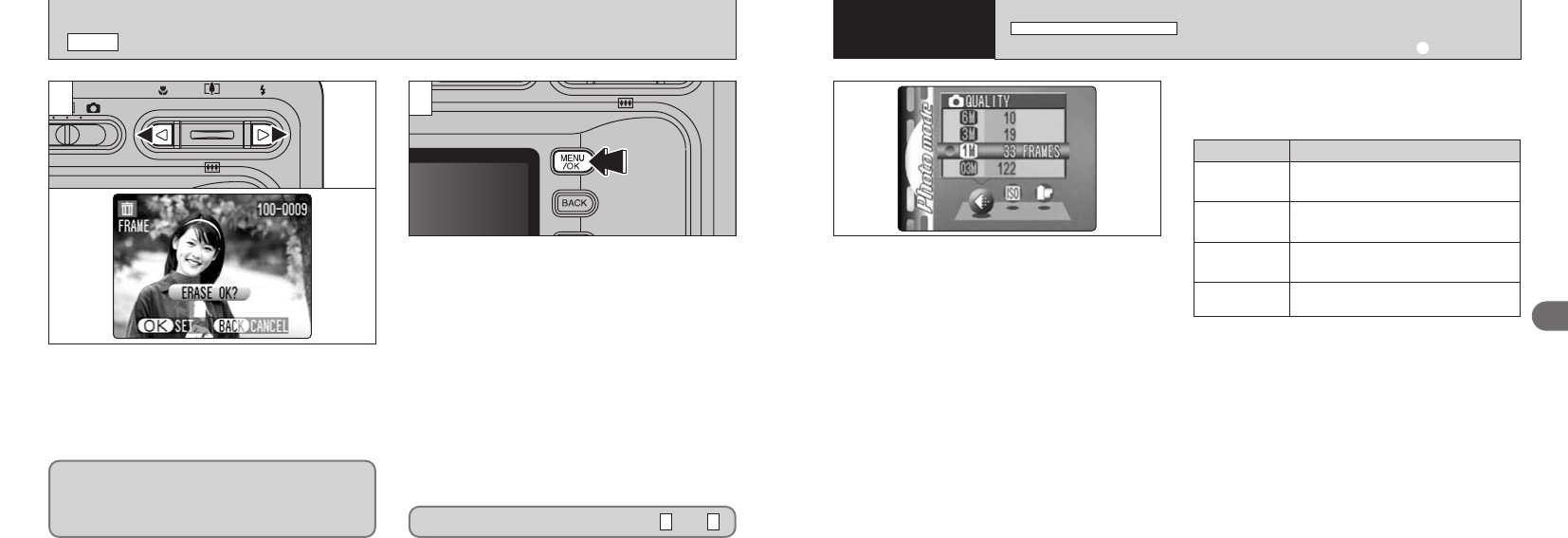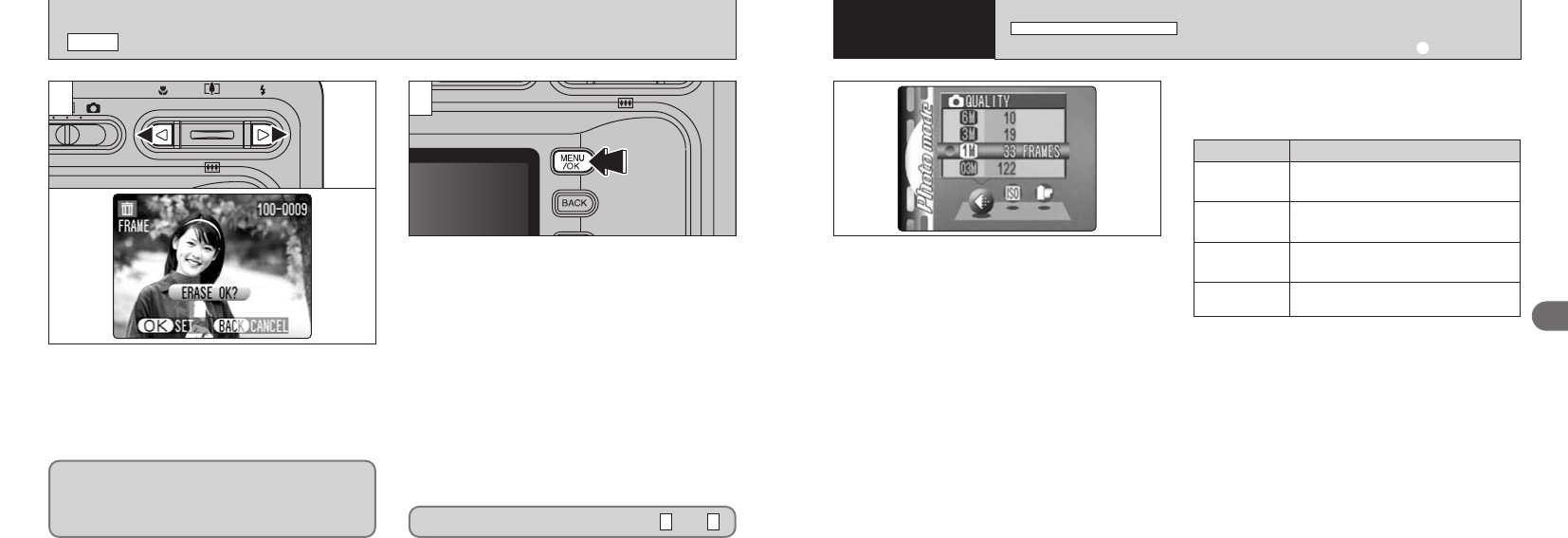
43
3
●
!
The numbers to the right of each setting show the
number of available shots.
●
!
When you change the image quality, the number of
available shots also changes.
●
!
The quality setting is retained even if you switch the
camera off or change the Mode switch setting.
●
!
See P.44 for information on the image quality setting
for Movie mode.
1Set the Mode switch to “q”.
2Press the Photo mode
(
_
)
button.
3Press “g” to select the “y” setting and then
press “f” to change the setting.
4Press the “MENU/OK” button to confirm the
setting.
Printing at A4 size or printing part of
the image cropped at A5 or A6 size.
~ 6MB
(
2816
× 2120
)
Printing at A4 or A5 size or printing
part of the image cropped at A6 size.
`
3MB
(
2048
× 1536
)
Printing at A6 size.
1
1MB
(
1280
× 960
)
For an image attached to E-mail or
used on a website.
!
0.3MB
(
680
× 480
)
Image quality Sample Uses
42
ERASING SINGLE FRAME
w
MODE
3 4
Press “d” or “c” to view the frame
(
selected
image
)
you want to erase.
●
!
Press the “BACK” button to cancel frame erasing.
●
!
Pressing the “MENU/OK” button repeatedly erases
consecutive frames. Take care not to mistakenly
erase frames.
Note that mistakenly erased images cannot be
recovered. You should copy important images
that you do not want to be erased to your
computer or other media.
Pressing the “MENU/OK” button erases the
frame
(
selected file
)
displayed. When erasing is
complete, the next image appears and the
“©” message is displayed.
To erase another frame, repeat steps and .
43
You can choose from 4 settings. Use the table
on the below as a guide for selecting the best
setting for the shot you want to take.
2
Basic
Photography
3
Advanced
Features
_
PHOTO MODE STILL IMAGE
/
MOVIE
QUALITY SETTINGS IN STILL PHOTOGRAPHY
(
q
)
MODE