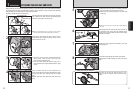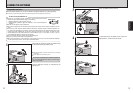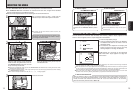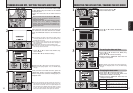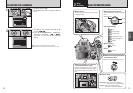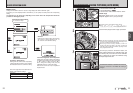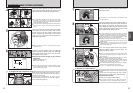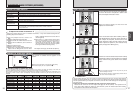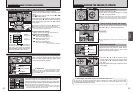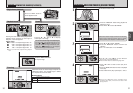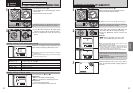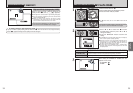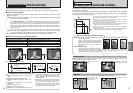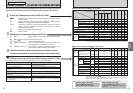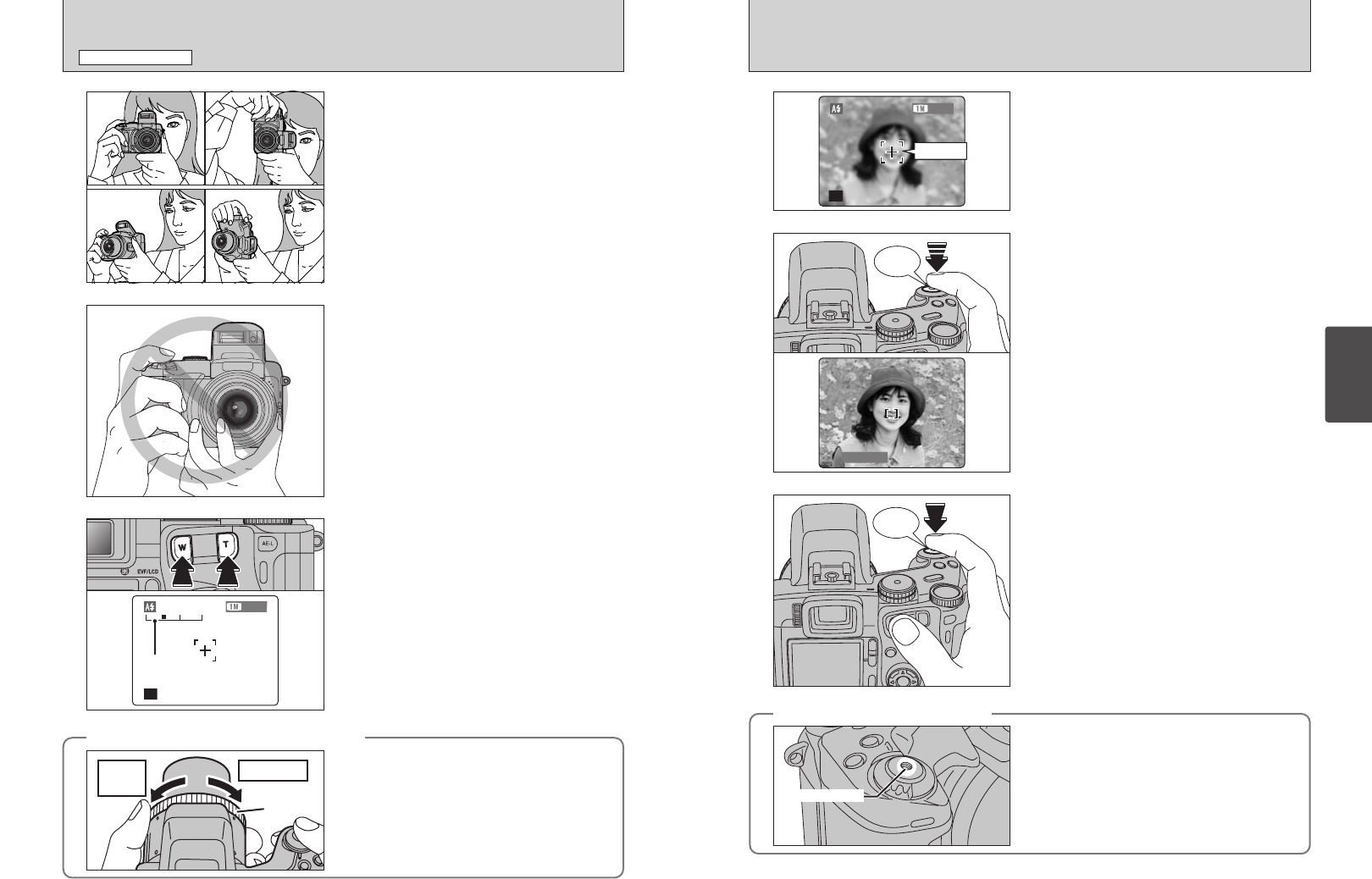
24 25
Using
the Camera
TAKING PICTURES
(
AUTO MODE
)
STILL PHOTOGRAPHY MODE
4
Brace your elbows against your sides and hold the
camera with both hands. Position the thumb of your
right hand so that it is handy for using the zoom.
●
!
The image will be blurred if the camera moves when taking
the picture (camera shake). Use a tripod to avoid camera
shake, particularly for shots in dark locations when the flash
is set to Suppressed flash mode.
●
!
There may be some uneven brightness at the lower edge of
the LCD monitor. This is normal and does not affect the
image.
Take care to hold the camera so that your fingers
or the strap do not cover the lens, flash or flash
control sensor. If the lens, flash or flash control
sensor is blocked by your fingers or the camera
strap, you may not get the correct brightness
(exposure) for your shot.
5
●
!
Check that the lens is clean. If it is dirty, clean the lens as
informed on P.107.
◆
Using the FZ ring to adjust the zoom
◆
When the Focusing mode is set to S-AF or C-AF, the
FZ ring can be used instead of the Zoom button to
change the zoom setting.
Turn the FZ ring clockwise to zoom in and
counterclockwise to zoom out. A “zoom bar” appears
on the screen during zooming.
telephotowide-
angle
FZ ring
To zoom in on your subject, press “T” (telephoto)
button. To widen the angle of your shot, press “W”
(wide-angle) button. At that same time, the “zoom
bar” appears on the screen.
h Optical zoom focal length (35 mm camera
equivalent)
Approx. 35 mm-210 mm
Max. zoom scale: 6×
6
Zoom bar
●
!
Zooming pauses briefly when it changes between optical
zoom and digital zoom (➡P.28). Press the same Zoom button
again to change Zoom modes.
Press the Shutter button down halfway. When a
short double-beep is heard, the camera focuses on
your subject. At that point, the AF frame on the
screen becomes smaller and the camera sets the
shutter speed and aperture (the indicator lamp
(green) stops blinking and remains lit).
●
!
The image shown on the screen before taking the picture
may differ in its brightness, color, etc. from the image actually
recorded. Playback the recorded image to check it (➡P.29).
●
!
If the camera does not emit a short double-beep and “{”
appears on the screen, the camera cannot focus.
●
!
Pressing the Shutter button down halfway, the image on the
screen freezes temporarily. However, this image is not the
recorded image.
●
!
If “{” appears on the screen (e.g. the shot is too dark for
the camera to focus), try standing about 2 m (6.6 ft.) from the
subject to take the picture.
8
Bebeep
Click
Press the Shutter button down fully without
releasing it. When a clicking noise is heard, the
camera records the image.
●
!
There is a slight delay between the Shutter button being
pressed and the picture being taken. Playback the shot to
check the image.
●
!
When pressing the Shutter button down fully in one motion,
the picture is taken without the AF frame changing.
●
!
Taking the picture, the indicator lamp lights orange (shooting
disabled). The indicator lamp then changes to green to
indicate that the next picture can be taken.
●
!
The indicator lamp blinks orange while the flash is charging.
The monitor may go dark briefly. This is normal.
●
!
See P.111-112 for information on the warning displays.
9
Frame the shot so that the subject fills the entire AF
(Auto Focus) frame.
7
●
!
If the subject is not in the AF frame, use AF/AE lock to take
the picture (➡P.27).
◆
Support for a cable release
◆
●
!
Do not apply excessive force to a cable release that is
attached to the camera, as this could damage the camera.
A mechanical cable release can be used with this
camera.
Camera shake can be prevented by using a tripod
(sold separately) and cable release (sold separately).
Compatible cable releases:
ISO 6053:1979-compliant cable releases
Release socket
AF frame