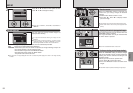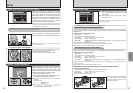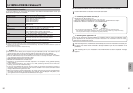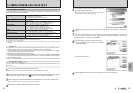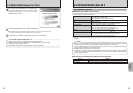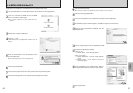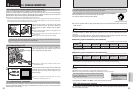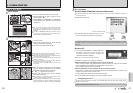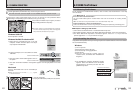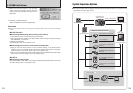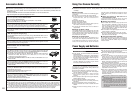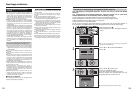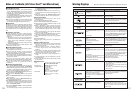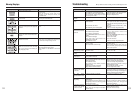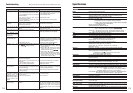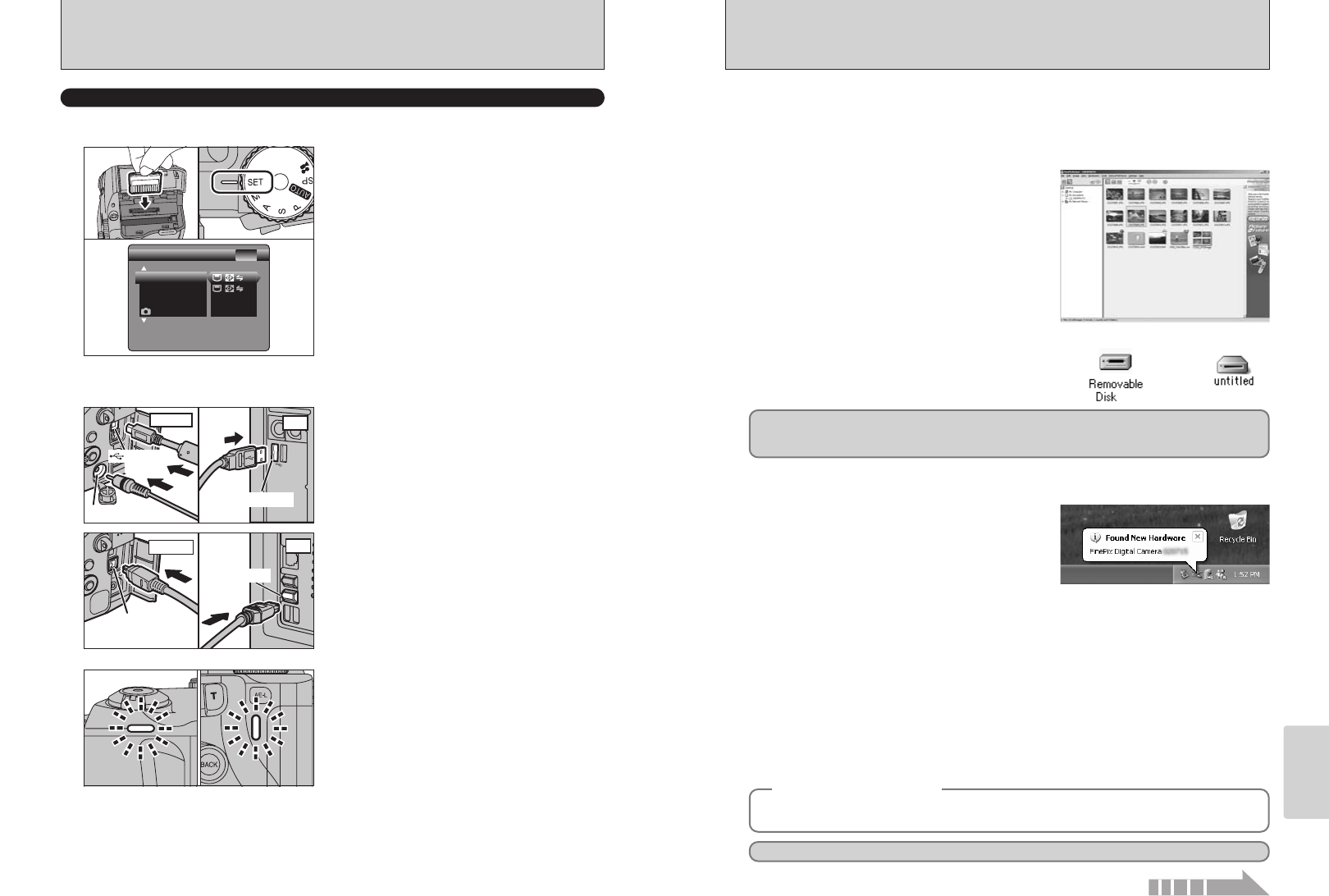
101
Viewing Images
100
●
!
The Windows CD-ROM may also be required during installation. In this event, change CD-ROMs as directed by the
on-screen instructions.
h FinePixViewer starts up.
✽ Screen for Windows 98 SE
Windows 98/98 SE/Me/2000 Professional/Macintosh
h A removable disk icon appears and you can use
your PC to transfer files to and from the camera.
Windows Macintosh
If the above operations do not occur, you do not have the required software programs or drivers
installed on your PC. Complete the required PC setup procedures. Then reconnect the camera to
your PC.
3
Set a computer
Proceed to “USING FinePixViewer” on P.103.
◆
Regarding the Icons
◆
The next time you connect the camera, the removable disk drive icon and name change to the
“FinePix” icon and name.
2Specify the settings in the “AutoPlay” dialog box.
h When FinePixViewer is included in the list of actions to perform
Select “Viewing images using FinePixViewer” and then select the “Always do the selected
action” checkbox. (This checkbox may not be shown in some cases.)
Click the [OK] button to launch FinePixViewer.
h When FinePixViewer is not included in the list of actions to perform
Select “Take no action” and then select the “Always do the selected action” checkbox. (This
checkbox may not be shown in some cases.)
Click the [OK] button and launch FinePixViewer manually.
3A new removable disk icon appears in the “My Computer” window.
Windows XP
1The “Found New Hardware” message appears in
the bottom-right corner of your screen. This
message will close when the settings are
completed. No action is required.
●
!
This step is not required for subsequent connections.
6.1 CAMERA CONNECTION
1Insert the media with images into the camera.
2Set the Mode dial to “W” and then set the
Power switch to “q”.
3Select “ºª¶” in “USB MODE” or “1394 MODE”
in the SET-UP menu (➡P.83) and then turn the
camera off.
●
!
Use the AC Power Adapter AC-5VH/AC-5VHS (sold
separately) for the connection (➡P.98). If shutting off power
supply during communication, the files on the media may be
damaged.
●
!
If inserting a xD-Picture Card and a Microdrive into the
camera at the same time, images will be recorded onto the
media selected as the “MEDIA” (➡P.83).
1Turn your PC on.
2Connect the camera to the PC using the USB
cable (mini-B) or IEEE 1394 cable.
3Set the camera Power switch to “w”.
●
!
Always use the cable provided with your camera. If you use
other cable, your camera may not work correctly.
●
!
Make sure that the USB cable (mini-B) or IEEE 1394 cable is
connected correctly and is pushed in.
●
!
Do not connect the USB cable (mini-B) and the IEEE 1394
cable at the same time.
●
!
Connect your camera and a PC with the IEEE 1394 cable
only when the Power switch is set to “
w”.
If the Power switch is set to “
q”, the lens of the camera will
be extended.
DC IN 5V socket
Camera
USB socket
(mini-B)
(USB) socket
PC
IEEE1394 socket
Camera
PC
IEEE
1394 socket
h When the camera and computer are exchanging
data, the self-timer lamp blinks and the indicator
lamp blinks alternately green and orange.
h “≥” appears on the screen.
h Power save and Auto power off are disabled
during USB connection.
●
!
Before replacing the media, always disconnect the camera
from the PC using the procedure on P.102.
●
!
Do not disconnect the USB cable (mini-B) or IEEE 1394 cable
while communication is in progress. If shutting off power supply
during communication, the files on the media may be damaged.
01
03
02
USE AT DSC MODE
1
Set a camera
2
Connect a camera to a computer
Continued