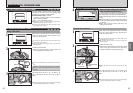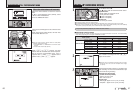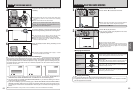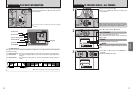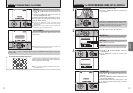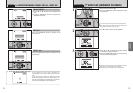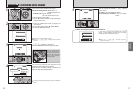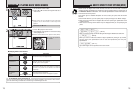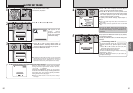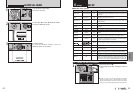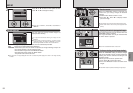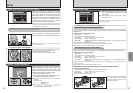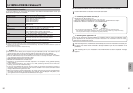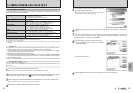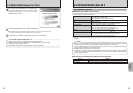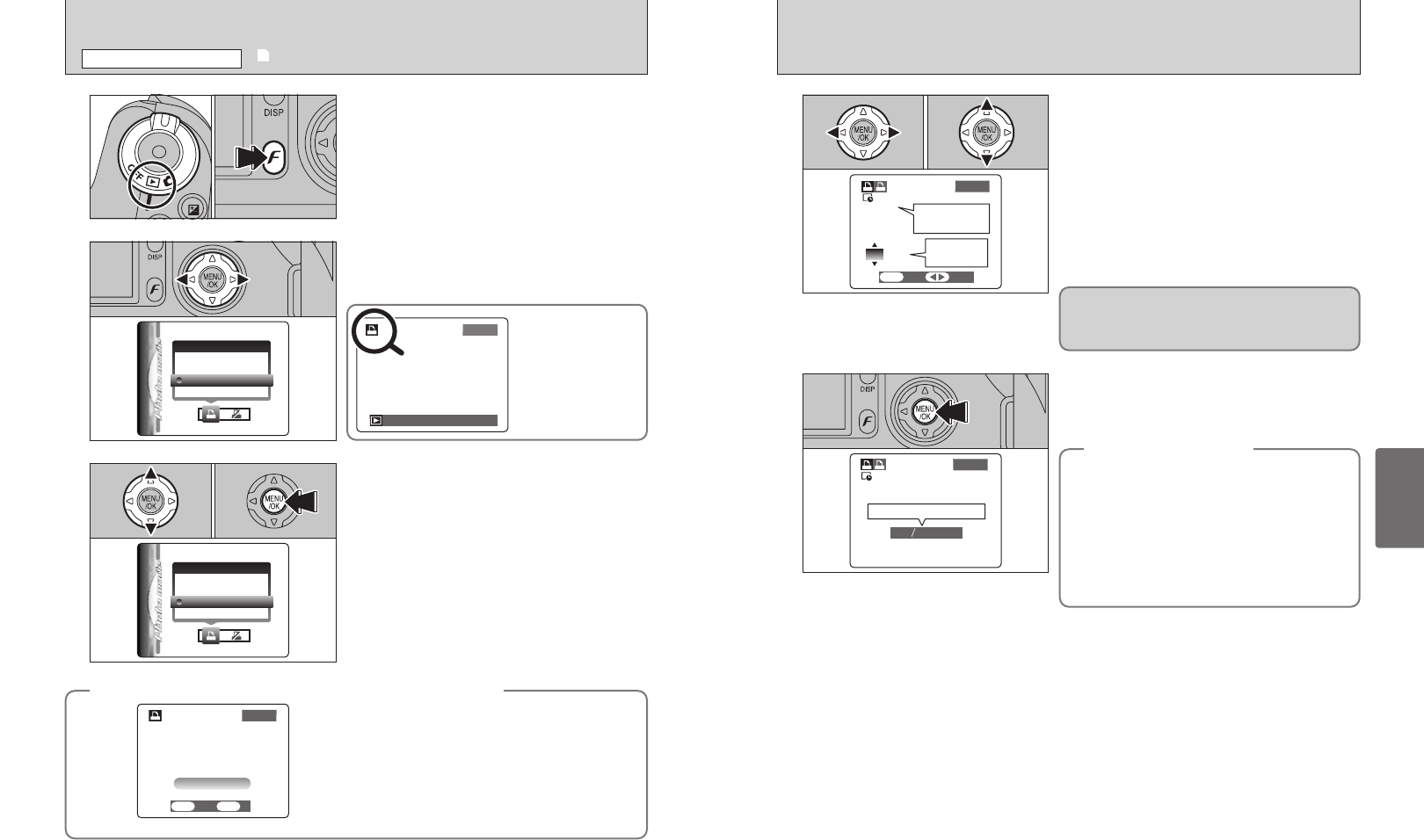
81
Advanced
Features
80
4
1Press “d” or “c” to display the frame (file) for
which you want to specify DPOF settings.
2Press “a” or “b” to set a value up to 99 as the
number of copies of the frame (file) to be printed.
For frames (files) that you do not want printed,
set the number of prints to 0 (zero).
To specify more DPOF settings, repeat steps 1
and 2.
●
!
Prints of up to 999 image frames (files) can be ordered on the
same media.
●
!
DPOF settings cannot be specified for movies or CCD-RAW
files.
01 02
Total number
of prints
Setting for
that frame
Pressing the “BACK” button during the settings, all
the new settings are cancelled. If there were
previous DPOF settings, only the modifications are
cancelled.
5
Always press the “MENU/OK” button (or (p) button)
to complete the settings.
Pressing the “BACK” button, no DPOF settings are
specified.
◆
Canceling a frame
◆
To cancel the DPOF setting for a frame you have
specified (cancel frame), perform steps
1 to 3 and
then:
1Press “d” or “c” to select the frame (file) with
the DPOF setting you want to cancel.
2Set the number of prints to 0(zero).
To cancel the DPOF setting for another frame (file),
repeat steps 1 and 2.
Press the “MENU/OK” button (or (
p) button) to
complete the settings.
Total number of prints
1
1Set the Power switch to “w”.
2Press the (p) button.
01 02
Press “d” or “c” to select “u” DPOF.
2
3
1Press “a” or “b” to select “WITH DATE” or
“WITHOUT DATE”. Selecting “WITH DATE” will
cause the date to be imprinted on your prints.
2Press the “MENU/OK” button.
01 02
●
!
By selecting the “WITH DATE” setting, you can have the date
imprinted on your shots when you use the Print Service or a
DPOF-compatible printer (depending on the printer
specifications, the date may not be printed in some cases).
u DPOF SET FRAME
pPHOTO MODE PLAYBACK
◆
When DPOF settings were specified on another camera
◆
When the data includes a frame (file) with DPOF
setting that were specified on another camera,
“
¥” appears.
Pressing the “MENU/OK” button (or (
p) button)
erases all of the DPOF settings already specified for
each frame (file). You must then specify the DPOF
setting for each frame (file) again.
●
!
Press the “BACK” button to leave the previous settings
unchanged.
“u” appears on the
screen during
playback when the
image has specified
with DPOF setting.