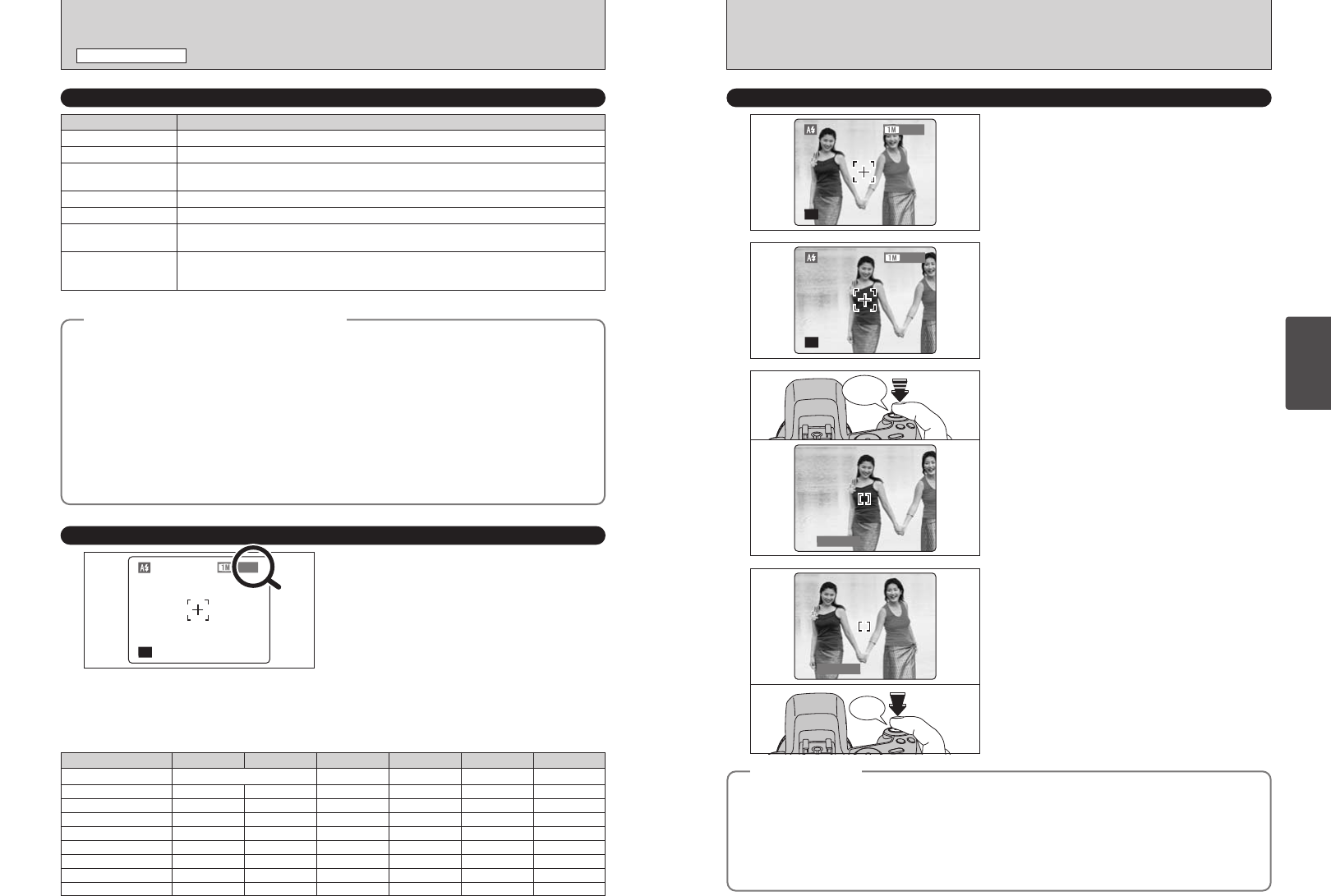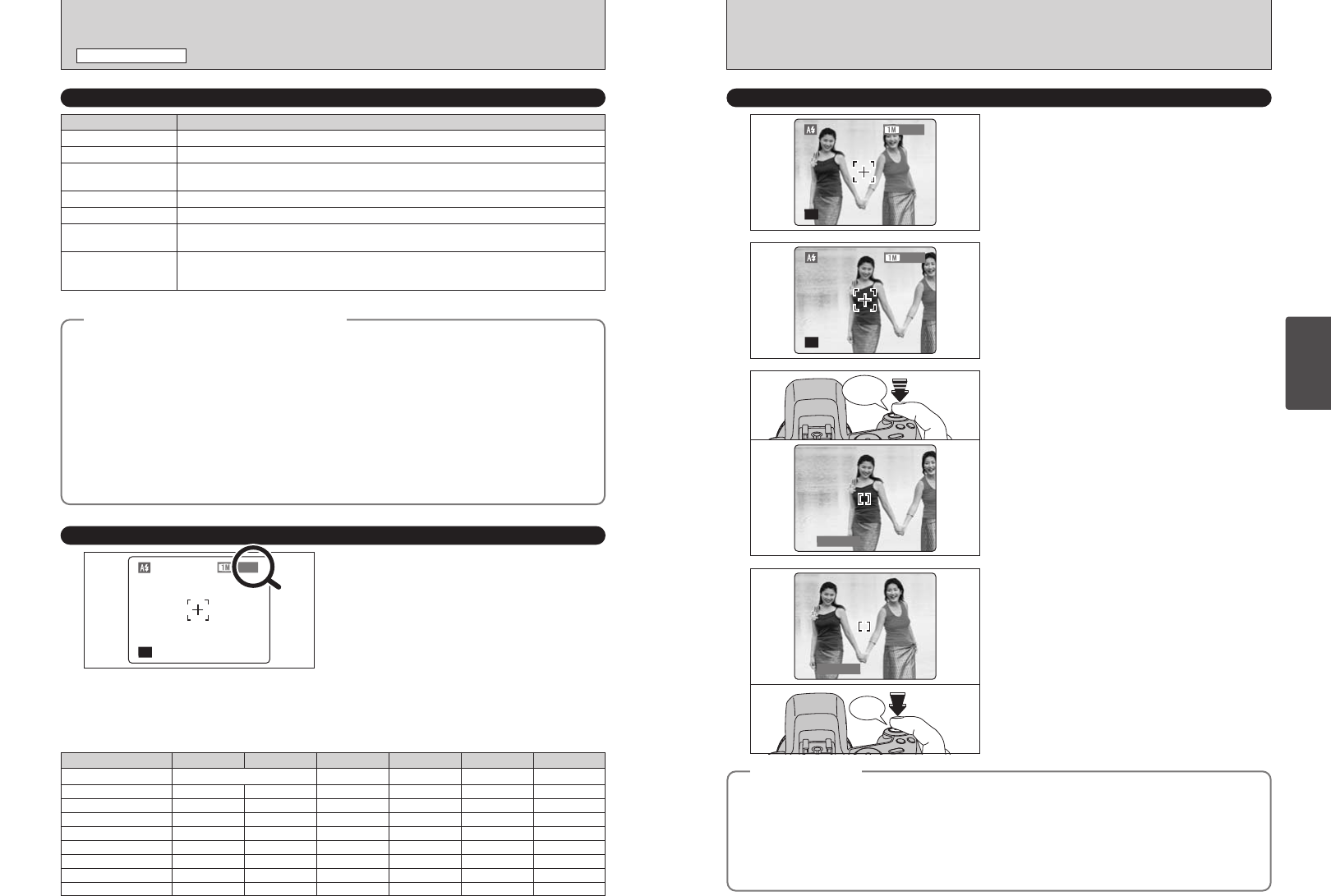
26 27
Using
the Camera
Click
In a shot like the image on the left, the subjects are
not in the AF frame. If the picture is taken at this
point, the subjects will not be in focus.
USING AF/AE LOCKINDICATOR LAMP DISPLAY
1
Move the camera slightly so that one of the
subjects is in the AF frame.
2
Press the Shutter button down halfway. When a
short double-beep is heard, the camera focuses on
your subject. At that point, the AF frame on the
screen becomes smaller and the camera sets the
shutter speed and aperture. (The indicator lamp
(green) changes from blinking to lit.)
3
Bebeep
Continue to hold the Shutter button down halfway
(AF/AE lock). Move the camera back to the original
image and then fully press down on the Shutter
button.
●
!
You can reapply the AF/AE lock as many times as you like
before releasing the shutter.
●
!
The AF/AE lock operates in all Photography modes and can
be used to ensure excellent results.
4
◆
AF/AE lock
◆
On the FinePix S20 Pro, when you press the Shutter button down half way, the focus and exposure
settings are locked (AF/AE lock). If you want to focus on a subject that is off to one side of the image or
set the exposure before you compose the final shot, lock the AF and AE settings then compose and
take your picture.
h When you cannot focus and AF/AE lock does not give the correct exposure
Position the AF frame over the main subject and apply the AE lock (➡P.54). Then position the AF
frame over another subject at roughly the same distance, press the Shutter button down halfway,
recompose the shot and then take the picture.
TAKING PICTURES
(
AUTO MODE
)
STILL PHOTOGRAPHY MODE
NUMBER OF AVAILABLE FRAMES
The number of available frames appears on the
screen.
●
!
See P.32 for information on changing the quality setting.
●
!
The default quality “y” set at shipment is 1.
■ Standard number of frames per media
This is the standard number shown for a new media formatted on the camera. The larger the capacity of the media, the
greater the difference between the standard number and the actual number of frames displayed.
Also, because the amount of data recorded varies depending on the subject, the number of frames may not decrease or may
decrease by 2 when a frame is taken. Consequently, the actual number of frames may be more or less than what is
displayed.
◆
Subjects not suitable for autofocus
◆
Though the FinePix S20 Pro uses an autofocus mechanism, it may have trouble focusing with the
following subjects and situations:
h Very shiny subjects such as a mirror or car
body
h Subjects photographed through glass
h Subjects that do not reflect well, such as hair
or fur
h Subjects with no substance, such as smoke or
flames
h When the subject is dark
h Subjects moving at high speed
h When there is very little contrast between the
subject and the background (such as white
walls or subjects dressed in the same color as
the background)
h When there is a high-contrast subject other
than the main subject at or near the center of
the image and that subject is closer to or
further from the camera than the main subject
(as when taking a picture of someone against
a background with contrasting colors)
For subjects of this type, use AF/AE lock (➡P.27).
Display Status
Lit green Ready to shoot.
Blinking green AF/AE in progress, camera shake warning or AF warning (Ready to shoot).
Blinking green and
orange alternately
Recording to media (Ready to shoot).
Lit orange Recording to media (Not ready).
Blinking orange Charging the flash (flash will not fire).
Flashing green
(1-second intervals)
Camera in Power save mode (➡P.86).
Blinking red
i
Media
Warnings
No card inserted, card not formatted, incorrect format, card full,
media
error.
i Lens operation error.
✽ Detailed warning messages appear on the screen (➡P.111-112).
Quality
5 F 5N
Number of recorded pixels
2832 × 2128
DPC-16 (16 MB) 5
10
21
42
86
10
21
42
85
171
3
2048 × 1536
19
40
81
162
325
2
1600 × 1200
25
50
101
204
409
1
1280 × 960
33
68
137
275
550
l
2832 × 2128
1
2
4
9
19
DPC-32 (32 MB)
DPC-64 (64 MB)
DPC-128 (128 MB)
DPC-256 (256 MB)
172 343 651 818 1101 39DPC-512 (512 MB)
117 234 445 559 752 26Microdrive 340 MB
353 698 1313 1642 2190 80Microdrive 1 GB