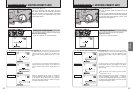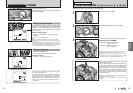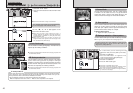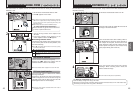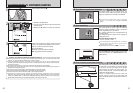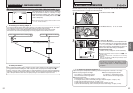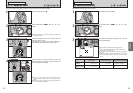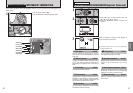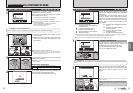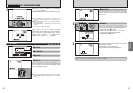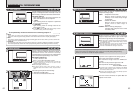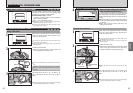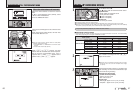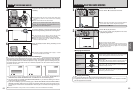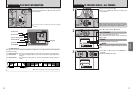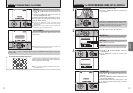59
Advanced
Features
58
Beep
1
Use this setting to set the white balance for the
ambient natural or artificial lighting in images. Use
this setting to achieve special effects also.
1Select custom white balance “O” or “P”.
2Press the “MENU/OK” button.
A
WHITE BALANCE
Change the white balance setting to take a picture
with the white balance locked for the surroundings
and lighting.
In AUTO mode, the correct white balance may not
be got for subjects such as close-ups of people’s
faces and shots taken under a special light source.
Select the correct white balance for the light
source. See P.117 for more information on the
white balance.
AUTO:Automatic adjustment
(shooting to show the ambience of
the light source)
O : Custom white balance type 1
P : Custom white balance type 2
6 : Shooting outdoors in fine weather
7 : Shooting in shade
9 : Shooting under “Daylight” fluorescent
lamps
0 : Shooting under “Warm White”
fluorescent lamps
- : Shooting under “Cool White”
fluorescent lamps
8 : Shooting in incandescent light
✽ When the flash fires, the white balance setting (excluding custom white balance) for the flash is used. Consequently,
to achieve a particular effect, the flash mode should be set to Suppressed flash (➡P.45).
●
!
The color tones may vary depending on the shooting conditions (light source, etc.).
Custom white balance
2
Under the light source to set the white balance for,
hold a piece of white paper so that it fills the screen
and press the Shutter button to set the white
balance.
●
!
The white balance setting does not affect the image shown
on the screen.
01
02
◆
Example
◆
You can change the white balance for a photographed image by using colored paper instead of white
paper.
To use the white balance set previously, press the
“MENU/OK” button without pressing the Shutter
button.
STILL PHOTOGRAPHY MENU
STILL PHOTOGRAPHY MENU
* SELF-TIMER PHOTOGRAPHY
1
The self-timer is used in situations where the
photographer is included in the shot.
When selecting the self-timer setting, the self-timer
icon appears on the screen.
*: The picture is taken after 10 seconds.
(: The picture is taken after 2 seconds.
●
!
The self-timer setting is cancelled in the following situations.
i When shooting ends
i When the Mode dial is changed to another setting
i When the Playback mode is selected
i When the camera is turned off
2
1Press the Shutter button down halfway to focus
on the subject.
2Without releasing the Shutter button, press the
button all the way down (fully pressed) to start
the self-timer.
3
The self-timer lamp lights and then starts blinking
until the picture is taken.
●
!
To stop the self-timer, once it has started running, press the
“BACK” button.
4
A countdown appears on the screen indicating the
time remaining until the picture is taken.
Self-timer mode is cancelled after each shot.
●
!
The AF/AE lock can be also used (➡P.27).
●
!
Take care not to stand in front of the lens when pressing the
Shutter button as this can prevent the correct focus or
brightness (exposure) being got.
Bebeep
Click
01 02
◆
Using the 2-second self-timer
◆
This is useful when you have the camera on a tripod and you want to avoid camera shake.
■ Self-timer lamp display
*
Lit for 5 seconds ➡ Blinking for 5 seconds.
(
Blinking
for 2 seconds
Continued