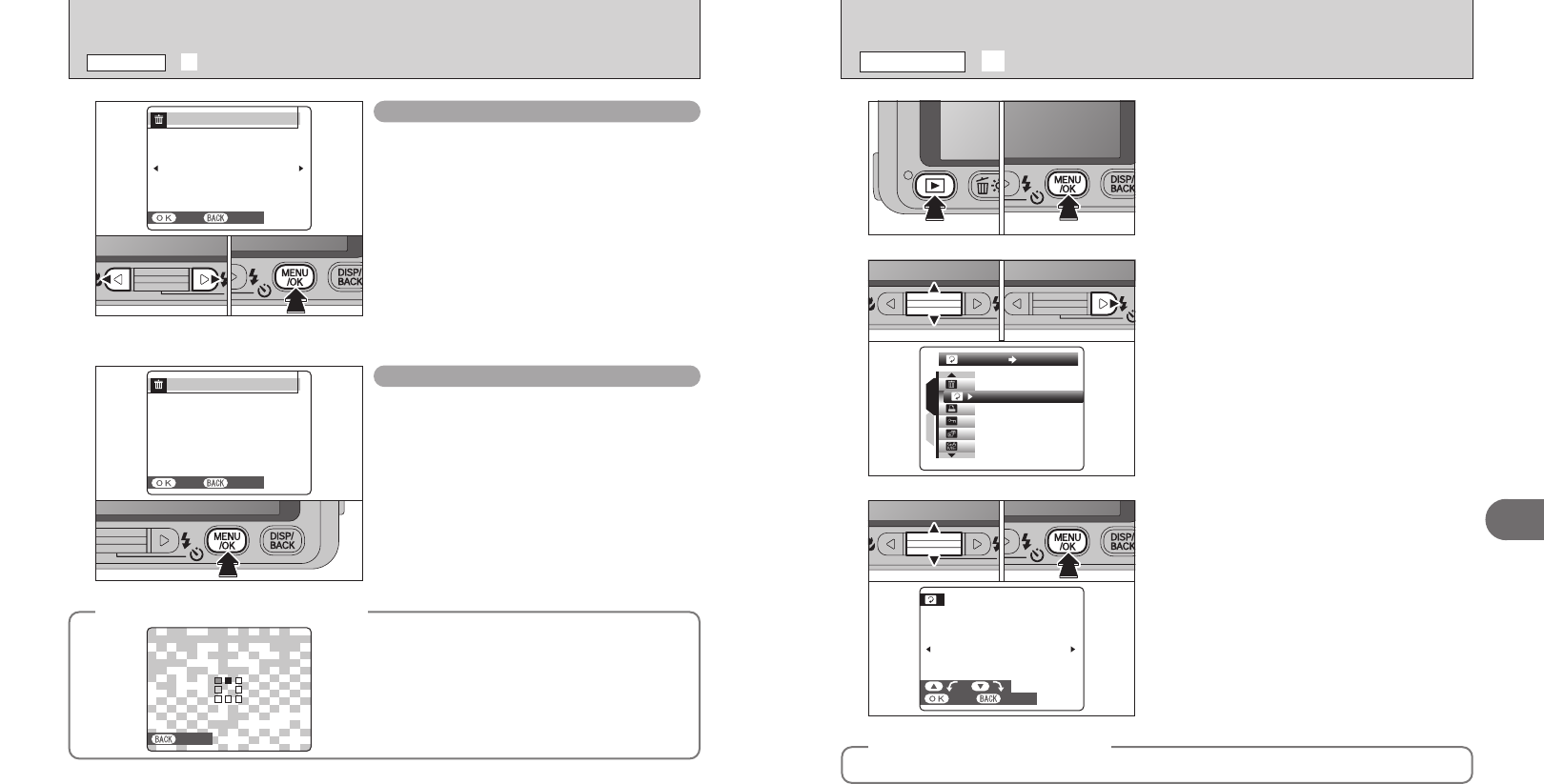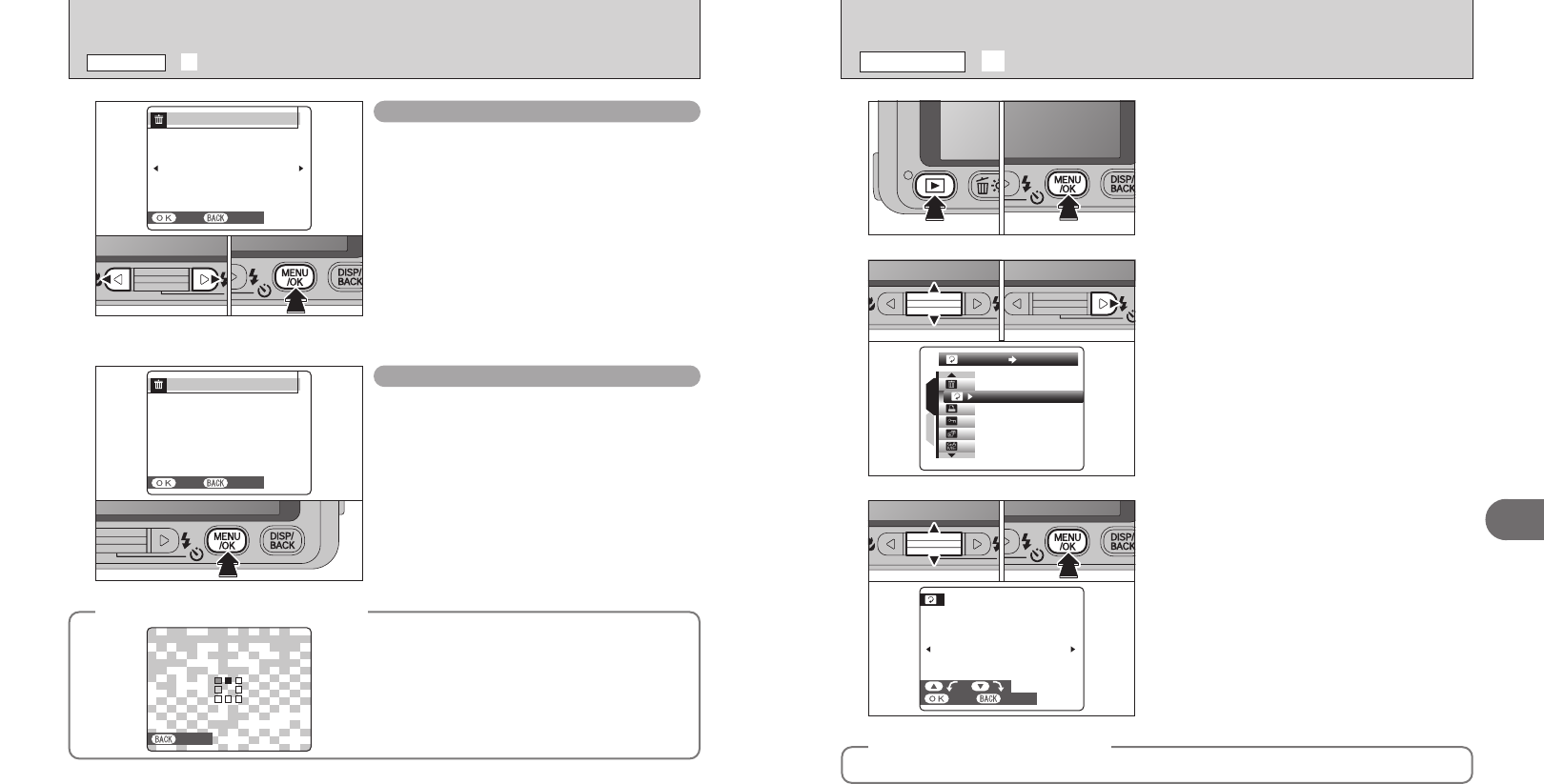
53
Advanced Features
3
52
IMAGE ROTATEIMAGE ROTATE
SETSET
1
2
01 02
2
1Press “a” or “b” to select “Ú” IMAGE ROTATE.
2Press “c”.
01 02
3
1Press “a” or “b” to rotate and display the image.
2Press “MENU/OK” button to confirm your
selection. Press the “DISP/BACK” button to
cancel rotating the image.
●
!
An image can be rotated when playing back using
FinePix V10 and FinePixViewer (included).
●
!
When [PROTECTED FRAME] appears, unprotect the frame
(➡P.60).
1
Use this mode to rotate an image photographed
with FinePix V10.
1Press the “w” button to turn the camera on in
Playback mode.
2Press the “MENU/OK” button to display the
menu on the LCD monitor.
01 02
Ú IMAGE ROTATE
PLAYBACK MENU
◆
Images that can be rotated
◆
You cannot rotate images that were shot with a camera other than FinePix V10.
ERASE ALL OK?ERASE ALL OK?
IT MAY TAKE A WHILEIT MAY TAKE A WHILE
YESYES CANCELCANCEL
Pressing the “MENU/OK” button erases all the
frames (files).
ALL FRAMES
●
!
Protected frames (files) cannot be erased. Unprotect the
frames (files) before erasing them (➡P.60).
◆
To stop the procedure midway
◆
Press the “DISP/BACK” button to cancel erasing of
all the frames (files). Some unprotected frames (files)
will be left unerased.
●
!
Even if you stop the procedure immediately, some frames
(files) will be erased.
ERASE OKERASE OK?
YESYES CANCELCANCEL
1Press “d” or “c” to select the erasing frame
(file).
2Press the “MENU/OK” button to erase the
currently displayed frame (file).
To erase another frame (file), repeat steps 1 and
2.
When erasing frames (files) is completed, press the
“DISP/BACK” button.
●
!
Pressing the “MENU/OK” button repeatedly erases
consecutive frames (files). Take care not to erase a frame
(file) by mistake.
●
!
Protected frames (files) cannot be erased. Unprotect the
frames (files) before erasing them (➡P.60).
FRAME
01 02
Ò ERASING SINGLE / ALL FRAMES
PLAYBACK MENU