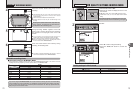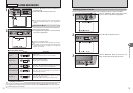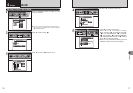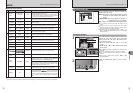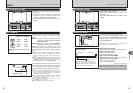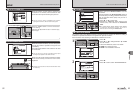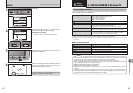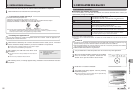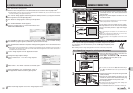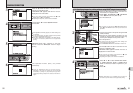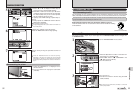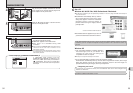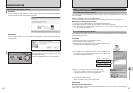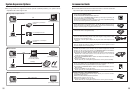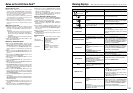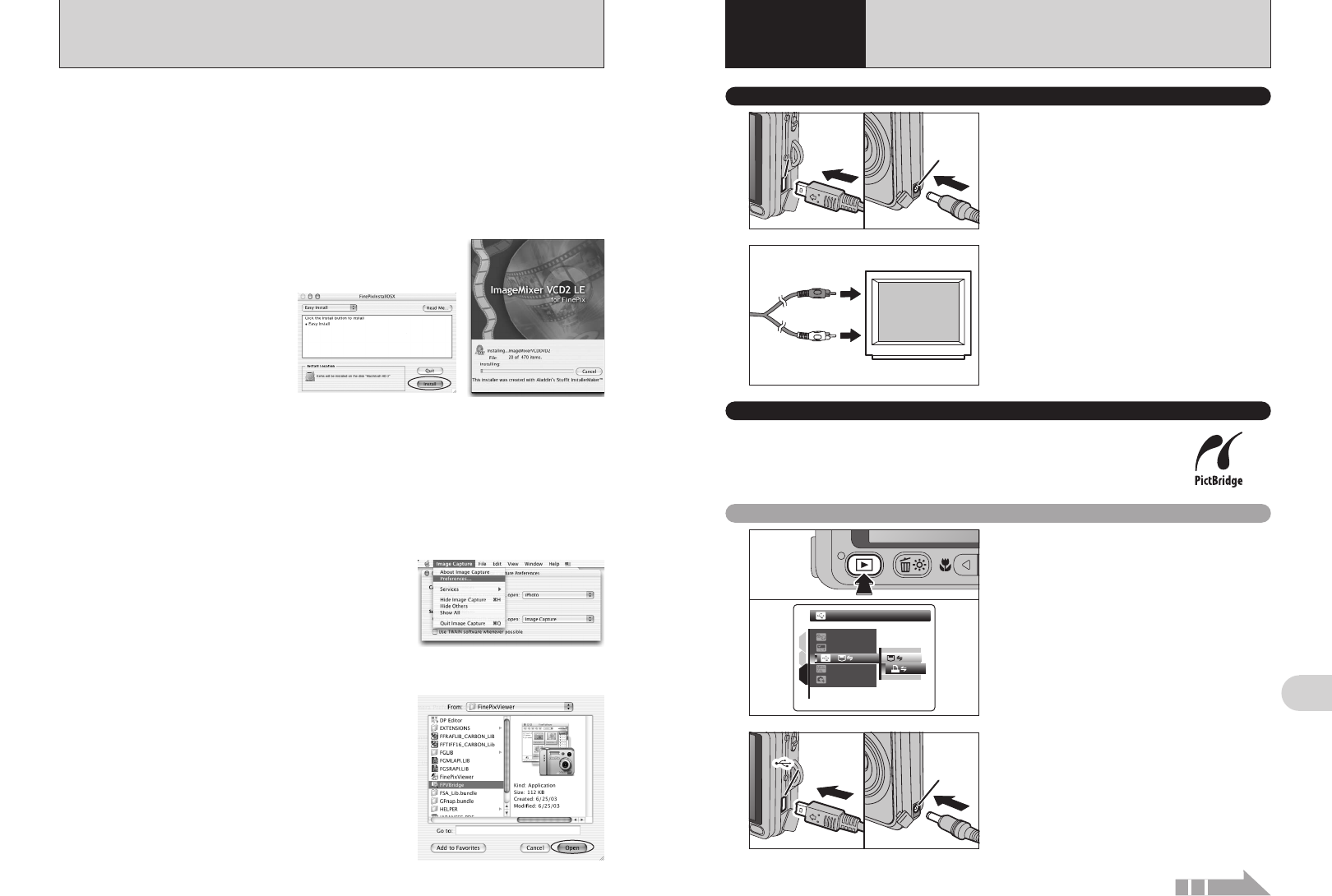
USB socketUSB socketUSB socketUSB socketUSB socketUSB socket
DC IN 5V
socket
DC IN 5V
socket
DC IN 5V
socket
DC IN 5V
socket
DC IN 5V
socket
DC IN 5V
socket
A/V OUT
(Audio / Visual
output) socket
A/V OUT
(Audio / Visual
output) socket
A/V OUT
(Audio / Visual
output) socket
A/V OUT
(Audio / Visual
output) socket
89
Viewing Images
6
2
Video (yellow)
Audio (white)
To terminals
Plug the other end of the cable into the audio /
video input socket on the TV. Then turn the camera
and TV on and take pictures or play back images
normally.
●
!
When connecting the A/V cable to TV, the LCD monitor is
turned off.
●
!
Refer to the instructions provided with your TV for more
information on audio/video input for your TV.
●
!
The image quality for movie playback is lower than for still
images.
CAMERA CONNECTION
6
Viewing Images
1Turn off the camera and TV. Plug the A/V cable
(included) into the “A/V OUT” (Audio/Visual
output) socket.
2Plug the AC power adapter connector into the
“DC IN 5V” socket.
●
!
Plug the A/V cable (included) and the AC power adapter
correctly and push them in each terminal.
1
0! 0@
14
Select “FPVBridge” from “FinePixViewer” folder in
the “Applications” folder and click the [Open] button.
88
10
The “FinePixViewer installation completed” message dialog appears. Then click exit button and
close it.
●
!
When Safari is used as the Web browser, a message may be displayed and the CD-ROM may not be removed. If
this happens, click the Safari icon in the Dock to make Safari the active application and then select “Quit Safari” in
the “Safari” menu to shut down Safari.
11
Launch “Image Capture” from the “Applications” folder.
12
Change the Image Capture settings.
Select “Preferences...” from the “Image Capture”
menu.
15
Select “Quit Image Capture” menu in the “Image Capture” menu.
8
The “FinePixInstallOSX” window appears.
Click the [Install] button to install FinePixViewer and
RAW FILE CONVERTER LE.
9
The ImageMixer VCD2 LE for FinePix installer automatically starts up and a window showing
the installation progress appears (Installation may take several minutes).
13
Select “Other...” from “When a camera is connected, open”.
5.2 INSTALLATION ON A Mac OS X
5
The “Authenticate” dialog appears.
Enter the name and password for the administrator account and then click the [OK] button.
✽
✽ The administrator account is the user account used for Mac OS X installation and you can confirm the user account
in the Accounts dialog in the System Preferences.
The “License” dialog appears. Read the agreement carefully and then, if you agree to the terms
of the Agreement, click the [Accept] button.
6
7
The “Read me” dialog appears. Click the [Continue] button.
6.1 CONNECTING TO A TV
6.2 CONNECTING THE CAMERA DIRECTLY TO THE PRINTER — PictBridge FUNCTION
When a printer that supports PictBridge is available, images can be printed
by connecting the camera directly to the PictBridge-compatible printer
without a PC.
●
!
In PictBridge function, images photographed on other than a camera may not be printed.
6.2.1
Specifying images for printing on the camera
1Press the “w” button for about 1 second to turn
the camera on in Playback mode.
2Select “®” PICTBRIDGE in “ò” USB MODE
in the “˜” SET-UP menu (➡P.76, 78).
3Turn the camera off.
●
!
Do not connect to a PC when the “ò” USB MODE setting is
set to “
®” PICTBRIDGE. See P.106 if you connect to a PC
by mistake.
1
PICTBRIDGEPICTBRIDGE
ENGLISHENGLISH
SETSET
NTSCNTSC
1
3
2
OKOK
:
:
:
:
:
01
02
2
1Connect the camera to the printer using the USB
cable (included).
2Plug the AC power adapter connector into the
“DC IN 5V” socket on the camera and then plug
the AC power adapter into the power outlet.
3Turn the printer on.
●
!
The camera cannot be used to specify printer settings such
as the paper size and print quality.
●
!
Use an xD-Picture Card that was formatted on FinePix V10.
Continued