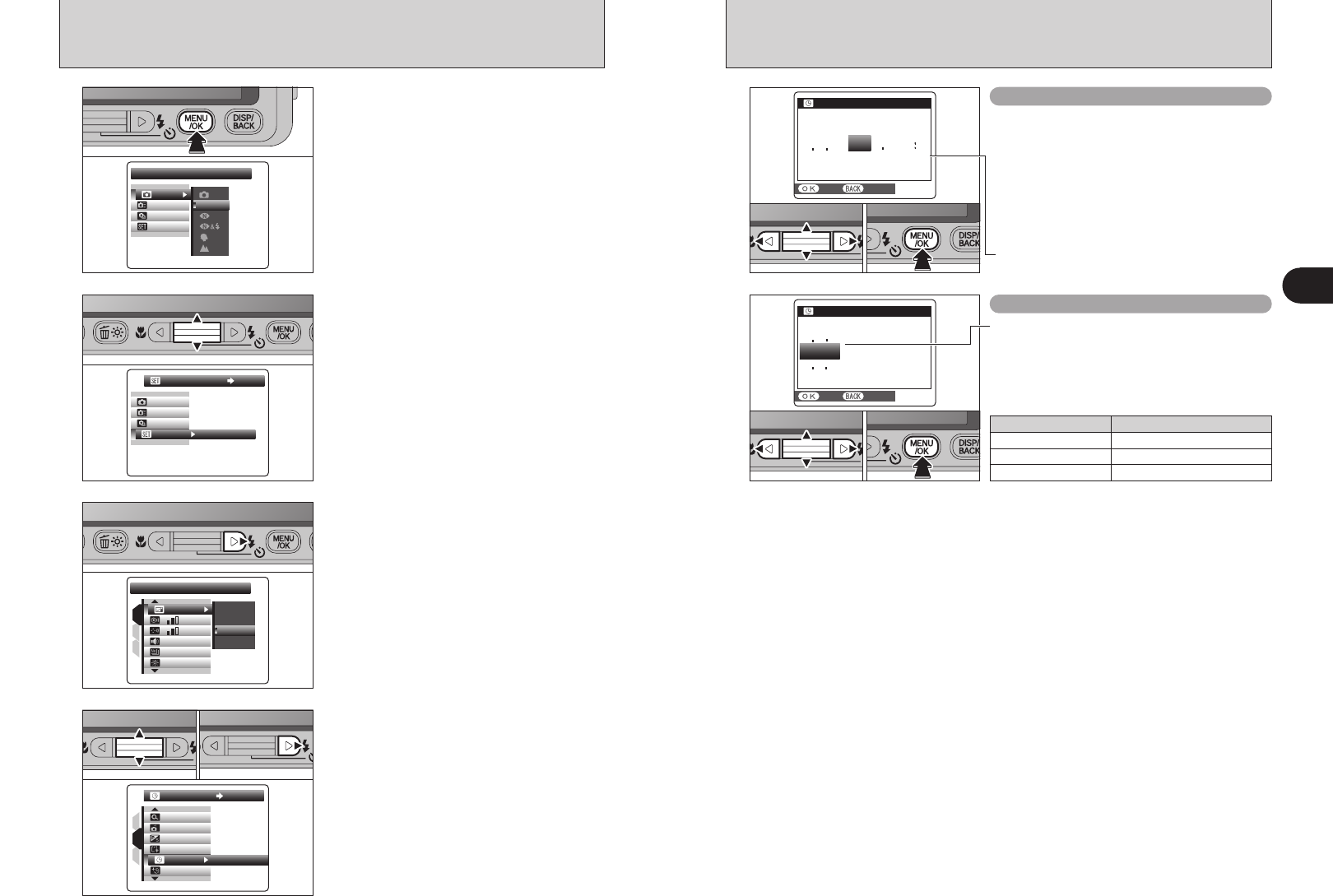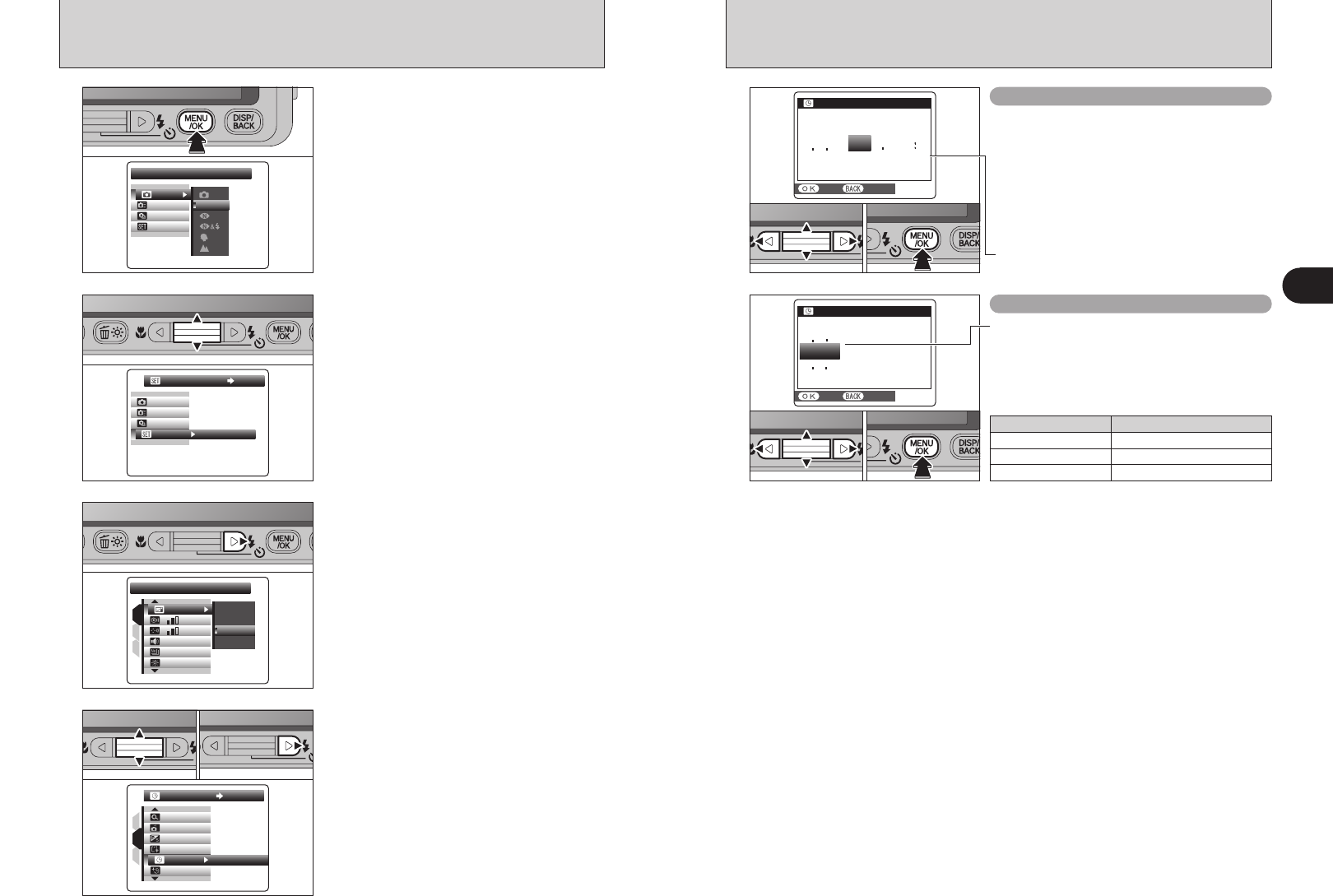
16 17
Getting Ready
1
CORRECTING THE DATE AND TIME / CHANGING THE DATE FORMAT
3
Press “c” to move to “˜” SET-UP menu.
:
1.5
SECSEC
:
SETSET
:
:
:
:
IMAGE DISP.IMAGE DISP.
CONT.CONT.
SETSET
1
3
2
OFFOFF
ZOOMZOOM
3
SECSEC
1.5
SECSEC
4
1Press “a” or “b” to select “ì”.
2Press “c”.
01 02
OFFOFF
2
MINMIN
:
:
:
:
:
1
3
2
DATE/TIMEDATE/TIME
SETSET
OKOK
ONON
SETSET
SET-UPSET-UP
OFFOFF
OFFOFF
AUTOAUTO
:
:
:
SETSET
2
Press “a” or “b” to select “˜”.
1
Press the “MENU/OK” button to display the menu
on the LCD monitor.
SHOOTING MODESHOOTING MODE
OFFOFF
AUTOAUTO
:
:
:
OFF
OFF
:
SET
SET
:
M
AUTOAUTO
●
!
The menu screen varies depending on the selected mode.
The screen on the left appears when AUTO is selected in
“
q” SHOOTING MODE.
// /
2/24/2006 10:00
AMAM
DATE/TIMEDATE/TIME
SETSET
CANCELCANCEL
YY
YY
Y Y
MM
MM
DD
DD
MM D D
DATE/TIMEDATE/TIME
2008
2007
2005
2004
224 0100
AM
2006
YY MM DD
SETSET
CANCELCANCEL
Correcting the date and time
Changing the date format
01 02 03
5
1Press “d” or “c” to select Year, Month, Day,
Hour or Minute.
2Press “a” or “b” to correct the setting.
3Always press the “MENU/OK” button after the
settings are completed.
01 02 03
1Press “d” or “c” to select the date format.
2Press “a” or “b” to set the format. Refer to the
table below for details of the settings.
3Always press the “MENU/OK” button after the
settings are completed.
●
!
Holding down “a” or “b” changes the numbers continuously.
●
!
When the time displayed passes “12”, the AM/PM setting
changes.
Date format Sample settings
YY.MM.DD 2006.2.24
MM/DD/YY 2/24/2006
DD.MM.YY 24.2.2006