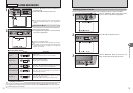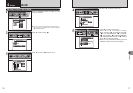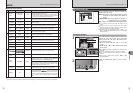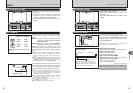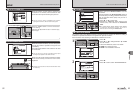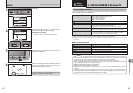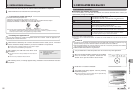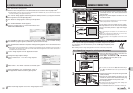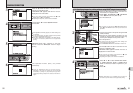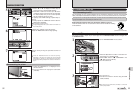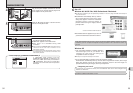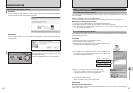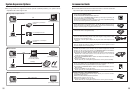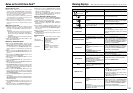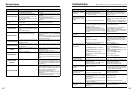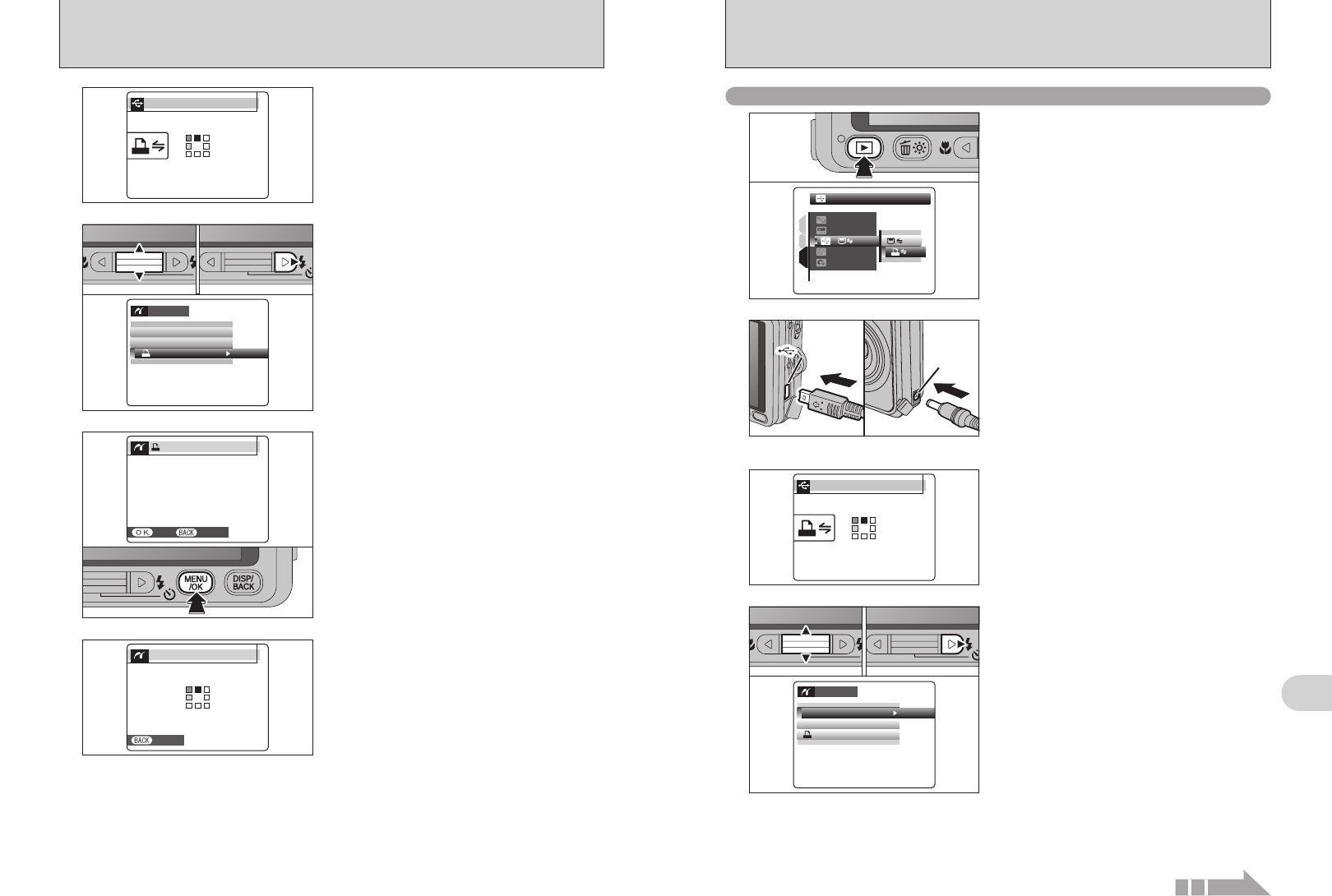
USB socketUSB socketUSB socketUSB socketUSB socketUSB socket
DC IN 5V
socket
DC IN 5V
socket
DC IN 5V
socket
91
Viewing Images
6
3
Press the “w” button for about 1 second to turn the
camera on in Playback mode.
“CHECKING USB” appears and then the menu is
displayed on the LCD monitor.
●
!
If the menu does not appear, check whether the “ò” USB
MODE setting is “
®” PICTBRIDGE.
●
!
Depending on the printer, some functions are disabled.
CHECKING USBCHECKING USB
PICTBRIDGEPICTBRIDGE
6.2.2 Specifying images for printing without using DPOF
(
single-frame printing
)
1Press the “w” button for about 1 second to turn
the camera on in Playback mode.
2Select “®” PICTBRIDGE in “ò” USB MODE
in the “˜” SET-UP menu (➡P.76, 78).
3Turn the camera off.
●
!
Do not connect to a PC when the “ò” USB MODE setting is
set to “
®” PICTBRIDGE. See P.106 if you connect to a PC
by mistake.
1
PICTBRIDGEPICTBRIDGE
ENGLISHENGLISH
SETSET
NTSCNTSC
1
3
2
OKOK
:
:
:
:
:
01
02
●
!
“PRINT WITH DATE” is not available when the camera is
connected to a printer that does not support date printing.
4
1Press “a” or “b” to select “PRINT WITH DATE”
or “PRINT WITHOUT DATE”. If “PRINT WITH
DATE” is selected, the date is imprinted on your
prints.
2Press “c”.
01 02
PRINT WITHOUT DATEPRINT WITHOUT DATE
PRINT DPOFPRINT DPOF
OKO K
PICTBRIDGEPICTBRIDGE
PRINT WITH DATEPRINT WITH DATE
2
1Connect the camera to the printer using the USB
cable (included).
2Plug the AC power adapter connector into the
“DC IN 5V” socket on the camera and then plug
the AC power adapter into the power outlet.
3Turn the printer on.
●
!
The camera cannot be used to specify printer settings such
as the paper size and print quality.
●
!
Use an xD-Picture Card that was formatted on FinePix V10.
90
4
1Press “a” or “b” to select “u PRINT DPOF”.
2Press “c”.
●
!
When [u NOT SET DPOF] appears, the DPOF settings are
not specified.
●
!
To use DPOF printing, the DPOF settings must be specified
on FinePix V10 beforehand (➡P.55, 57).
●
!
Even when “WITH DATE” is specified in the DPOF settings,
the date is not inserted on printers that do not support date
printing.
PRINT WITH DATEPRINT WITH DATE
PRINT WITHOUT DATEPRINT WITHOUT DATE
PRINT DPOFP R I N T D P O F
OKO K
PICTBRIDGEP I C T B R I D G E
01 02
5
“uPRINT DPOF OK?” appears on the LCD
monitor. Press the “MENU/OK” button to begin
printing.
CANCELCANCEL
PRINT DPOF OK?PRINT DPOF OK?
TOTAL:TOTAL:
9
SHEETSSHEETS
YES YES
CANCEL CANCEL
6
The specified frames (files) are printed
continuously.
●
!
Press the “DISP/BACK” button to cancel the printing.
Depending on the printer, the printing may not be canceled
immediately or printing may stop midway through. When
printing stops midway, briefly turn the camera off and then on
again.
PRINTINGPRINTING
CANCELCANCEL
1/9
SHEETSSHEETS
CAMERA CONNECTION
3
Press the “w” button for about 1 second to turn the
camera on in Playback mode.
“CHECKING USB” appears and then the menu is
displayed on the LCD monitor.
●
!
If the menu does not appear, check whether the “ò” USB
MODE setting is “
®” PICTBRIDGE.
●
!
Depending on the printer, some functions are disabled.
CHECKING USBCHECKING USB
PICTBRIDGEPICTBRIDGE
Continued