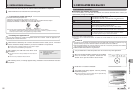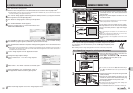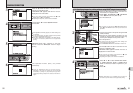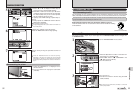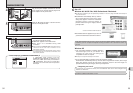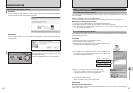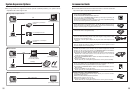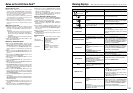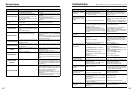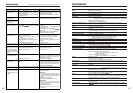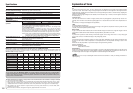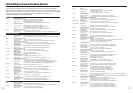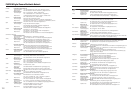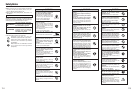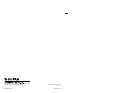107106
Model Digital camera FinePix V10
Effective pixels 5.1 million pixels
CCD 1/2.5-inch Super CCD HR
Storage media xD-Picture Card (16/32/64/128/256/512 MB/1 GB)
File format Still image: DCF-compliant
Compressed: Exif ver.2.2 JPEG, DPOF-compatible
✽ Design rule for Camera File System compliant DPOF compatible
Movie: AVI format, Motion JPEG
Audio: WAVE format, Monaural sound
Number of recorded pixels Still image: 2592 × 1944 pixels/2736 × 1824 pixels/2048 × 1536 pixels/
1600 × 1200 pixels/640 × 480 pixels (
÷
/
„
/
3
/
2
/
`
)
File size See the table on P.108.
Lens Fujinon 3.4× optical zoom lens
F2.8-F5.5
Focal length f=6.3 mm-21.6 mm
(Equivalent to approx. 38 mm-130 mm on a 35 mm camera)
Digital zoom Approx. 5.7× (3.4× optical zoom lens is used together: Max. zoom scale: 19.4×)
Aperture (Wide-angle) F2.8/F7.4 (Automatic switching)
Focal range Normal: approx. 60 cm (2.0ft.) to infinity
Macro: Wide-angle: approx. 9 cm (3.5 in.) to 80 cm (2.6 ft.)
Telephoto: approx. 39 cm (1.3 ft.) to 80 cm (2.6 ft.)
Sensitivity AUTO/Equivalent to ISO 64/100/200/400/800/1600
Photometry TTL 256-zones metering
Exposure control Program AE
Scene position
À
(NATURAL LIGHT),
À
&
d
(
À
&WITH FLASH),
m
(PORTRAIT),
,
(LANDSCAPE),
.
(SPORT),
©
(NIGHT)
Exposure compensation –2 EV to +2 EV in 1/3 EV-step increments (
s
)
Shutter speed 4 sec. to 1/2000 sec. (depend on Exposure mode)
Continuous shooting Top 3-frame: Number of recorded frames: up to 3 frames
(Max. 2 frames/sec.)
Final 3-frame: Number of recorded frames:
last 3 frames before releasing the shutter button
(Max. 2 frames/sec.)
Long-period continuous shooting mode:
Number of recorded frames: up to 40 frames
Focus Mode: Auto focus
AF system: TTL contrast-type
AF frame selection: AF (CENTER), AF (MULTI)
White balance Automatic scene recognition/Preset (Fine, Shade, Fluorescent (Daylight),
Fluorescent (Warm White), Fluorescent (Cool White), Incandescent)
Self-timer Approx. 10 sec./2 sec.
Flash type Auto flash
Effective range (
û
:AUTO): Wide-angle: approx. 60 cm-4.4 m (2.0 ft.-14.4 ft.)
Telephoto: approx. 60 cm-2.3 m (2.0 ft.-7.5 ft.)
Flash mode Auto, Red-Eye Reduction, Forced Flash, Suppressed Flash, Slow Synchro,
Red-Eye Reduction + Slow Synchro
LCD monitor 3.0 inches, Aspect ratio: 4:3; approx. 230,400 pixels low temperature polysilicon
TFT, Color LCD monitor, Approx. 100% coverage
Movie 640 × 480 pixels/320 × 240 pixels (
%
/
$
)
(30 frames per second with monaural sound)
A series of continuous image can be recorded up to available recording time per
xD-Picture Card. Zoom cannot be used during movie recording.
Photography functions High-speed shooting, Best framing, Post shot assist window, Frame No. memory
Playback functions Trimming, Image rotate, Automatic playback, Multi-frame playback, Sorting by
date, Voice memo
Other functions PictBridge, Exif print, Language (English, Francais, Deutsch, Español, Italiano,
, ), Time difference, FinePix photo mode (p-mode), Game
Specifications
System
Troubleshooting
eIf you think the camera is faulty, check the following once more.
Troubleshooting Possible causes Solutions
The camera does not
emit any sound.
i
The camera volume is set too low.
i
The microphone was blocked during
shooting/recording.
i
There is something covering the speaker
during playback.
i
Adjust the volume.
i
Take care not to block the microphone
during shooting/recording.
i
Make sure that the speaker is uncovered.
Frame erase does not
erase the frame.
Some frames may be protected. Unprotect frames using the camera on
which the protection was fi rst applied.
The ERASE ALL
function does not erase
all the frames.
Screens are not
displayed in English.
A language other than English is selected
in the “
ô
” setting in the “
˜
”
SET-UP menu (
➡
P.78).
1
Press the “MENU/OK” button to display
the menu.
2
Press “
a
” or “
b
” to select “
˜
” SET-UP
and press “
c
”.
3
Press “
a
” or “
b
” to select “
ô
”
4
Press “
c
”.
5
Press “
a
” or “
b
” to select “ENGLISH”.
6
Press the “MENU/OK” button.
There is no image or
sound on the TV.
i
The included A/V cable was connected
during movie playback.
i
The camera is not connected to the TV
correctly.
i
“TV” is selected as the TV input.
i
The “
õ
” video output setting is incorrect.
i
The TV volume is turned down.
i
After the movie playback mode is stopped,
connect the camera and TV correctly.
i
Connect the camera and TV correctly.
i
Set the TV input to “VIDEO”.
i
Change the setting to “NTSC” or “PAL”
(
➡
P.78).
i
Adjust the volume.
The TV image is black
and white.
The “
õ
” video output setting is incorrect. Change the setting to “NTSC” or “PAL” (
➡
P.78).
When connecting the
camera to a PC, the
photographed image or
playback image appears
on the camera’s LCD
monitor.
i
The USB cable (included) is not correctly
connected to the PC or camera.
i
The PC is not turned on.
i
Set up the camera, and connect the USB
cable (included) correctly.
i
Turn the PC on.
Nothing happens when
using the Mode switch.
i
Camera malfunction.
i
The battery has run out.
i
Briefl y remove the battery or disconnect
the AC power adapter. Then reload
the battery or reconnect the AC power
adapter, and try again.
i
Load a fully charged battery.
The camera no longer
works correctly.
The camera has suffered an unforeseen
problem.
Briefl y remove the battery or disconnect the
AC power adapter. Then reload the battery,
or reconnect the AC power adapter, and
try again. If you think the camera is faulty,
contact your FUJIFILM dealer.
Cannot print with
PictBridge.
“
®
” PICTBRIDGE is not selected in “
ò
”
USB mode in the “
˜
” SET-UP menu.
Select “
®
” PICTBRIDGE in “
ò
” USB
mode in the “
˜
” SET-UP menu (
➡
P.78).
The camera was
connected to a PC when
the USB mode was set
to “
®
”.
Perform steps
1
to
3
to remove the
camera from the PC.
h
Windows
1
The “Found New Hardware” wizard or
“Scanner and Camera” wizard appears.
If the wizard does not appear, proceed to
step
3
.
2
C lick the [Cancel] button.
3
Disconnect the camera from the PC.
h
Macintosh
1
The window for locating the driver
appears. If the window does not appear,
proceed to step
3
.
2
C lick the [Cancel] button.
3
Disconnect the camera from the
Macintosh.