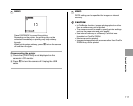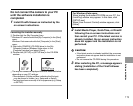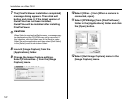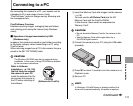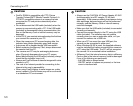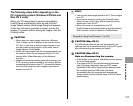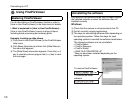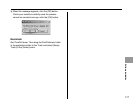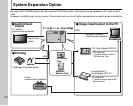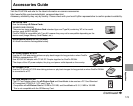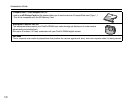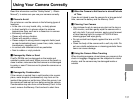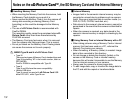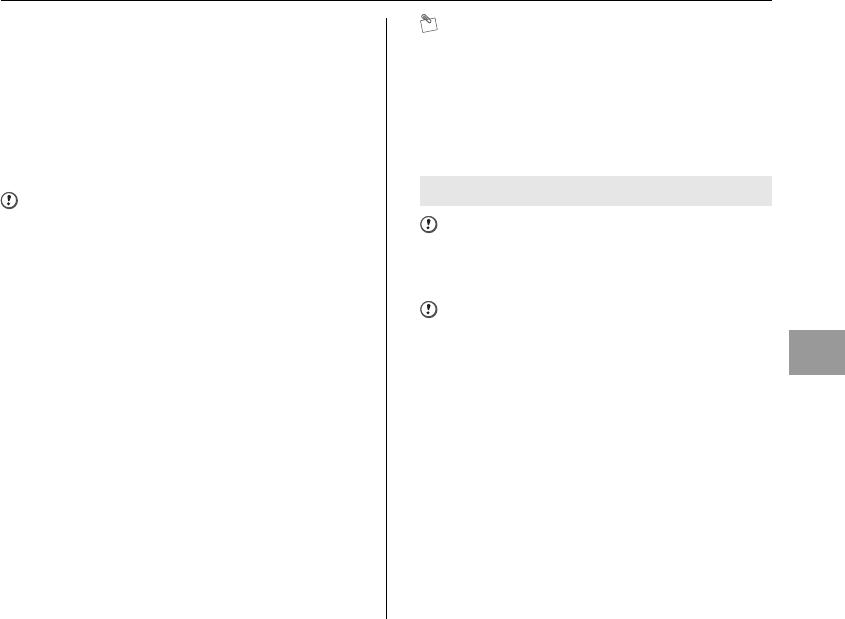
125
Software Installation
The following steps differ depending on the
PC’s operating system (Windows XP/Vista and
Mac OS X case)
When your PC recognizes the camera automatically,
FinePixViewer automatically starts up and the Save
Image Wizard window (Save Image dialog box) appears.
Follow the instructions provided on screen to save the
images. To proceed without saving the images, click the
[Cancel] button.
CAUTION
• When there are many images stored on a Memory
Card, it takes a while to display on the screen of your
PC. Also, it may take a while to import images or you
may be unable to save images. In this case, use an
Image Memory Card Reader.
• Folder titles are created with the language selected on
the camera. When the set language of your PC and
camera differ, folder titles may not be displayed
correctly.
• Images in the internal memory cannot be saved on your
PC if a memory card is inserted in the camera. Before
connecting the camera to your PC, remove the memory
card from the camera to save images in the internal
memory to your PC.
MEMO
• You can only see images saved on a PC. Save images
on a PC.
• If you cancel saving by clicking the [Cancel] button,
close the lens cover to turn off the camera and then
disconnect it from the PC.
• When the camera is connected to your PC,
FinePixViewer automatically starts up by the function of
Exif Launcher, which is installed in FinePixViewer.
CAUTION (Mac OS X)
If FinePixViewer does not start up automatically, the
software may not be installed correctly. Set your PC again
after disconnecting the camera and restart.
CAUTION (Mac OS X)
Note on disconnecting the camera
• Close all files in the camera, and make sure the camera
is not exchanging data.
• The camera and PC may be exchanging data even
when [Copying] disappears from your PC screen,
especially in the case of copying large data amounts.
Do not disconnect the USB cable (included),
immediately after this message has disappeared.
Always check that the indicator lamp is off first before
disconnecting.
Proceed to “Using FinePixViewer” (➝p.126).