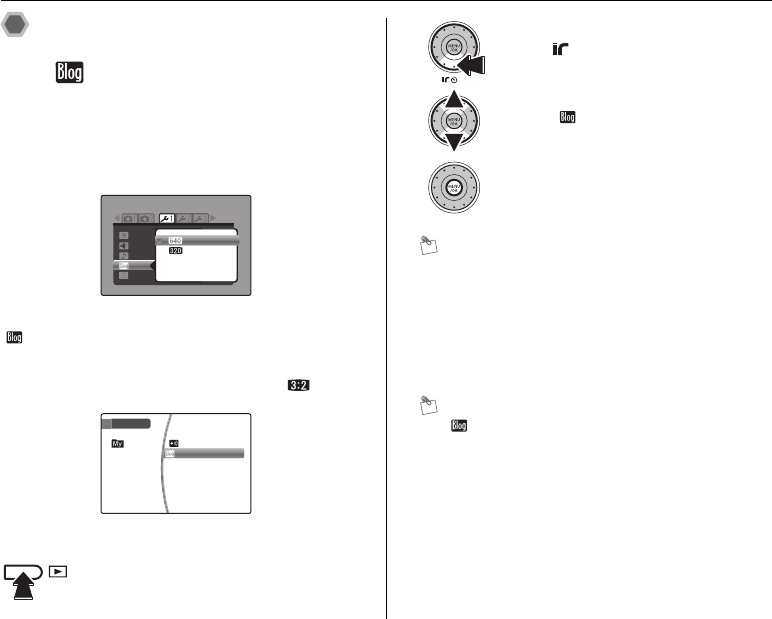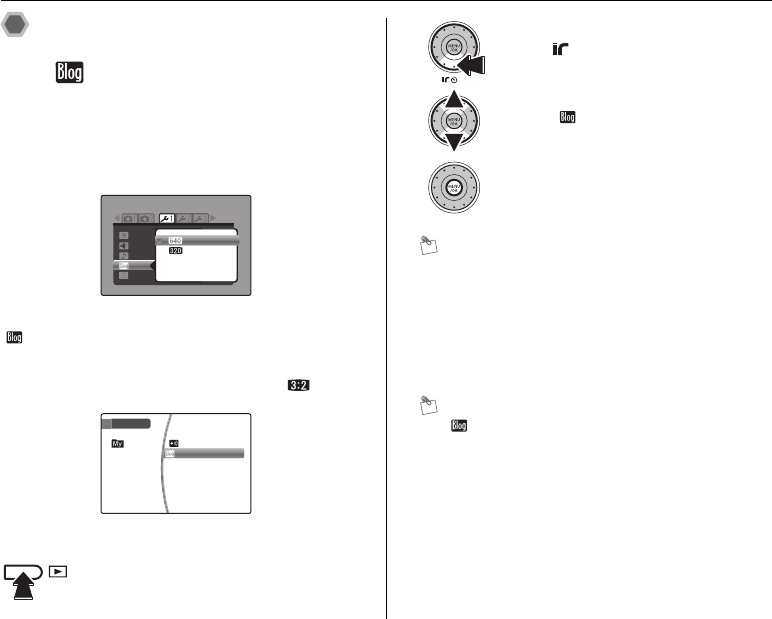
82
[IR MENU]
Processing, transmitting and
saving blog images
([ TRIMMING FOR BLOG])
You can change the pictures you take to a smaller size
and then transmit or save them. This function is perfect
when you want to post your pictures on a blog or other
online forum. It is also possible to trim images before
transmitting or saving them.
Using the [SET-UP] menu (refer to p.102), select the
[ BLOG IMAGE SIZE]. The sizes for blog images are
[% STANDARD](640 × 480) or [$ SMALL](320 × 240)
(➝p.103). The size will be [% STANDARD](768 × 512)
or [$SMALL](384 × 256) for images shot at .
MEMO Trimming Images
You can trim out the desired area of an image before
transmitting or saving it.
AZoom the image in or out with the W button (zoom out)
or T button (zoom in).
BPress nopq to move the screen to the area you
want to trim out.
CPress MENU/OK to confirm the setting and return to
the Transmit/Save screen.
MEMO
[ TRIMMING FOR BLOG] can be selected from the
[PLAYBACK MENU] (➝p.85).
APress w to set the camera to Playback
mode (➝p.37).
LCD BRIGHTNESS
VOLUME
SOUND
DATE/TIME
BLOG IMAGE SIZE
STANDARD
SMALL
SET-UP
IR MENU
TRIMMING FOR BLOG
IR COMMUNICATION
BPress (o) to open the [IR MENU].
CSelect [ TRIMMING FOR BLOG].
DThe Effect /Transmit/Save screen
appears.