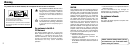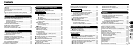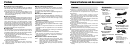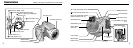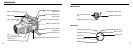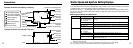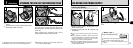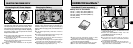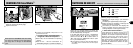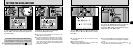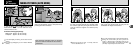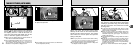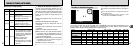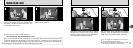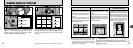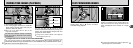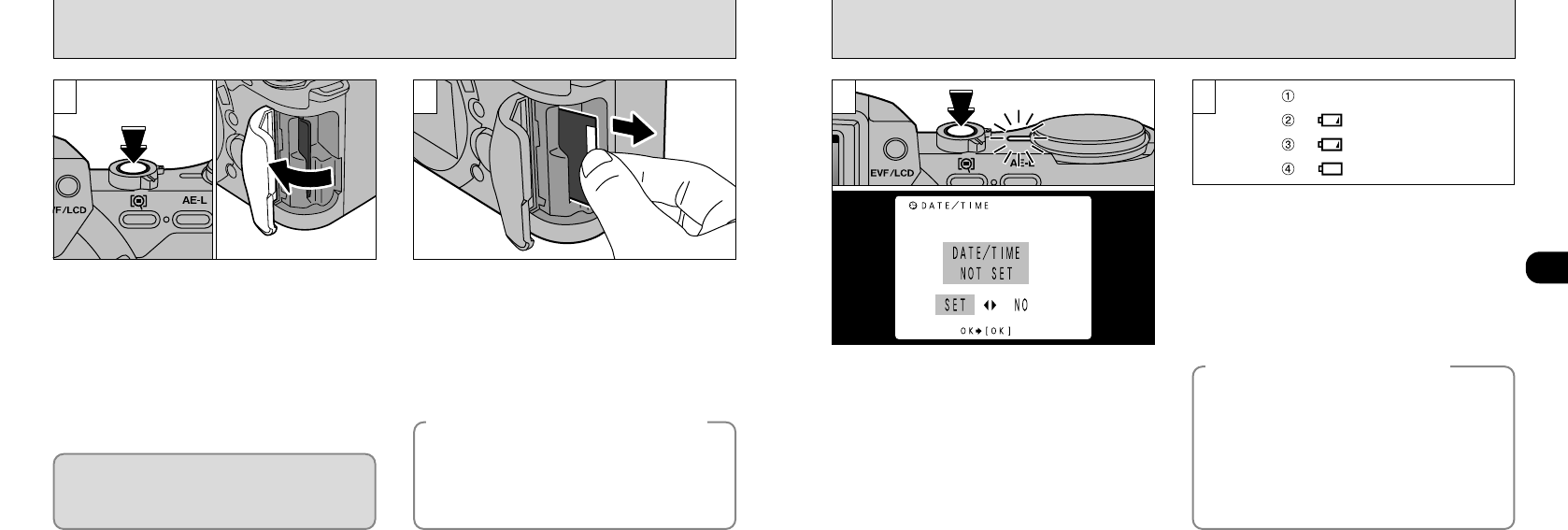
19
1
SWITCHING ON AND OFF
18
REMOVING THE SmartMedia
™
1 2
Blank
Lit yellow
Lit red
Lit red
2
●
➀
●
➁
➀
Check that the indicator lamp is green and
switch the camera off (➡next page).
➁
Open the slot cover.
Grasp the SmartMedia with your fingertips and
pull it out.
Never open the SmartMedia slot cover while
the camera is switched on.This could destroy
the image data or damage the SmartMedia
itself.
●
!
To protect the SmartMedia, always store it in the
special anti-static case.
◆
Printing Images and Downloading
Images to a Personal Computer
◆
●
See P.86, 105 for information on printing
images.
●
See P.105 – 108 for information on
downloading
images to a personal computer.
Press the “$” (Power) button to switch the
camera on and off. When you switch the camera
on, the indicator lamp turns green.
If the date and time are not set, a confirmation
screen appears each time you switch the
camera on. Use “d” or “c” to select “SET” or
“NO” and press the “MENU/OK” button. (See
P.21 if you selected “SET”.)
●
!
If you switch the camera on when the Mode switch is
set to “
0”, the lens extends. Take care not to press
on the lens.
With the LCD monitor on, you can check the
remaining charge in the battery.
➀
Battery has ample charge. (No indicator
displayed.)
➁
The battery is approximately half charged.
➂
Battery charge low. Replace or recharge the
battery as it will run out shortly.
➃
The battery is exhausted. The display will
shortly go blank and the camera will stop
working. Replace or recharge the battery.
1
◆
Auto Power Save Function
◆
If the camera is not used in any way for 15
seconds when the camera functions are
enabled, this function temporarily switches
features such as the LCD screen off to
reduce power consumption. If the camera is
then left unused for a further period (2 or 5
minutes), the Auto Power Save function
automatically switches the camera off. (See
P.102 for details.)
✽
See P.67
–
68 for information on selecting the language