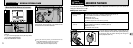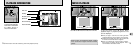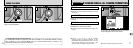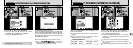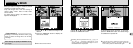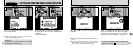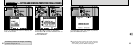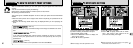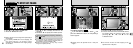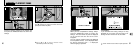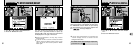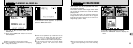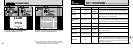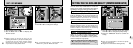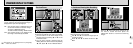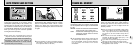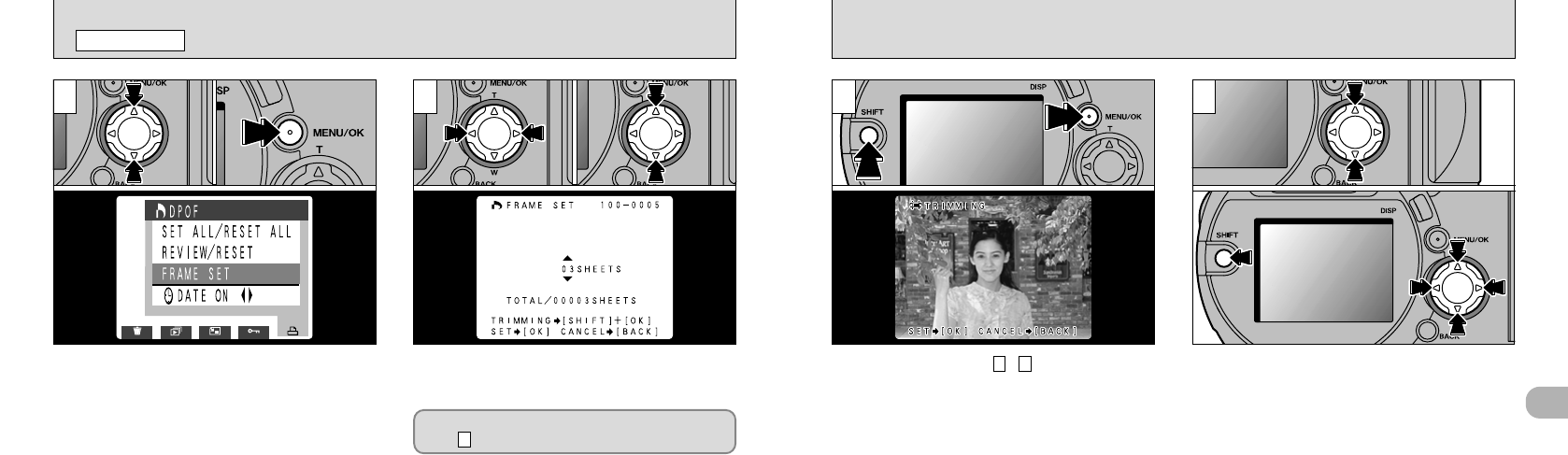
89
4
88
[
DPOF SET FRAME
PLAYBACK MENU
1 2 3
<
To specify cropping
>
~
➀
If you hold down the “SHIFT” button
➁
and
press the “MENU/OK” button, the Crop Settings
screen appears.
53
➀
Use “a” and “b” to zoom in and out.
➁
You can move the area to be trimmed around
by holding down the “SHIFT” button and
pressing “a”, “b ”, “d ”, and “c” on the
4-direction button.
4
●
➀
●
➁
●
➀
●
➁
➀
Use “a” or “b” to select “FRAME SET”.
➁
Press the “MENU/OK” button.
●
!
Always specify the date setting before proceeding to
other settings.
●
!
If you specify “FRAME SET” and use cropping, and
then specify “SET ALL”, the number of frames
specified in the “FRAME SET” and cropping settings
are cancelled.
➀
Use “d” or “c” to display the frame to be
specified.
➁
Use “a” or “b” to specify the number of prints.
●
!
Up to 99 prints can be specified for each frame, and
the maximum number of frames for which prints can
be specified on one SmartMedia is 999.
●
!
Multi-frame playback is an easy way to select
images to be printed (➡P.35).
If you are not specifying cropping, proceed to
step (➡P.90).
6
●
➀
●
➁
●
!
Cropping cannot be specified for 640
✕
480 pixel
images.
●
!
The minimum file size for which cropping can be
specified is 640
✕
480 pixels.
●
➀
●
➁