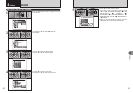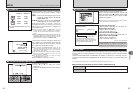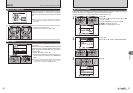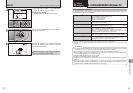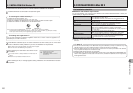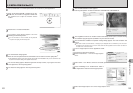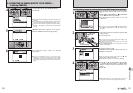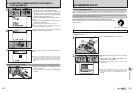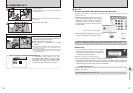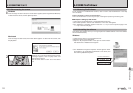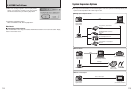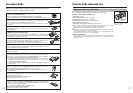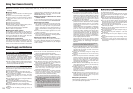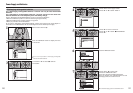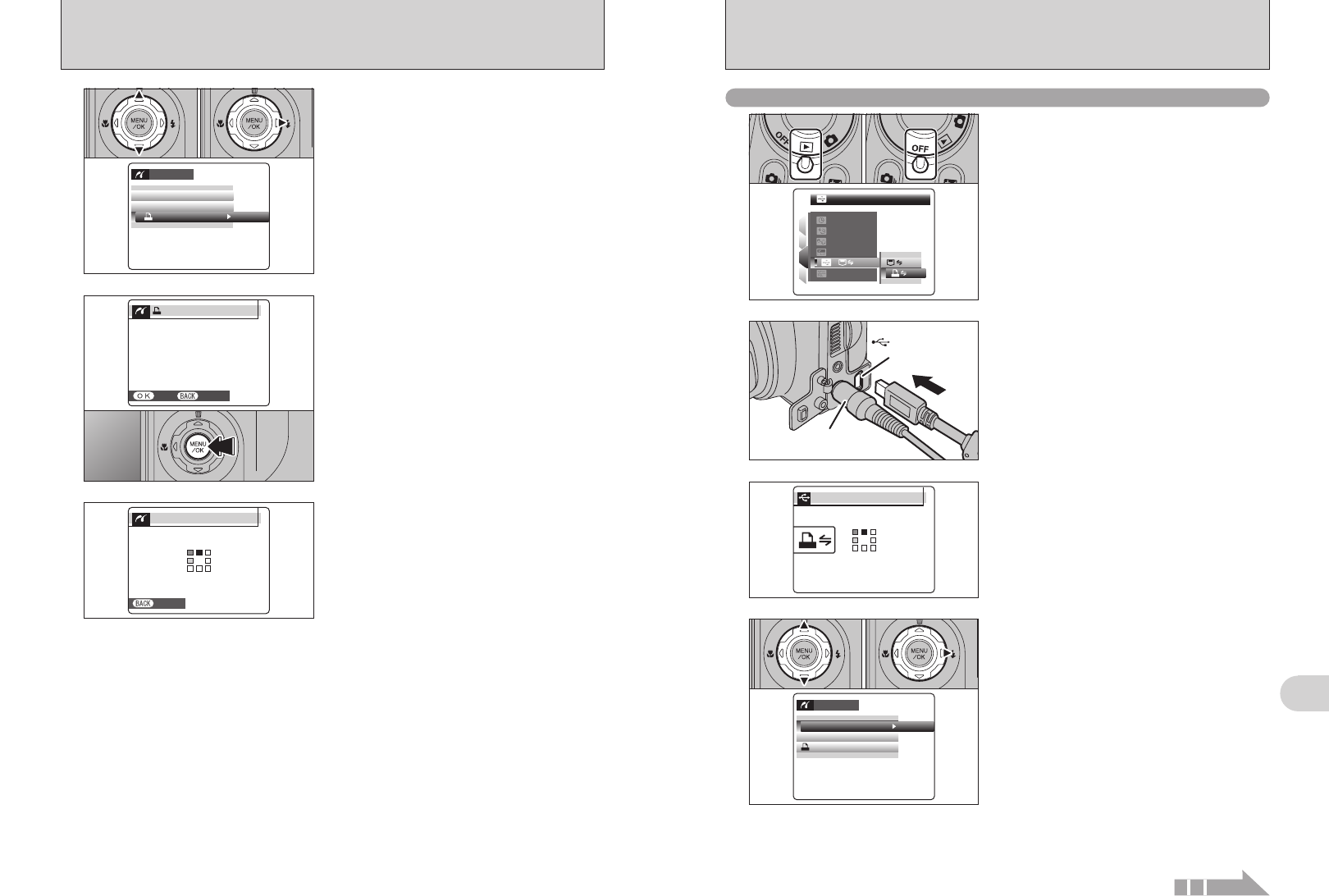
107
Viewing Images
6
6.2.2 Specifying images for printing without using DPOF
(
single-frame printing
)
AC-5VX
(Sold separately)
USB socket
(mini-B)
2
1Connect the camera to the printer using the USB
cable (mini-B).
2Turn the printer on.
3
Set the Power switch to “w”.
“CHECKING USB” appears and then the menu is
displayed on the screen.
●
!
If the menu does not appear, check whether the “ò” USB
MODE setting is
“
®”
PICTBRIDGE.
●
!
Depending on the printer, some functions are disabled.
●
!
The camera cannot be used to specify printer settings such
as the paper size and print quality.
●
!
Please connect the AC Power Adapter AC-5VX (sold
separately) to your camera.
●
!
Use an xD-Picture Card that was formatted on FinePix
S5200 / FinePix S5600.
1Set the Power switch to “w” to turn the camera
on.
2Select “®” PICTBRIDGE in “ò” USB MODE
in the “˜” SET-UP menu (➡P.90).
3Set the Power switch to “OFF” to turn the
camera off.
●
!
Do not connect to a PC when the “ò” USB MODE setting is
set to “
®” PICTBRIDGE. See P.126 if you connect to a PC
by mistake.
1
CHECKING USBCHECKING USB
PICTBRIDGEPICTBRIDGE
●
!
“PRINT WITH DATE” is not available when the camera is
connected to a printer that does not support date printing.
4
1Press “a” or “b” to select “PRINT WITH DATE”
or “PRINT WITHOUT DATE”. If “PRINT WITH
DATE” is selected, the date is imprinted on your
prints.
2Press “c”.
01 02
PPICTCTBRIRIDGEGE
PRPRINTNT WITHTH DATEDATE
PRPRINTNT WITHOUTOUT DATEDATE
PRPRINTNT DPOFDPOF
OKOK
Continued
106
6.2 CONNECTING THE CAMERA DIRECTLY TO THE PRINTER —
PictBridge FUNCTION
4
1Press “a” or “b” to select “u PRINT DPOF”.
2Press “c”.
●
!
When [NOT SET DPOF] appears, the DPOF settings are not
specified.
●
!
To use DPOF printing, the DPOF settings must be specified
on FinePix S5200 / FinePix S5600 beforehand (➡P.71, 73).
●
!
Even when “WITH DATE” is specified in the DPOF settings,
the date is not inserted on printers that do not support date
printing.
PICTBRIDGEPICTBRIDGE
PRINT WITH DATEPRINT WITH DATE
PRINT WITHOUT DATEPRINT WITHOUT DATE
PRINT DPOFPRINT DPOF
OKOK
01 02
5
“uPRINT DPOF OK?” appears on the screen.
Press the “MENU/OK” button to begin printing.
CANCELCANCEL
PRINT DPOF OK?PRINT DPOF OK?
TOTAL:TOTAL:
9
SHEETSSHEETS
YES YES
CANCEL CANCEL
PICTBRIDGEPICTBRIDGE
1
4
3
2
SETSET
SETSET
ENGLISHENGLISH
SETSET
NTSCNTSC
:
:
:
:
:
:
01
02
03
6
The specified frames (files) are printed
continuously.
●
!
Press the “DISP/BACK” button to cancel the printing.
Depending on the printer, the printing may not be canceled
immediately or printing may stop midway through. When
printing stops midway, briefly turn the camera off and then on
again.
PRINTINGPRINTING
CANCELCANCEL
1/9
SHEETSSHEETS