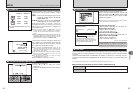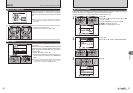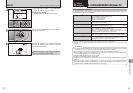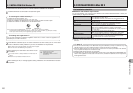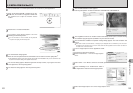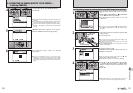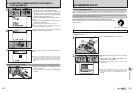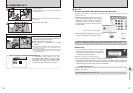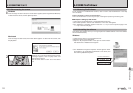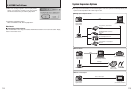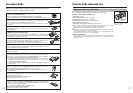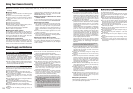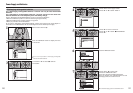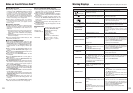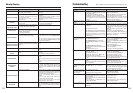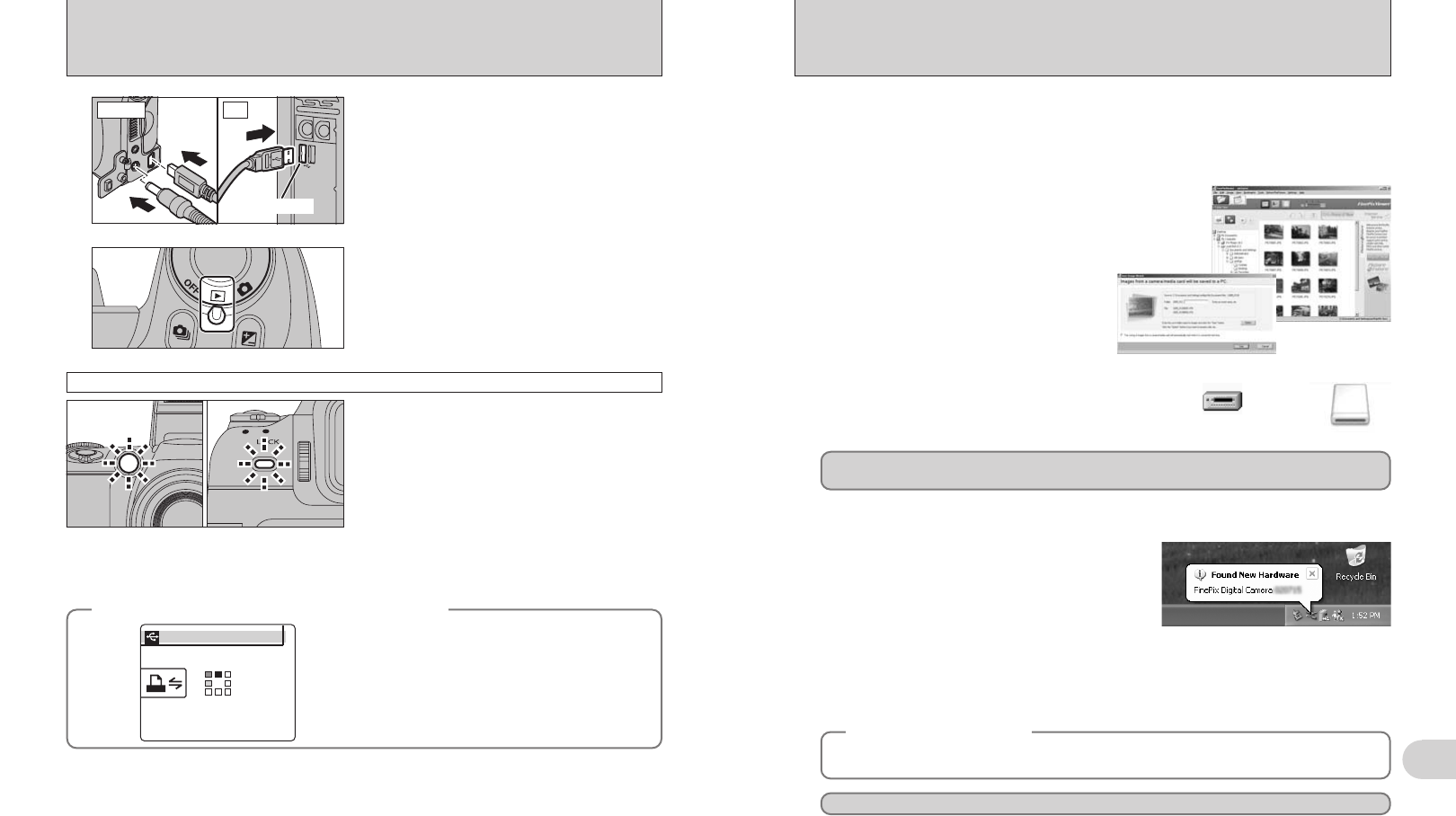
111
Viewing Images
6
Windows XP
1The “Found New Hardware” help message
appears in the bottom-right corner of your screen.
This message will close when the settings are
completed. No action is required.
●
!
This step is not required for subsequent connections.
Proceed to “USING FinePixViewer” on P.113.
◆
Regarding the icons
◆
The next time you connect the camera, the removable disk drive icon’s name changes to the
“FinePix” icon and name.
2A new removable disk icon appears in the “My Computer” window.
FinePixViewer automatically starts up and the Save Image Wizard window (Save Image
dialog box) appears. Follow the instructions provided on screen to save the images. To
proceed without saving the images, click the [Cancel] button.
●
!
The Windows CD-ROM may also be required during installation. In this event, change CD-ROMs as directed by the
on-screen instructions.
hFinePixViewer automatically starts up and the
Save Image Wizard window (Save Image
dialog box) appears. Follow the instructions
provided on screen to save the images. To
proceed without saving the images, click the
[Cancel] button.
✽ Screen for Windows 2000 Professional
Windows 98 / 98 SE / Me / 2000 Professional / Macintosh
hA removable disk icon appears and you can use
your PC to transfer files to and from the camera.
Windows Macintosh
If the above operations do not occur, you do not have the required software programs or drivers installed
on your PC. Complete the required PC setup procedures. Then reconnect the camera to your PC.
5
Set a PC
110
6.3 CONNECTING TO A PC
hWhen the camera and PC are exchanging data,
the self-timer lamp blinks and the indicator lamp
blinks alternately green and orange.
h“¶ DSC” appears on the screen.
hAuto power off is disabled during USB
connection.
●
!
Before replacing the xD-Picture Card, always disconnect the
camera from the PC. See P.112 for information on the
disconnection procedure.
●
!
Do not disconnect the USB cable (mini-B) when the camera
is communicating with a PC. See P.112 for information on the
disconnection procedure.
Camera operation
1Turn your PC on.
2Connect the camera to your PC using the USB
cable (mini-B).
USB socket
3
Set the Power switch to “w”.
4
●
!
Make sure that the USB cable (mini-B) is connected correctly
and pushed in.
PCCamera
◆ When displaying [COMMUNICATION ERROR] ◆
If “CHECKING USB” appears and then
[COMMUNICATION ERROR] is displayed on the
screen, “
¶” (DSC mode) is not selected in “ò”
USB MODE. Disconnect the USB cable (mini-B) to
the camera and restart the procedure from step
1.
CHECKING USBCHECKING USB
PICTBRIDGEPICTBRIDGE