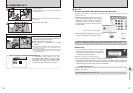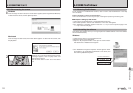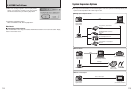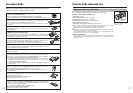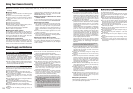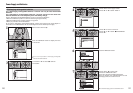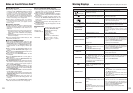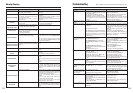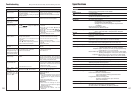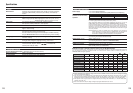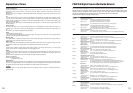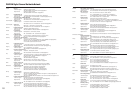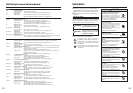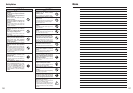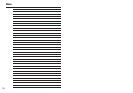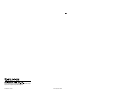127126
Model Digital camera FinePix S5200 / FinePix S5600
Effective pixels 5.1 million pixels
CCD 1/2.5-inch Super CCD HR
Number of total pixels: 5.22 million pixels
Storage media xD-Picture Card (16/32/64/128/256/512 MB/1 GB)
File format Still image: DCF-compliant
Compressed: Exif ver.2.2 JPEG, DPOF-compatible
Uncompressed: CCD-RAW (RAF)
✽ Design rule for Camera File System compliant DPOF
compatible
Movie: AVI format, Motion JPEG
Audio: WAVE format, Monaural sound
Number of recorded pixels Still image: 2592 × 1944 pixels/2736 × 1824 pixels (
„
)/
2048 × 1536 pixels/1600 × 1200 pixels/640 × 480 pixels
File size See the table on P.129.
Lens Fujinon 10× optical zoom lens
F3.2-F3.5
Focal length f=6.3 mm-63 mm
(Equivalent to approx. 38 mm-380 mm on a 35 mm camera)
Digital zoom Approx. 5.7×
(10× optical zoom lens is used together: Max. zoom scale: 57×)
Aperture (Wide-angle) F3.2 to F8 9 steps 1/3 EV steps
Focal range Normal: Wide-angle: approx. 90 cm (3.0 ft.) to infinity (In High-speed
shooting mode: approx. 2 m (6.6 ft.) to infinity)
Telephoto: approx. 2 m (6.6 ft.) to infinity (In High-speed shooting
mode: approx. 4 m (13.1 ft.) to infinity)
Macro: Wide-angle: approx. 10 cm (3.9 in.) to 2 m (6.6 ft.) (In High-speed
shooting mode: approx. 10 cm (3.9 in.) to 2 m (6.6 ft.))
Telephoto: approx. 90 cm (1.5 ft.) to 2 m (6.6 ft.) (In High-speed
shooting mode: approx. 90 cm (1.5 ft.) to 2 m (6.6 ft.))
Sensitivity AUTO/Equivalent to ISO 64/100/200/400/800/1600
Photometry TTL 64-zones metering Multi, Spot, Average
Exposure control Program AE (
B
,
√
,
À
,
U
,
,
,
/
,
N
), Shutter-priority AE,
Aperture-priority AE, Manual exposure
Scene position
√
(Anti-blur),
À
(Natural light),
U
(Portrait),
,
(Landscape),
/
(Night)
Exposure compensation –2 EV to +2 EV in 1/3 EV-step increments
Shutter speed 15 sec. to 1/2000 sec. (depend on Exposure mode)
Continous shooting Top 3-frame: Number of recorded frames: up to 3 frames
(Max. 2 frames/sec.)
Final 3-frame: Number of recorded frames:
last 3 frames before releasing the shutter button
(Max. 2 frames/sec.)
Long-period continuous shooting mode:
Number of recorded frames: up to 40 frames.
(Max. 0.9 frames/sec.)
Auto bracketing ± 1/3 EV, ± 2/3 EV, ± 1 EV
Focus Mode: Single AF/Continuous AF/Manual focus
AF system: TTL contrast-type, AF-assist illuminator
AF frame selection: AF (CENTER), AF (MULTI), AREA AF
Specifications
System
Troubleshooting Possible causes Solutions
The camera does not
emit any sound.
Frame erase does not
erase the frame.
The ERASE ALL
function does not erase
all the frames.
Screens are not
displayed in English.
There is no image or
sound on the TV.
The TV image is black
and white.
When connecting the
camera to a PC, the
photographed image or
playback image appears
on the camera’s screen.
The camera no longer
works correctly.
Nothing happens when
using the Mode dial.
Can’t print with
PictBridge.
The camera was
connected to a PC
when the USB mode
was set to “
®
”.
i The camera volume is set too low.
i The microphone was blocked during
shooting/recording.
i There is something covering the speaker
during playback.
Some frames may be protected.
A language other than English is selected in
the “
ô
” setting in the “
˜
” SET-
UP menu (➡P.92).
i The included A/V cable was connected
during movie playback.
i The camera is not connected to the TV
correctly.
i “TV” is selected as the TV input.
i The “
õ
” video output setting is incorrect.
i The TV volume is turned down.
The “
õ
” video output setting is incorrect.
i The USB cable (mini-B) is not correctly
connected to the PC or camera.
i The PC is not turned on.
The camera has suffered an unforeseen
problem.
i Camera malfunction.
i The batteries have run out.
“
®
” PICTBRIDGE is not selected in “
ò
”
USB mode in the “
˜
” SET-UP menu.
i Adjust the volume.
i Take care not to block the microphone
during shooting/recording.
i Make sure that the speaker is uncovered.
Unprotect frames using the camera on
which the protection was first applied.
1Press the “MENU/OK” button to display
the menu.
2Press “
a
” or “
b
” to select “
˜
” SET-UP
and press “
c
”.
3Press “
a
” or “
b
” to select “
ô
” .
4Press “
c
”.
5Press “
a
” or “
b
” several times to select
“ENGLISH”.
6Press the “MENU/OK” button.
i After the movie playback mode is stopped,
connect the camera and TV correctly.
i Connect the camera and TV correctly.
i Set the TV input to “VIDEO”.
i Change the setting to “NTSC” or “PAL”
(➡P.92).
i Adjust the volume.
Change the setting to “NTSC” or “PAL”
(➡P.92).
i Set up the camera, and connect the USB
cable (mini-B) correctly.
i Turn the PC on.
Briefly remove the batteries or disconnect
the AC power adapter. Then reload the
batteries or reconnect the AC power adapter
and try again. If you think the camera is
faulty, contact your FUJIFILM dealer.
i Briefly remove the batteries or disconnect
the AC power adapter. Then reload the
batteries or reconnect the AC power
adapter and try again.
i Load new or fully charged batteries.
Select “
®
” PICTBRIDGE in “
ò
” USB
mode in the “
˜
” SET-UP menu.
Perform steps 1 to 3 to remove the
camera from the PC.
h Windows
1The “New Hardware Found” wizard or
“Scanner and Camera” wizard appears. If
the wizard does not appear, proceed to
step
3
.
2
Click the [Cancel] button.
3
Disconnect the camera from the PC.
h Macintosh
1
The window for locating the driver
appears. If the window does not appear,
proceed to step
3
.
2
Click the [Cancel] button.
3
Disconnect the camera from the
Macintosh.
Troubleshooting
eIf you think the camera is faulty, check the following once more.