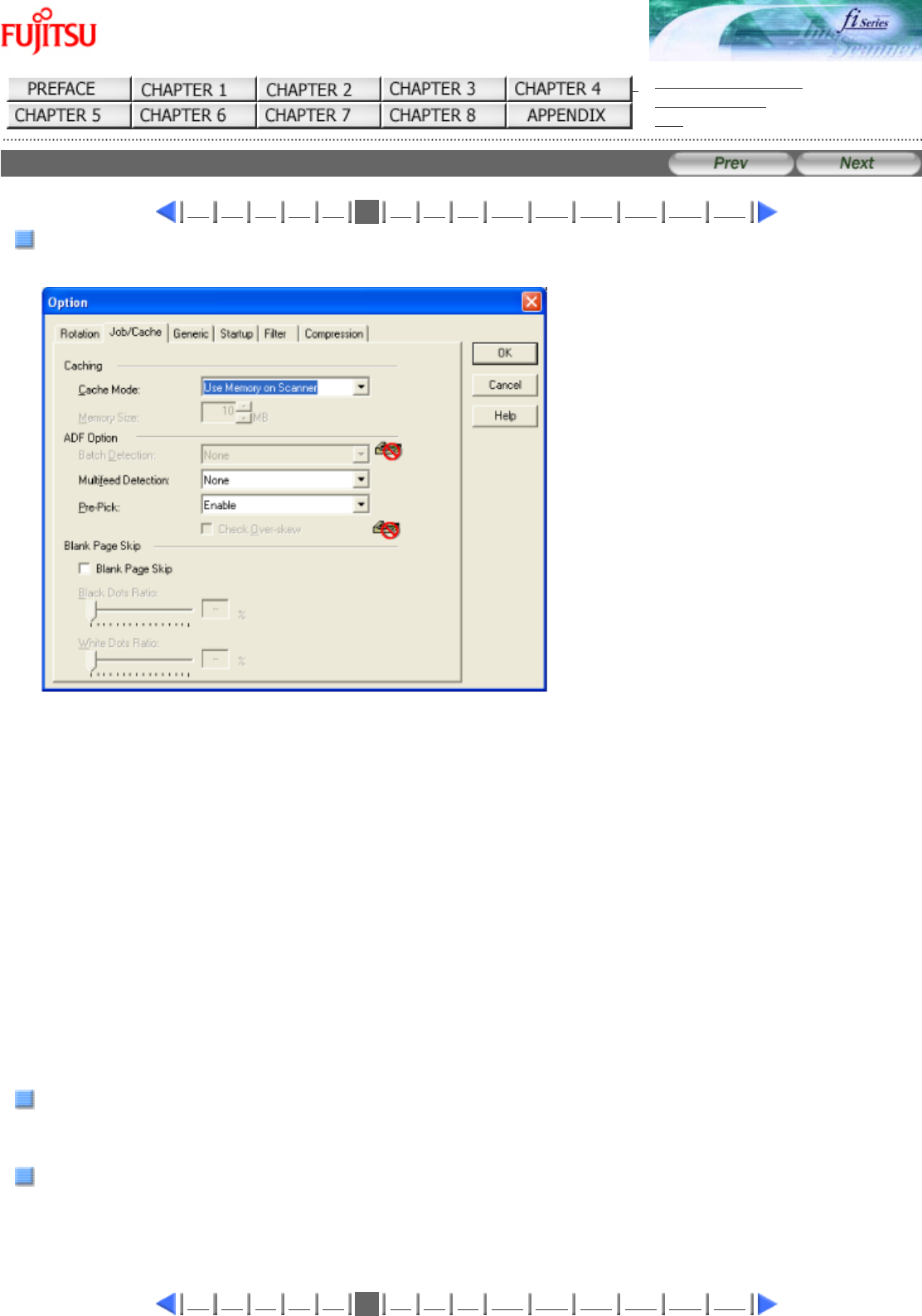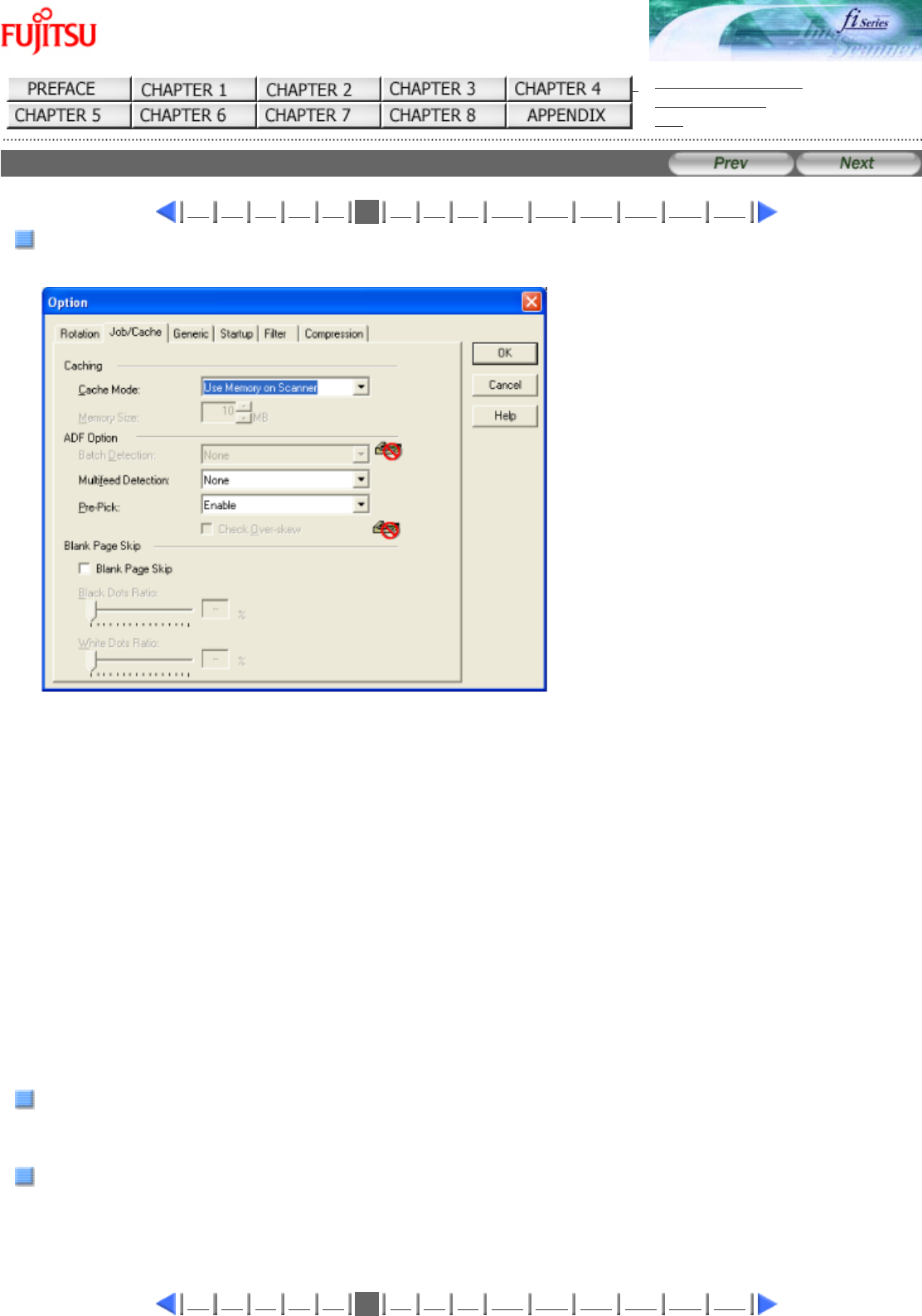
fi-5120C / fi-5220C Image Scanner Operator
Guide
TROUBLE SHOOTING
CONTENTS MAP
TOP
2.5 How to Use the Scanner Driver (6)
1 2 3 4 5
6
7 8 9 10 11 12 13 14 15
[Option...] button
You can set up the details of optional functions on the window below.
[Rotation] tab
Selects this tab when setting image rotation, detection of document size, etc.
[Job/Cache] tab
Selects this tab when setting cache mode, multi feed detection, blank page skipping, etc.
[Generic] tab
Selects this tab to change the unit displayed on the Setting Window for the FUJITSU TWAIN32 Scanner Driver. (Millimeters,
Inches, and Pixels are available)
[Startup] tab
Selects this tab for setting the Scanner Operation Panel.
[Filter] tab
Selects this tab for setting the image processing filter(s).
Page Edge Filler: Fills up the margins of the scanned documents with a selected color.
Digital Endoser: A character string, such as the alphabet and numbers, can be added in the scanned document.
[Compression] tab
Selects this tab for setting the compression rate of JPEG Transfer.
[Advance...] button
Click this button for settings of the advanced image processing.
You can set Edge Extract, Gamma Pattern, White Level Follower, Dropout Color, Reverse, etc.
[Config...] button
Click this button for configuring the Setting Files.
You can save the changed settings as a Setting File. From next scanning, the settings are quickly changed by using these
Setting Files.
For details of each function, refer to the "FUJITSU TWAIN32 Scsnner Driver Help".
1 2 3 4 5
6
7 8 9 10 11 12 13 14 15