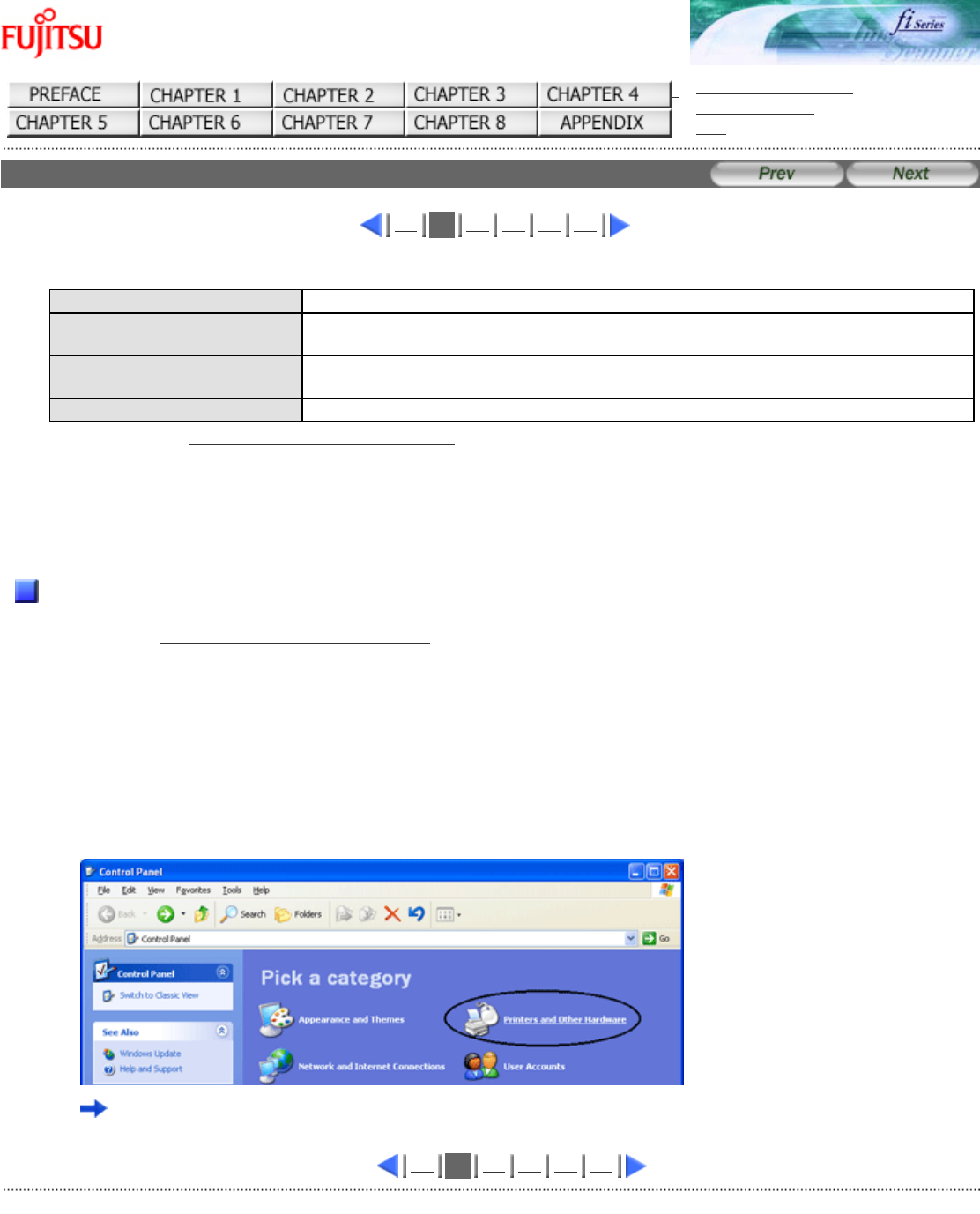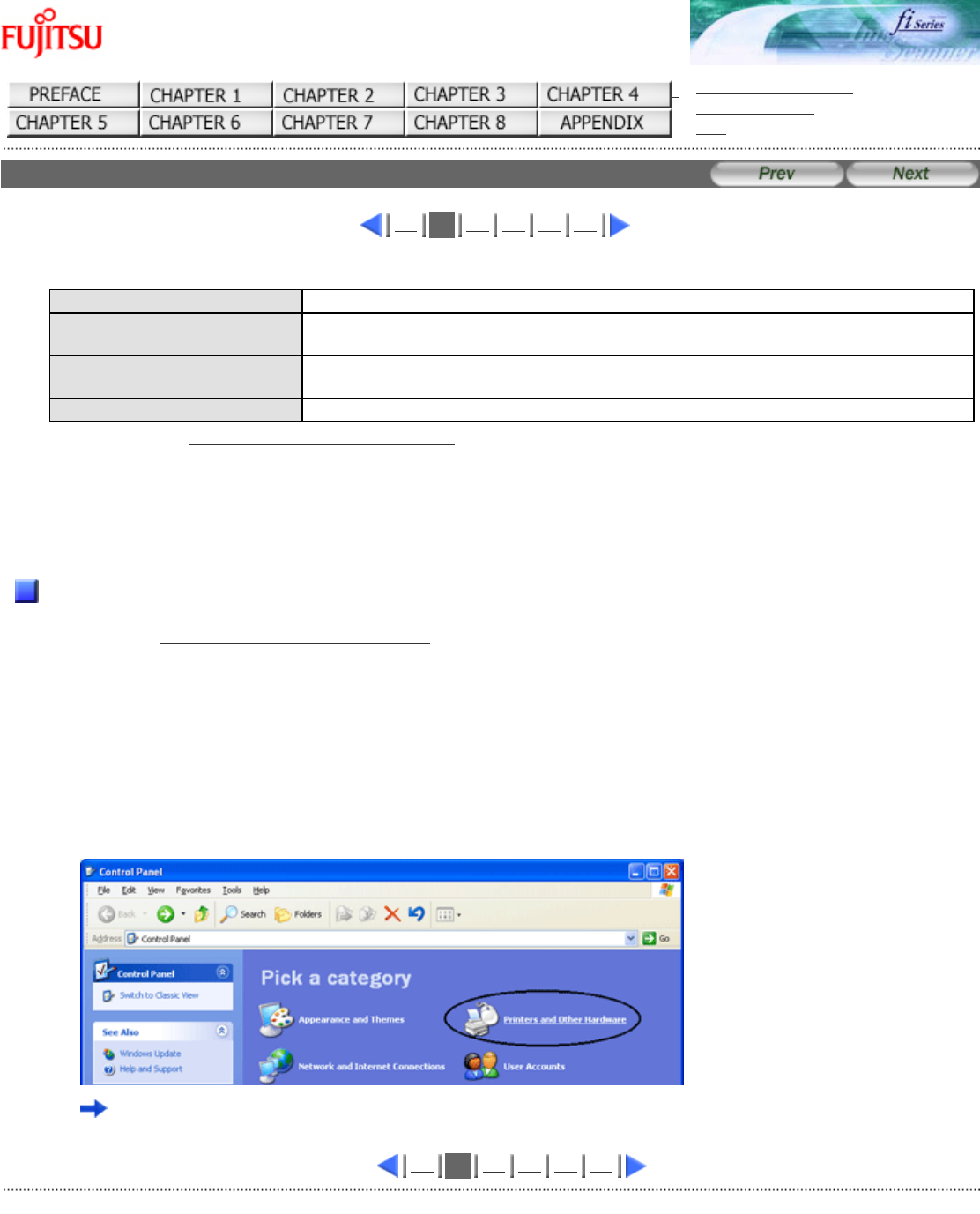
fi-5120C / fi-5220C Image Scanner Operator
Guide
TROUBLE SHOOTING
CONTENTS MAP
TOP
3.9 Detecting Multi feeds (2)
1
2
3 4 5 6
The following detection conditions are provided:
None Multi feed detection is not performed.
Check overlapping The scanner monitors the overlapping of documents. The scanner detects a multi
feed by the differences in ultrasonic propagation.
Check length The scanner monitors the length of documents. It detects a multi feed by the
differences in the document length.
Check overlapping and length: The scanner monitors both document overlapping and length to detect multi feed.
Furthermore, see " 7.5 Multi feed Detection Conditions" for detailed information about the document for multi feed
detection.
4. Click the [OK] button.
The display returns to the [TWAIN Driver] dialogbox. Continue scanning from this dialogbox.
To Specify the Area for Multi feed Detection
By default multi feed detection will monitor paper overlap over the central column (width: 35mm) of the document to be
scanned (See "
Multi feed detection monitoring area" illustration on section 7.5.). This may cause to certain documents,
such as resumes and postcards which are partially pasted with photographs or stamps, to be accidently recognized as
being multi fed.
When scanning these kinds of documents, you can specify an exact detection or non-detection area (excluding the area
containing the photograph or stamp) to prevent mis-detections. The procedure is as follows.
1. Open Scanner's Properties.
1) When turning on the power, check that the scanner is connected to your PC.
Refer to "2.2 Connecting the Scanner to a PC" in fi-5120C/fi-5220C Getting Started.
2)
Double click the "Printer and Other Hardware" icon on the Control panel of your PC.
The [Printer and Other Hardware] window appears.
1
2
3 4 5 6
All Rights Reserved Copyright 2006-2009 © PFU LIMITED