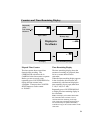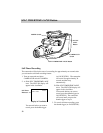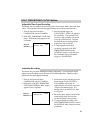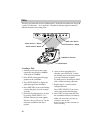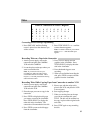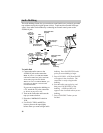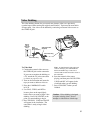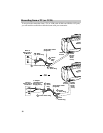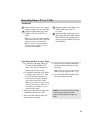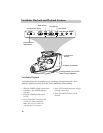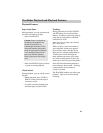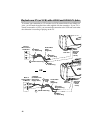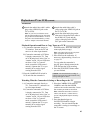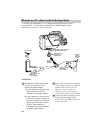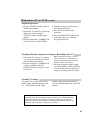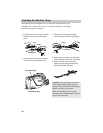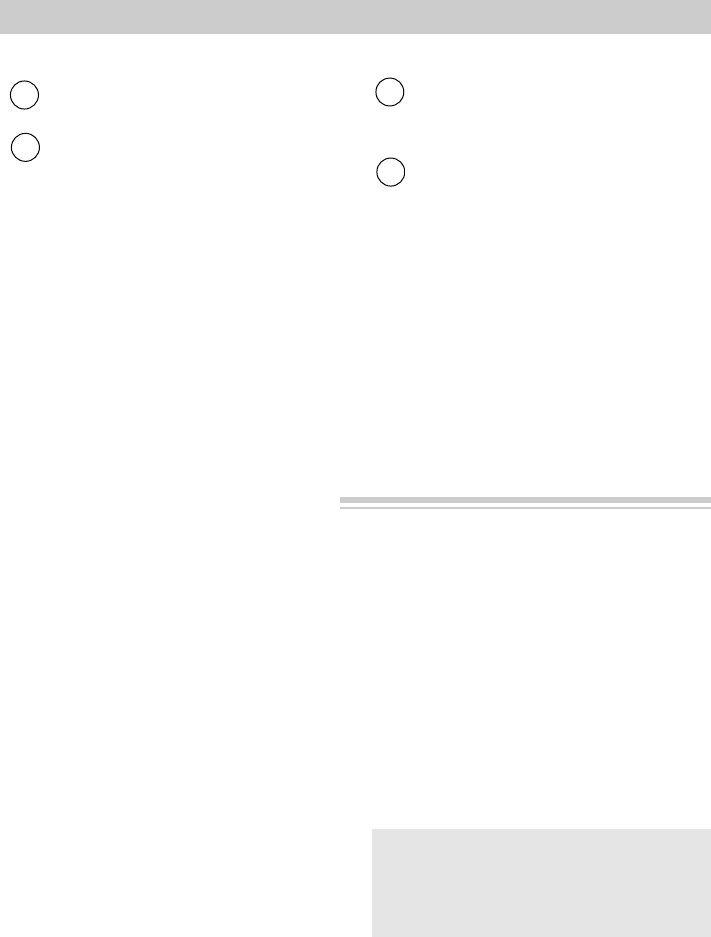
Recording from a TV (or VCR)
39
Operation and How to Copy Tapes
1. A. Camcorder connected directly to
TV with AUDIO/VIDEO OUT
jacks. Turn on TV and tune it to
channel you want to record.
B. Camcorder connected to VCR that
is already connected to TV. Turn
on VCR and select channel you
want to record (or place cassette
you want to copy in the VCR).
Note: If you want to see what is being
recorded, turn on the TV and tune it to
the channel you normally use to see
what the VCR is doing.
2. Turn on the camcorder, and place the
CAMERA/VCR switch in VCR.
3. Insert a cassette with the safety tab
intact into the camcorder.
4. Press the small red RECORD button
on the top of the camcorder to start
recording.
Note: If you are copying a tape, start the
VCR playing the tape you want to copy.
5. Press the STOP/EJECT button when
you are finished recording.
Attach the yellow video plug to the
VIDEO OUT jack on the TV
(or VCR).
Attach the white audio plug on the
other end of the audio/video cable to
the AUDIO IN jack, and the yellow
video plug to the VIDEO IN jack on
the camcorder.
Attach a power source (AC adapter/
charger or battery) to the camcorder.
Attach the white audio plug to the
AUDIO OUT jack on the TV (or
VCR).
Note: If your TV (or VCR) has RIGHT
and LEFT AUDIO OUT jacks, attach the
white audio plug to the one labeled
MONO. If one is not labeled MONO,
you may need a Y-adapter to record
sound from both channels.
Installation
3
2
1
4
Caution: The unauthorized recording
of television programs and other
materials may infringe the rights of
others.