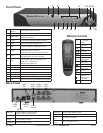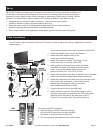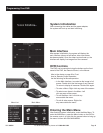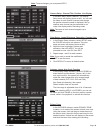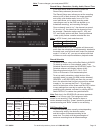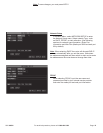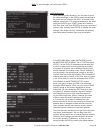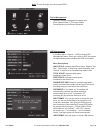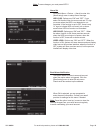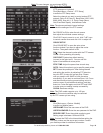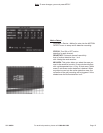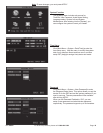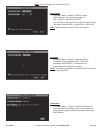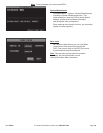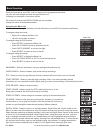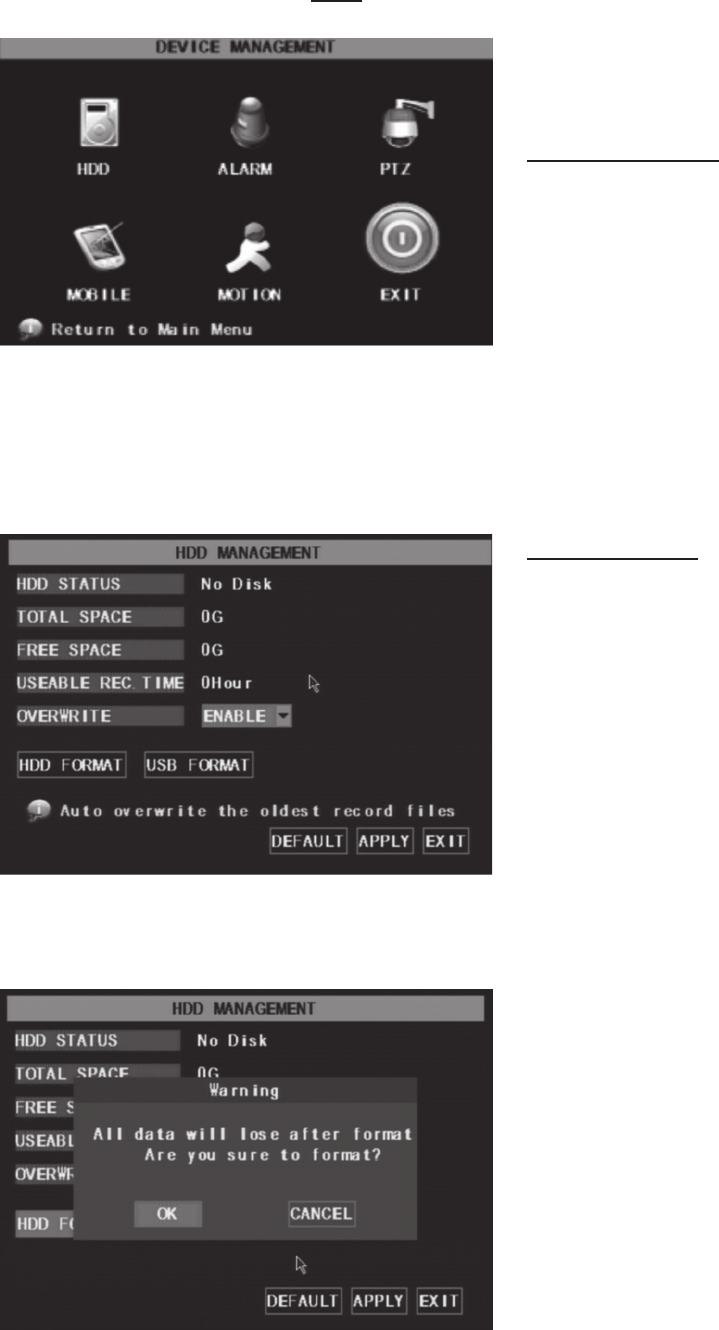
SKU 68332 For technical questions, please call 1-800-444-3353 Page: 14
Device Management
Options in device management includes hard
drive, External Alarm, PTZ control, Mobile
Phone Monitoring, and Motion Detection.
HDD Management
In the Main Menu→Device → HDD] to enter [HDD
Management] menu. When you install a HDD, the system
will automatically detect whether the HDD is formatted.
Menu Descriptions
HHD STATUS: Indicates Hard Drive status. Displays “No
Disk”, “Not Format” if Hard Drive needs formatting, and
“Normal” if Hard Drive is formatted and ready to use.
TOTAL SPACE: Indicates total space
available on Hard Drive.
FREE SPACE: Indicates unused space
available on the Hard Drive.
USABLE REC TIME: Based on current image detail/
quality and frame rate, system will show you how much
recording time you have left on the Hard Drive.
OVERWRITE: If you select “on” the system will
automatically overwrite the oldest recordings
once the hard drive is full; if you select “off”,
recording will stop once the hard drive is full.
HDD FORMAT: You use this option to format the hard
drive, you can not record les to the hard drive until
it has been formatted. Click [Format HDD] button to
start formatting. When selecting [Format HDD] option
the system will prompt you – “Format HDD will loss
all the data, do you conrm?” ; click “OK”, system
will prompt you – “Is formatting…” and “successful
format”; and then system will restart automatically.
USB FORMAT: Use this option to format USB devices.
Note: To save changes, you must press APPLY.