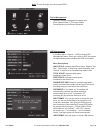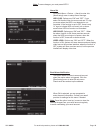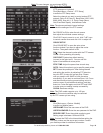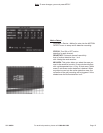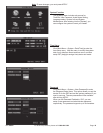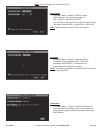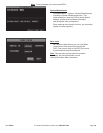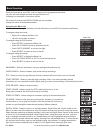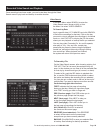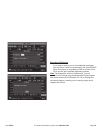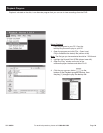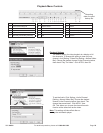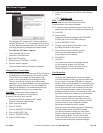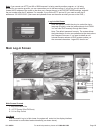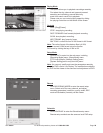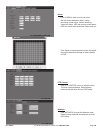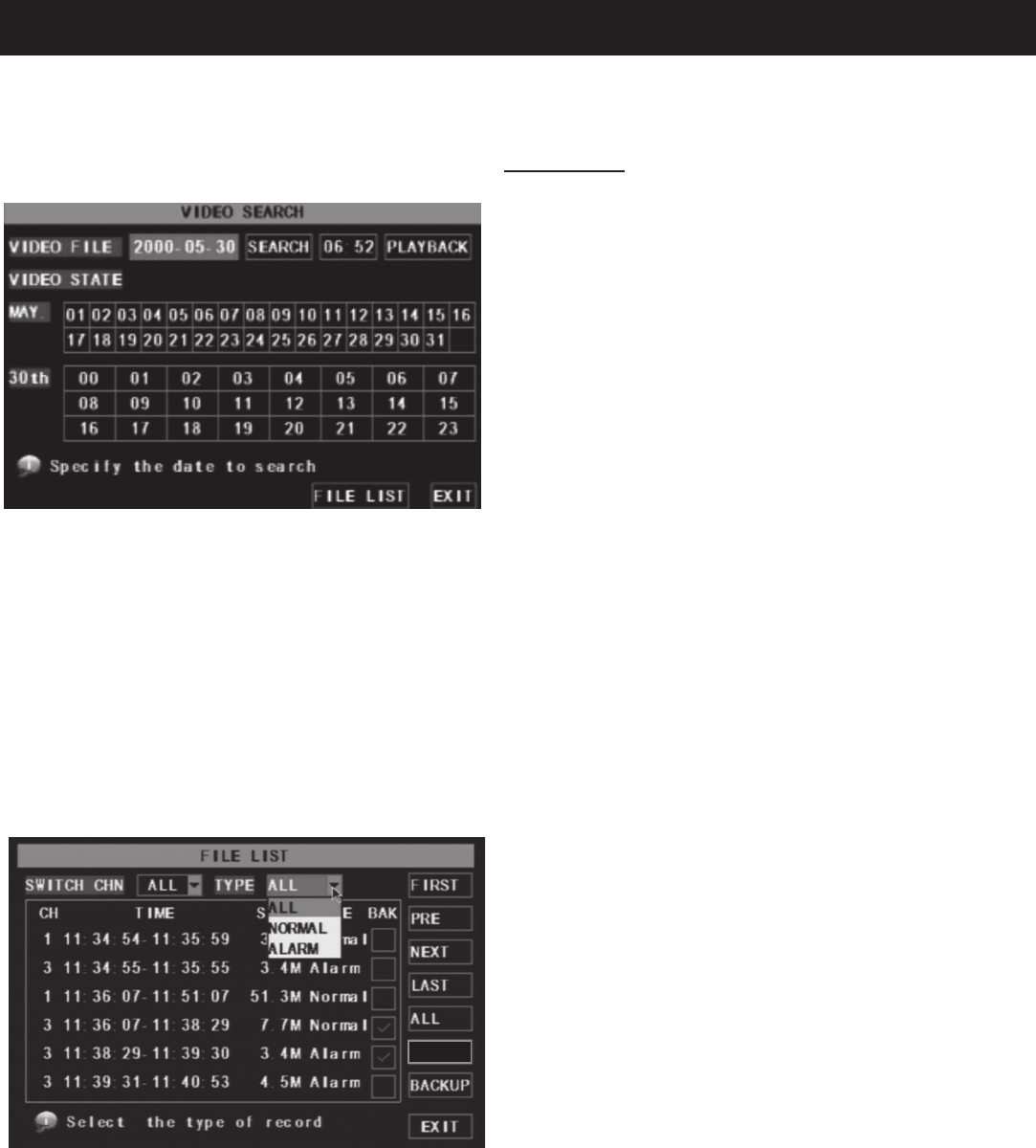
SKU 68332 For technical questions, please call 1-800-444-3353 Page: 22
To Search by File
On the Video Search screen, after choosing a date, click
FILE LIST. The File List menu (shown below left) will
open. In this window you can view all of the available les
on that day by channel and type (all, normal, or alarm).
To select a le, push the SEL button to playback the
le, or use the FWD button and down button to select
the option and backup the recording le you selected.
You can also put a check mark in the box at the end of
multiple les if you want to backup more then one le.
Controls along right side of screen
FIRST: Indicates the rst page of recording
history on that day. When you view other pages,
click FIRST to bring you back to Page one.
PRE (Previous page): Click PRE to take you to
the previous page (except the rst page).
NEXT (Next page): Click NEXT to take you
to the next page (except the last page).
LAST (Last page): Click LAST to take you to
the last page of recordings for that day.
ALL (Select All): Click ALL to select all
the events on the current page.
REVERSE (Invert selection): Click REVERSE
to select all the events on the current page
except those you have currently selected.
BACKUP: Click BACKUP to save your selected les
to backup. See following for backup procedure.
Video Search
In the Main Menu select SEARCH to enter the
Video Search menu (shown at left), or from
the Menu List select VIDEO SEARCH.
To Search by Date
Input a specic date (YYYY-MM-DD) and click SEARCH,
to nd all the recordings for that day. Click on the day
you want to view to playback the recordings in 4 channel
mode; or, click FILE LIST to display the File list screen,
where you can playback or backup the le you selected.
You can play video Forward at 2x, 4x, and 8x speeds,
slow play at 1/2x, 1/4x, and 1/8x, normal play,
pause and play frame by frame using the playback
control bar, and adjust volume by clicking or sliding
tune control bar. When playback has nished,
the system will return to the previous menu.
Once recordings have been made, you can locate them through the Video
Search menu to play back and backup to another location.
REVERSE
Recorded Video Search and Playback