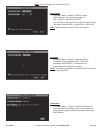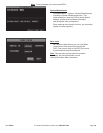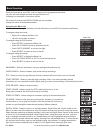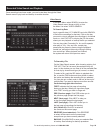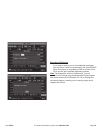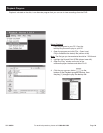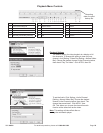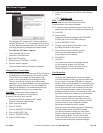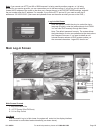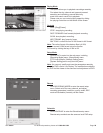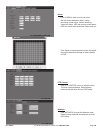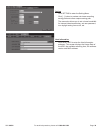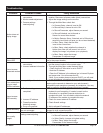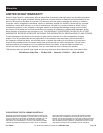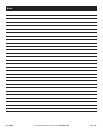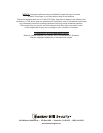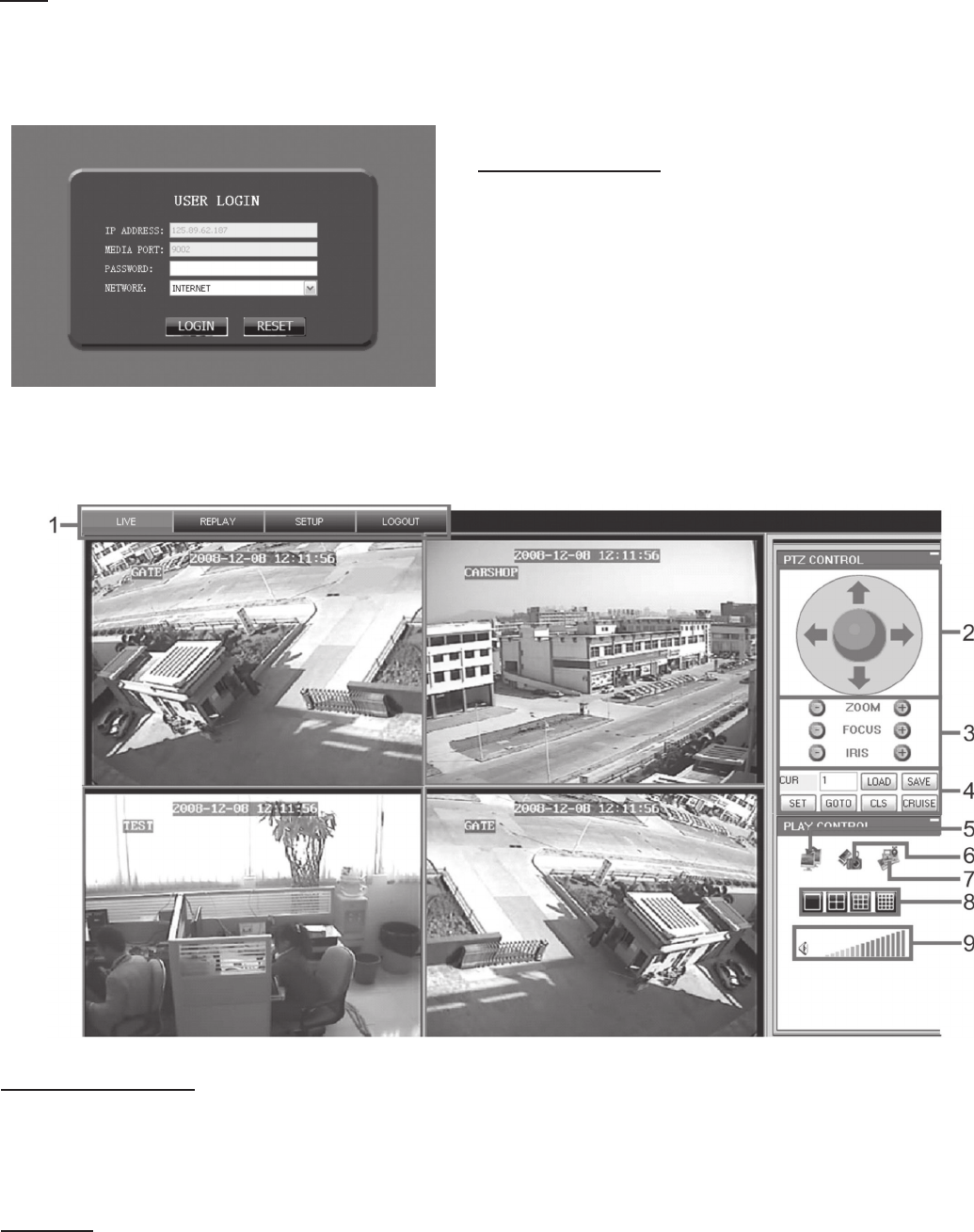
SKU 68332 For technical questions, please call 1-800-444-3353 Page: 27
Log-in to Net-Viewer
After the webcam installs the plug-ins, select the log-in
language (English), enter the password and click LOGIN.
You can view DVR remotely through Net-Viewer.
Note: The default password is empty. The system allows
the Administrator to set a new password as per instructions
the Password Set menu. If you want to delete an old
Internet Browser webcam at DVR system update, run
the command characters: “regsvr32/u dvrocx.ocx”
Note: If you cannot use HTTP port 80 or 9000 because it is being used by another program, or it is being
blocked by your service provider, you can use another port in the same range. If you do so you will need to
forward the IP address of the router to the other port, change the port in the DVR NETWORK settings, and add
the port number after the IP address. For example, if you set the HTTP port as 82, you need to enter the IP
address as 192.168.0.25:82. (User name and password here are the same as what you use on the DVR.)
Main Screen Controls
1: Drop Down Menu Bar
2 - 4: PTZ Control (Pan/Tilt/Zoom)
6 - 9: Live Play Control
Live Mode
After successful Log-in to Net-viewer, the system will enter into live display interface
and connect to audio/video feed automatically (as shown above).
Main Log-in Screen