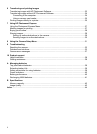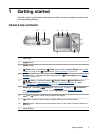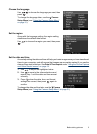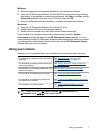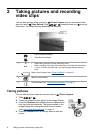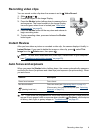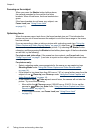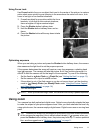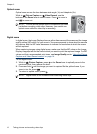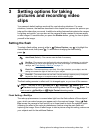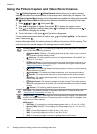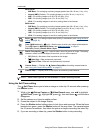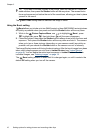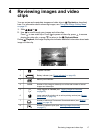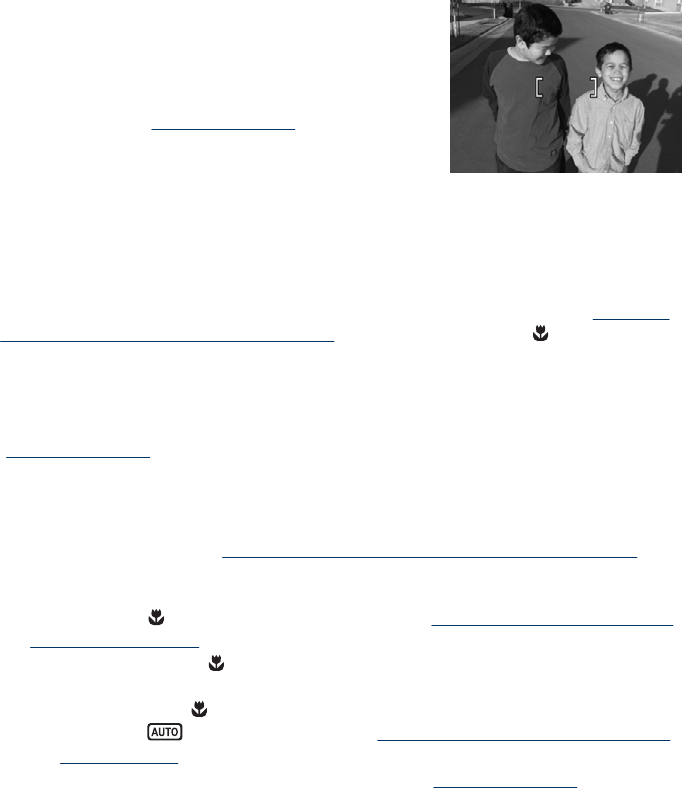
Focusing on the subject
When you press the Shutter button halfway down,
the camera searches for focus within the focus
brackets. When it finds focus, the focus brackets turn
green.
If the focus brackets do not frame your subject, use
Focus Lock (see “
Using Focus Lock”
on page 11).
Optimizing focus
When the camera cannot auto focus, the focus brackets turn red. This indicates the
picture may be out of focus because the subject is out of the focus range or the scene
has low contrast.
If you are recording a video or taking a picture with a shooting mode (see “
Using the
Picture Capture and Video Record menus” on page 14) other than Close-up and
the camera cannot focus, it will still take the picture. Try releasing the Shutter button,
reframing, and then pressing the Shutter button halfway down again. If the focus brackets
are still red, try the following.
For pictures and video clips: If the scene has low contrast, use Focus Lock (see
“
Using Focus Lock” on page 11) and aim at a point on the subject that has more colors
or crisp edges.
For pictures only:
• Select a shooting mode more appropriate for the scene you are capturing (see
Shooting Mode under “
Using the Picture Capture and Video Record menus”
on page 14).
• If the subject is too close (less than 200 mm or 7.87 in), move farther away from the
subject or use
Close-up (see Close-up under “Using the Picture Capture and
Video Record menus” on page 14).
• If the camera is set to
Close-up and cannot focus, the camera will not take the
picture. Try one of the following:
• Move within the
Close-up range (100-800 mm or 3.94-31.5 in) or set the
camera to
Auto (see Auto under “Using the Picture Capture and Video
Record menus” on page 14).
• In low contrast scenes, use Focus Lock (see “
Using Focus Lock”
on page 11).
Chapter 2
10 Taking pictures and recording video clips