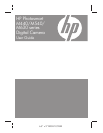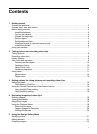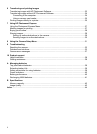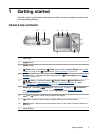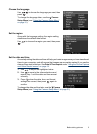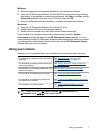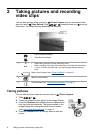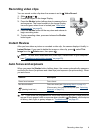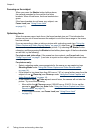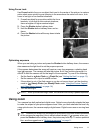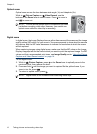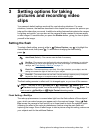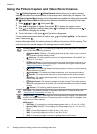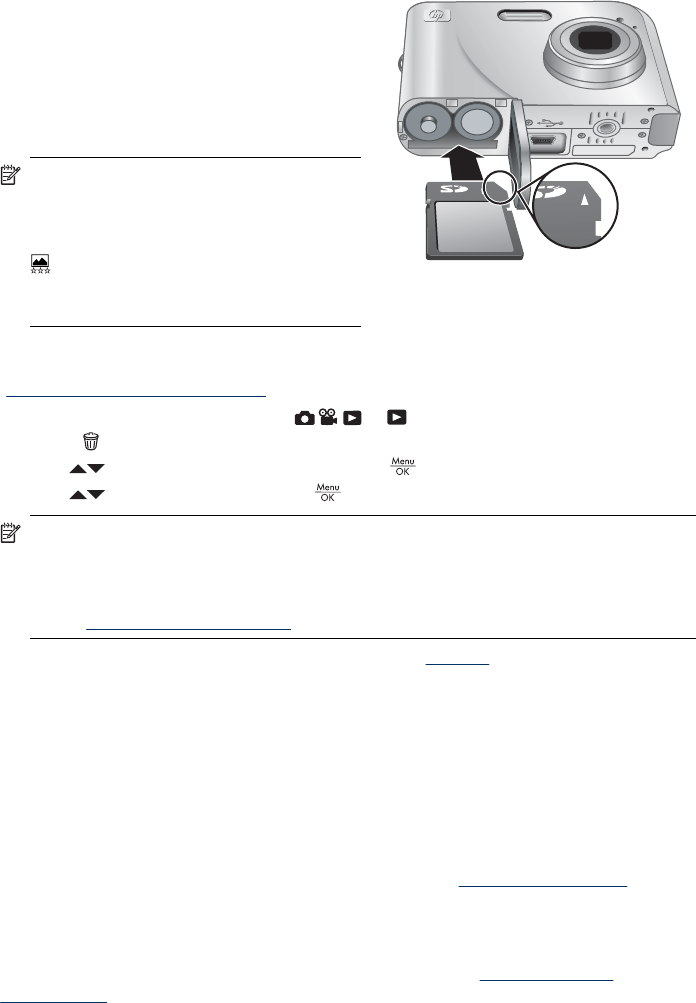
Install and format an optional memory card
This camera supports standard, high speed, and high capacity Secure Digital (SD and
SDHC) memory cards, 32MB to 8GB.
1. Turn off the camera and open the Battery/
Memory Card door.
2. Insert the memory card in the smaller slot
as shown. Make sure the memory card
snaps into place.
3. Close the Battery/Memory Card door and
turn on the camera.
NOTE: When you turn on your camera
with a memory card installed, the camera
indicates the number of images you can
store on the memory card at the current
Image Quality setting. This camera
supports storing a maximum of 2000
images on a memory card.
Always format new memory cards before first use. Formatting removes all images from
the memory card, so make sure to transfer existing images before formatting (see
“
Transferring and printing images” on page 23).
1. With the camera turned on, slide
to .
2.
Press
.
3.
Use
to select Format Card, then press .
4.
Use
to select Yes, then press to format the card.
NOTE: Once you install a memory card, all new images and video clips are stored
on the card, rather than in internal memory. To use internal memory and view images
stored there, turn off the camera then remove the memory card. To transfer images
from internal memory to an optional memory card, see Move Images to Card
under “
Using the Playback Menu” on page 18.
For information about supported memory cards, see “Storage” on page 43.
Install the software
The HP Photosmart Software provides features for transferring images and video clips
to your computer, as well as features for modifying stored images (remove red eyes,
rotate, crop, resize, and more).
To install the HP Photosmart Software, your computer must meet the system
requirements as stated on the camera packaging.
If you have trouble installing or using the HP Photosmart Software, see the Hewlett-
Packard Technical Support website for more information:
www.hp.com/support. Known
issues are often fixed with new releases of firmware. To optimize your digital photography
experience, periodically check this website for updates to your camera's firmware,
software, and drivers.
To learn about Windows Vista support for your camera, see
www.hp.com/go/
windowsvista (English only).
Chapter 1
6 Getting started