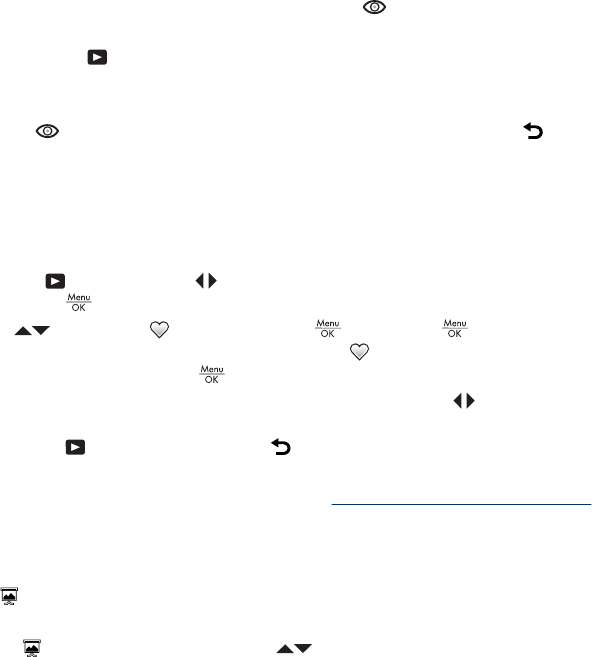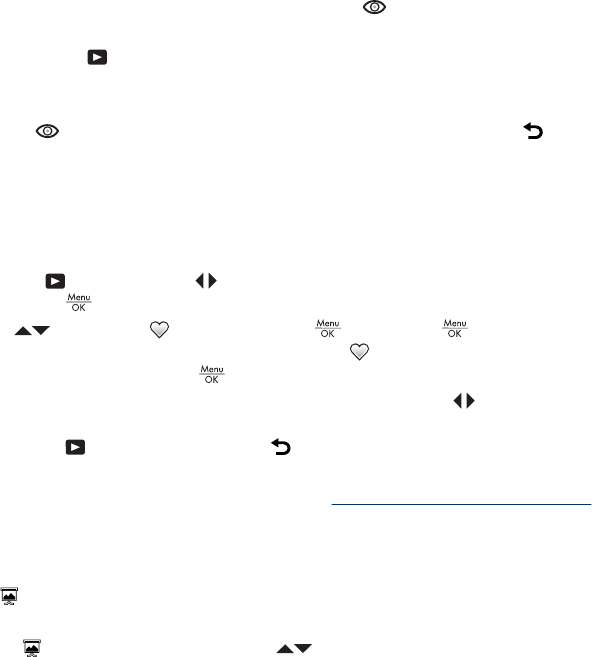
The red-eye removal process takes a few seconds, after which the image displays with
green boxes around corrected areas, along with the
Remove Red Eyes menu:
• Save Changes (Default)—Saves a copy of the original image with the changes and
returns to the
Playback Menu.
• View Changes—Displays a magnified view of the image with green boxes around
the corrected areas.
To exit the
Remove Red Eyes menu without saving changes, press .
Tagging images as Favorites
Tagging an image as a Favorite allows you to quickly select the group of images tagged
as Favorites for printing or viewing as a group. You may tag up to 200 images as
Favorites.
1. While in
Playback, use to display an image you want to tag as a Favorite,
then press
.
2.
Use
to highlight Favorites, press , then press again to tag the
displayed image. This image is checked in the
Favorites menu. To untag the
image as a Favorite, press
again.
3. For each additional image you want to tag as a Favorite, use
to display the image,
then repeat Step 2.
4. To exit the
Playback Menu, hold until the menu disappears.
If you have the HP Photosmart Software installed on your computer, tagged images retain
the tag when transferred to your computer (see “
Transferring and printing images”
on page 23).
Viewing slideshows
Select View Slideshow to configure and run a slideshow of images and/or video clips
on the camera Image Display.
From the
View Slideshow menu, use to select a slideshow option.
• Images—Plays the specified images: All (default), Favorites, Pictures Only,
Videos Only.
• Interval—Sets the amount of time each image is shown: 2 secs, 5 secs (Default),
10 secs, 15 secs, 60 secs.
• Loop—Specifies how often the slideshow repeats: Once (Default), 2x, 3x,
Continuous.
Chapter 4
20 Reviewing images and video clips