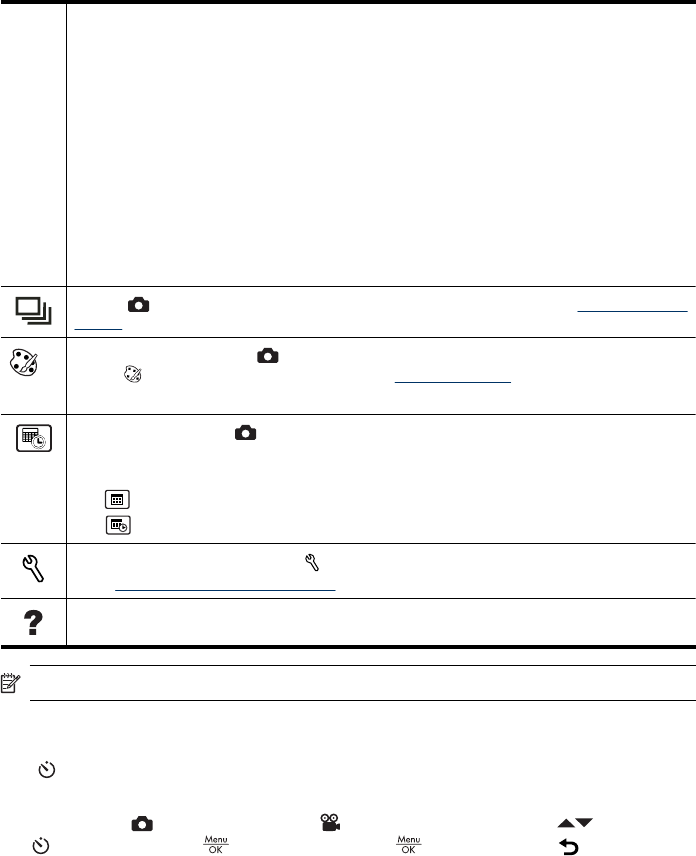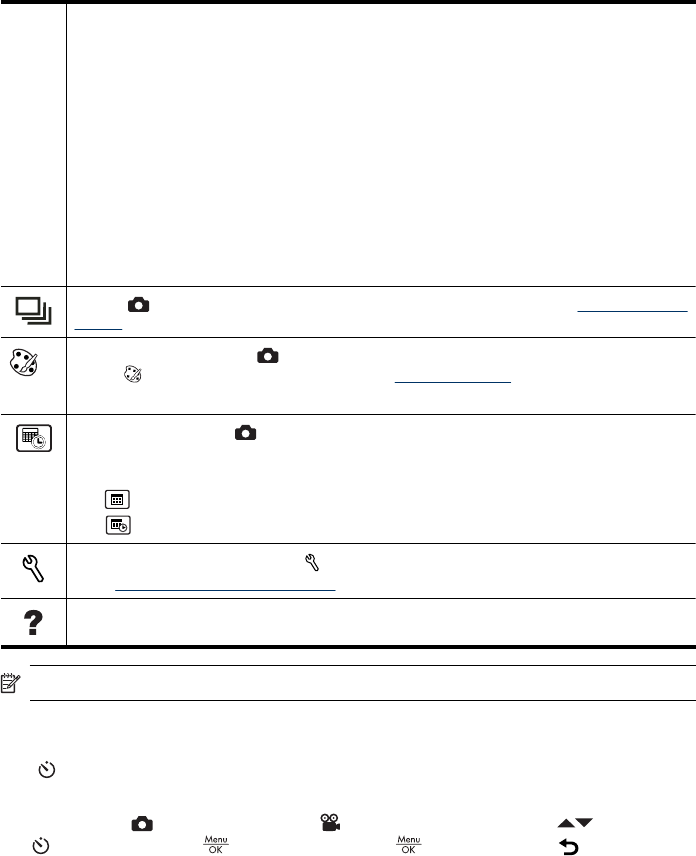
M540 series:
•
6MP Best—For enlarging or printing images greater than 28 x 36 cm (11 by 14 in).
•
Normal (6MP) (Default)—For printing images up to 28 x 36 cm (11 by 14 in).
•
4MP—For printing images up to 20 x 25 cm (8 by 10 in).
•
2MP—For printing images up to 13 x 18 cm (5 by 7 in).
•
VGA—For sending images via e-mail or posting them to the Internet.
M440 series:
•
5MP Best—For enlarging or printing images greater than 28 x 36 cm (11 by 14 in).
•
Normal (5MP) (Default)—For printing images up to 28 x 36 cm (11 by 14 in).
•
3MP—For printing images up to 20 x 25 cm (8 by 10 in).
•
1MP—For printing images up to 10 x 15 cm (4 by 6 in).
•
VGA—For sending images via e-mail or posting them to the Internet.
Burst ( only)—For taking multiple shots quickly in succession (see “Using the Burst
setting” on page 16).
Color (M440 series only; only)—Sets the color in which your image will be captured.
To set
Color for M630/M540 series, see “Modifying colors” on page 21.
Full Color (Default), Black & White, Sepia
Date & Time Imprint ( only)—Imprints date in lower left corner of image. The setting
remains in effect until it is changed, even when you turn off the camera.
•
Off (Default)—No date or time imprinted on the image.
•
Date Only—Date permanently imprinted.
•
Date & Time—Date and time permanently imprinted.
Camera Setup...—Displays the Camera Setup Menu for setting camera behavior
(see “
Using the Camera Setup Menu” on page 31).
Camera Help...—Displays a list of help topics for commonly used features.
NOTE: Some menu options are not available in certain shooting modes.
Using the Self-Timer setting
The Self-Timer allows you to take an image or video clip 10 seconds after pressing
the Shutter button.
1.
While in the
Picture Capture or Video Record menu, use to highlight
Self-Timer, press , highlight On, press , then hold down until the menu
disappears.
2. Set the camera on a tripod or stable surface.
3. Frame the subject in the Image Display.
4. Press the Shutter button halfway down to lock focus and exposure. When the focus
brackets turn green, press the Shutter button all the way down. The camera begins
the 10-second countdown, then takes the picture or begins recording the video clip.
5. If you are recording a video clip, press the Shutter button to stop recording.
(continued)
Using the Picture Capture and Video Record menus 15