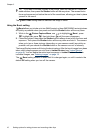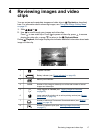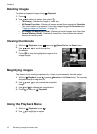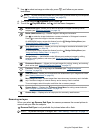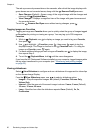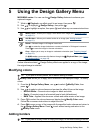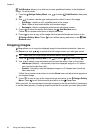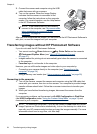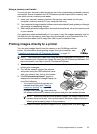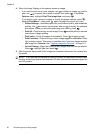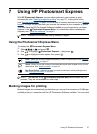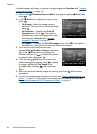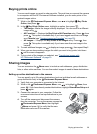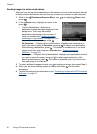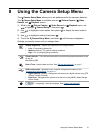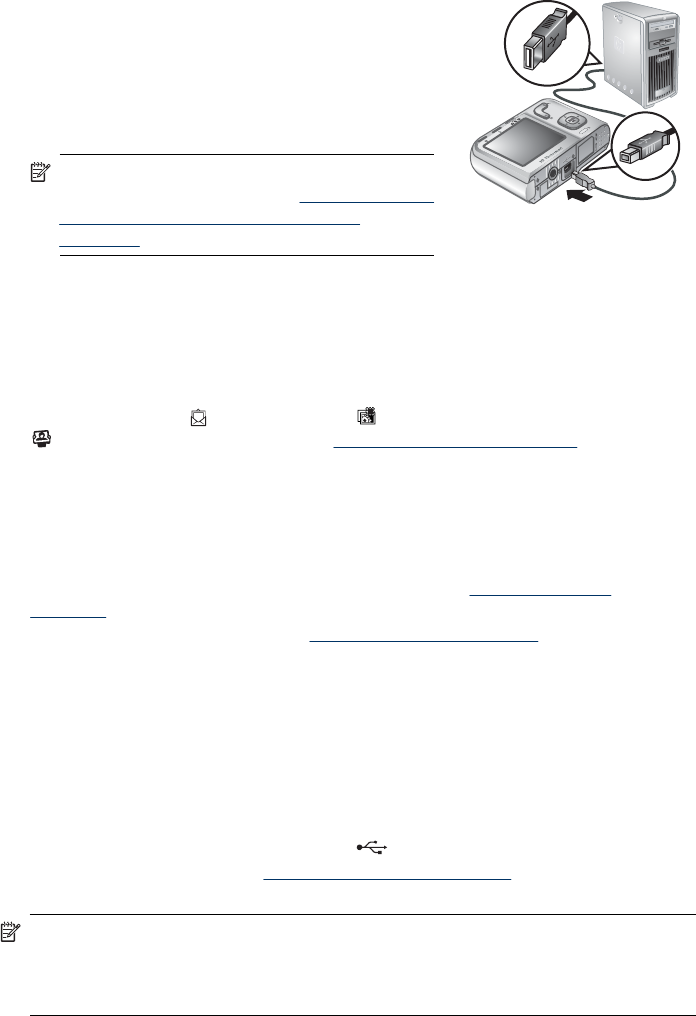
3. Connect the camera and computer using the USB
cable that came with your camera.
4. Turn on the camera. When the Image Display
indicates that the camera is connected to the
computer, follow the instructions on the computer
screen. For more information, see the Help feature
in the HP Photosmart Software.
NOTE: If the camera does not successfully
connect to the computer, see “
My camera stalls
when establishing a connection to the
computer.” on page 36.
After you have transferred the images, you can then use the HP Photosmart Software to
edit, print, or send the images from your computer.
Transferring images without HP Photosmart Software
If you do not install the HP Photosmart Software:
•
You cannot use the
Share features or Buy Prints Online on the camera's
Photosmart Express Menu (see “Using HP Photosmart Express”
on page 27).
• Images marked for printing do not automatically print when the camera is connected
to the computer.
• Favorites tags do not transfer to the computer.
However, you can still transfer images and video clips to your computer by:
• Connecting your camera directly to the computer (see “
Connecting to the
computer” on page 24)
• Using a memory card reader (see “
Using a memory card reader” on page 25)
Connecting to the computer
1. Turn off the camera, connect the camera and computer using the USB cable that
came with your camera, then turn on the camera. Your computer's provided image
transfer software should start. Follow the on-screen instructions to transfer your
images.
2. When you have finished transferring images, disconnect the camera from the
computer.
If you encounter problems, set the camera’s
USB Configuration to Disk Drive
(see USB Configuration under “
Using the Camera Setup Menu” on page 31) and
reconnect to your computer.
NOTE: On Macintosh computers, if you set the camera to Disk Drive and neither
Image Capture nor iPhoto starts automatically, look on the desktop for a disk drive
icon with your HP camera model number and copy the images manually. For more
information about how to copy files, visit Mac help.
Chapter 6
24 Transferring and printing images