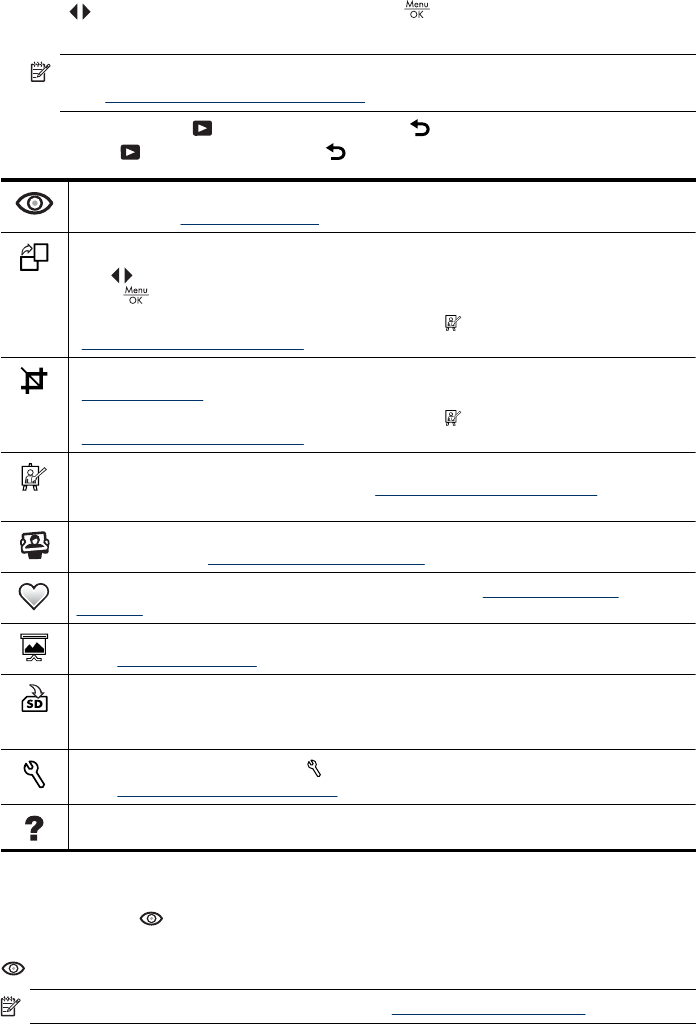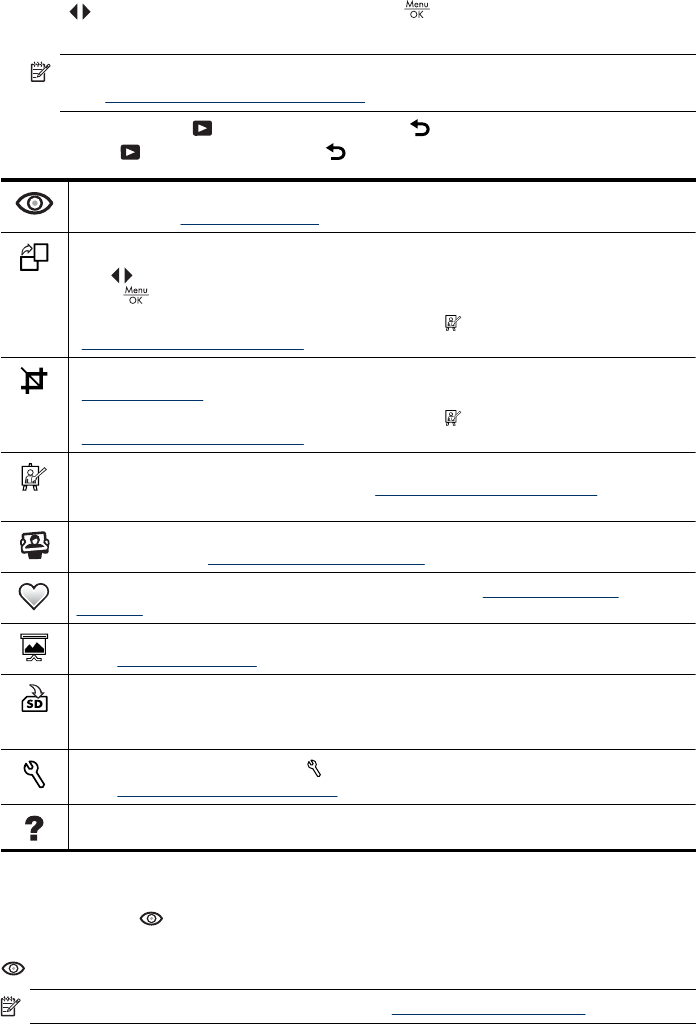
3.
Use
to select an image or video clip, press , and follow any on-screen
instructions.
NOTE: To hear audio associated with video clips, transfer them to your computer
(see “
Transferring and printing images” on page 23).
4. To exit the selected Playback option, press .
5. To exit the
Playback Menu, hold until the menu disappears.
Remove Red Eyes—Allows you to remove red eyes in images containing human
subjects (see “Removing red eyes” on page 19).
Rotate (M440 series only)—Rotates images in 90-degree increments.
Use
to rotate the image clockwise or counter-clockwise in 90-degree increments.
Press to save the image in the new orientation.
On M630/M540 series, access this feature from the
Design Gallery Menu (see
“Using the Design Gallery Menu” on page 21).
Crop (M440 series only)—Allows you to crop an image to a selected orientation (see
“Cropping images” on page 22).
On M630/M540 series, access this feature from the
Design Gallery Menu (see
“Using the Design Gallery Menu” on page 21).
Design Gallery...—(M630/M540 series) Allows you to enhance images by editing,
cropping, adding borders, and more (see “Using the Design Gallery Menu”
on page 21).
Photosmart Express...—Allows you to mark images for printing, sharing, and ordering
prints online (see “Using HP Photosmart Express” on page 27).
Favorites—Allows you to tag images as Favorites (see “Tagging images as
Favorites” on page 20).
View Slideshow—Allows you to create and view slideshows of your images and videos
(see “Viewing slideshows” on page 20).
Move Images to Card—Moves images from internal memory to memory card. Available
only if there are images in internal memory and a memory card is inserted.
To move images, select this option and follow the on-screen prompts.
Camera Setup...—Displays the Camera Setup Menu for setting camera behavior
(see “
Using the Camera Setup Menu” on page 31).
Camera Help...—Displays a list of help topics for commonly used features.
Removing red eyes
When you select Remove Red Eyes, the camera processes the current picture to
remove red eyes from the subjects.
Remove Red Eyes is only available for pictures taken with a flash.
NOTE: To prevent red eyes in images, see “Flash Setting—Red-Eye” on page 13.
Using the Playback Menu 19