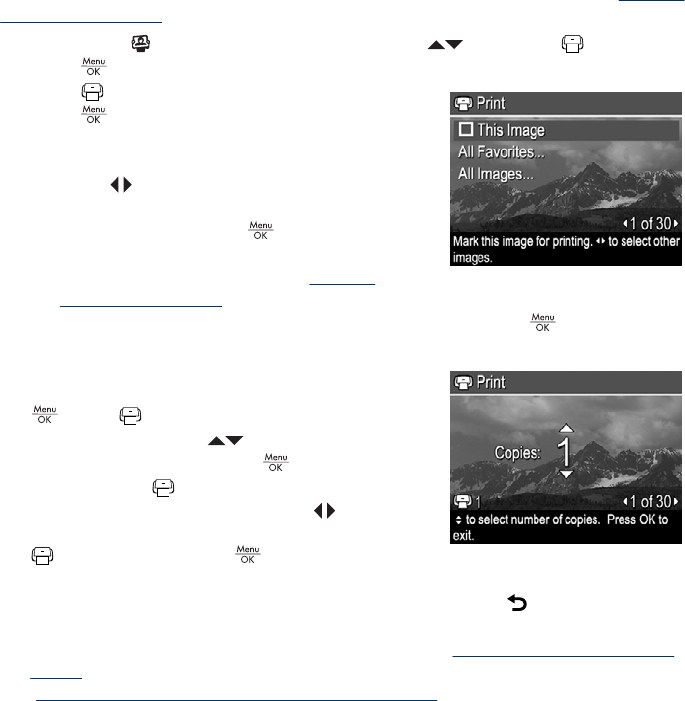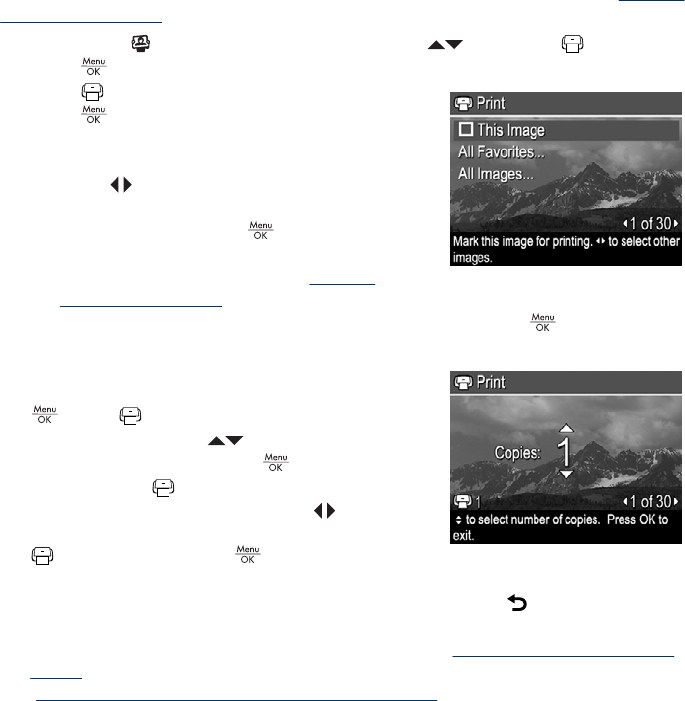
individual images, all images, or groups of images tagged as Favorites (see “Tagging
images as Favorites” on page 20).
1.
While in the
Photosmart Express Menu, use to highlight Print, then
press
.
2. In the
Print menu, highlight an option, then
press
.
• This Image—Marks the image currently
displayed. You can scroll to a different image
using
.
• All Favorites...—Displays the Print All
Favorites entry. Press
. This option is
available only if you have tagged more than
one image as a Favorite (see “
Tagging
images as Favorites” on page 20).
•
All Images...—Displays the Print All Images entry. Press
. This option is
available only if you have more than one image in the camera.
3. If you want to print more than one copy,
highlight Change Number of Copies, then press
. In the Print menu for changing the
number of copies, use
to specify the number
of copies to print, then press
.
4. From the main
Print menu, you can mark
additional images for printing, using
to display
an image, highlighting This Image in the
Print menu, pressing , then repeating
Step 3.
5. When you are done marking images for printing, hold down
until the menu
disappears.
6. To print the marked images directly to a printer, see “
Printing images directly to a
printer” on page 25. To print them from a computer connected to a printer, see
“
Transferring images with HP Photosmart Software” on page 23.
Chapter 7
28 Using HP Photosmart Express