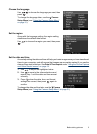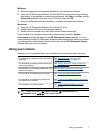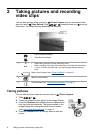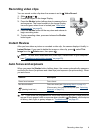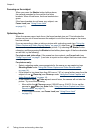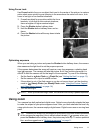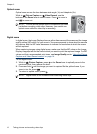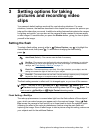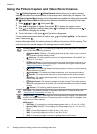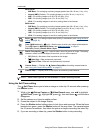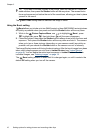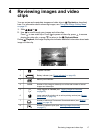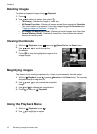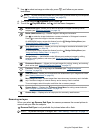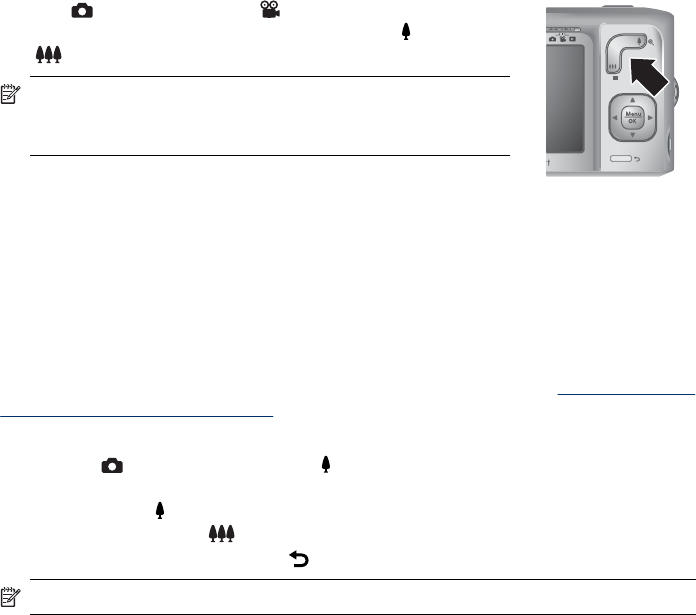
Optical zoom
Optical zoom moves the lens between wide angle (1x) and telephoto (3x).
While in
Picture Capture or Video Record, use the
buttons on the Zoom lever to control zoom. Press
to zoom in
and
to zoom out.
NOTE: You can set the optical zoom to the position you want
just before recording video clips. However, you cannot use
optical zoom while the video clip is recording.
Digital zoom
In digital zoom, the Image Display shows a yellow frame around the scene and the image
quality setting (MP value). As you zoom in, the scene expands to show what the camera
will capture, and the MP value decreases to indicate the resolution at which the scene
will be captured.
When capturing images using digital zoom, make sure that the MP value on the Image
Display is appropriate for the size at which you want to print the captured image. For MP
values and their recommended print sizes, see Image Quality under “
Using the Picture
Capture and Video Record menus” on page 14.
To use digital zoom:
1. While in
Picture Capture, press on the Zoom lever to optically zoom to the
maximum level, then release the lever.
2. Press and hold
until the image you want to capture fills the yellow frame. If you
zoom in too far, press
.
3. To return to optical zoom, press
.
NOTE: Digital zoom is not available when recording video clips.
Chapter 2
12 Taking pictures and recording video clips