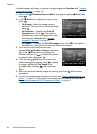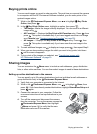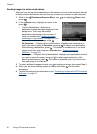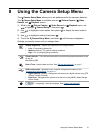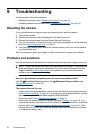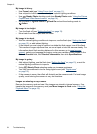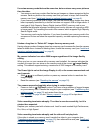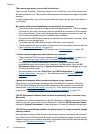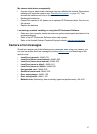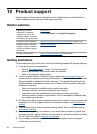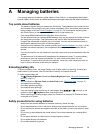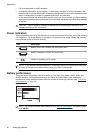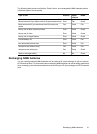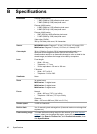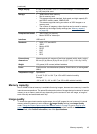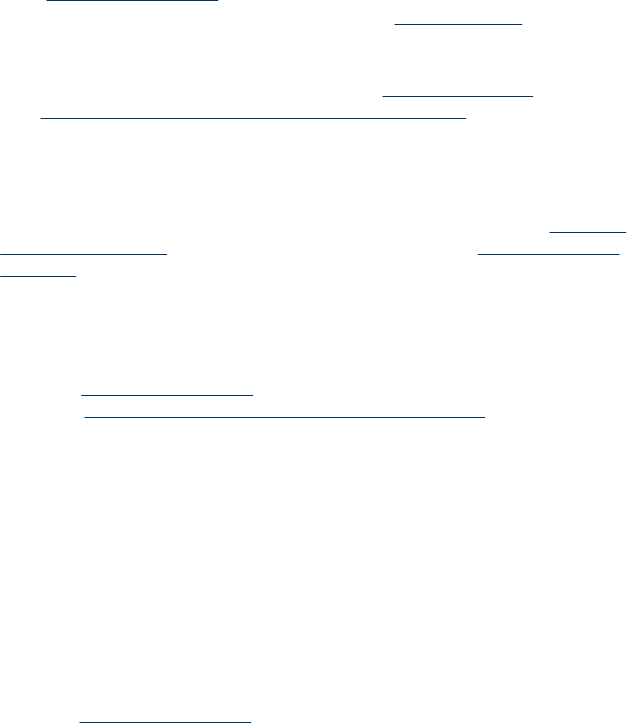
The camera gets warm (or even hot) to the touch.
This is normal. However, if anything seems out of the ordinary, turn off the camera and
allow the camera to cool. Then examine the camera and the batteries for signs of possible
damage.
For best image quality, turn off the camera when not using. Always store the camera in
a cool place.
My camera stalls when establishing a connection to the computer.
• Your memory card may have a large number of images stored on it. The more images
you have on your card, the longer it takes to establish a connection to the computer
(up to five minutes). If you have a large number of images on the memory card, be
sure to allow this additional time to establish the connection.
• Ensure that the USB cable is properly connected to the camera and computer, either
directly or via an optional dock.
• Try connecting the USB cable to another USB port on the computer.
• Turn the camera off, then on again. If that does not fix the problem, reset the camera
(see “
Resetting the camera” on page 32).
• If the problem persists, contact HP Support (see “
Product support” on page 38).
I cannot transfer images from the camera to my computer.
• Either install the HP Photosmart Software (see “
Install the software” on page 6), or
see “
Transferring images without HP Photosmart Software” on page 24.
• Configure your camera preferences so the HP Photosmart software starts
automatically when you connect your camera to your Macintosh. Open the HP
Photosmart Camera settings in System Preferences to make changes, or to view
the camera software help.
• Set your camera to act as a Disk Drive (see USB Configuration in “
Using the
Camera Setup Menu” on page 31), then follow the steps in “Connecting to the
computer” on page 24.
I get an error message when transferring images to my computer.
A power surge or electrostatic discharge may have affected the camera. Close the
HP Photosmart Software, disconnect the camera from the computer, and reset the
camera (see “
Resetting the camera” on page 32). Then, restart the image transfer
process (see “
Transferring images with HP Photosmart Software” on page 23).
The HP Photosmart Software does not start automatically when I connect to my
Macintosh.
Configure your camera preferences so the HP Photosmart software starts automatically
when you connect your camera to your Macintosh. Open the HP Photosmart Camera
settings in System Preferences to make changes, or to view the camera software help.
The HP Photosmart Software takes a long time before it is ready to transfer images
from my camera.
Having a large number of files stored on an optional memory card affects the amount of
time it takes for the HP Photosmart Software to start transferring images. For best results,
transfer images to your computer frequently, and always format the card after transferring
images (see “
Resetting the camera” on page 32).
Chapter 9
36 Troubleshooting